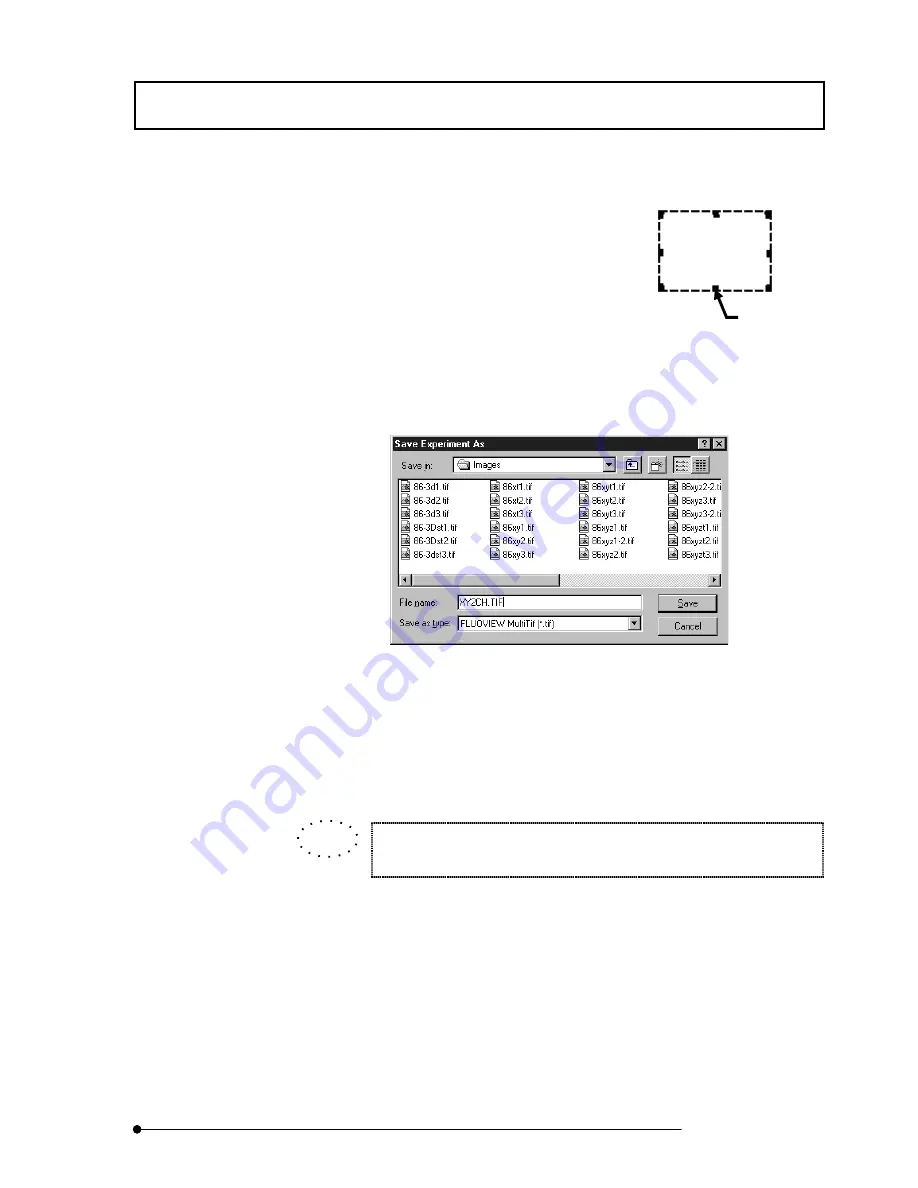
APPLIED OPERATIONS
/Saving, Opening and Shredding Images
2-109
Page
5.
Specify the area to be saved in the image in the [Display] panel.
The area is displayed on the image with the handles
on its frame.
The area becomes the save target while these
handles are displayed.
6.
Click the <Annotate> button so that the list of buttons disappear.
7.
Click the <Experiment> button in the [Save] group box.
The [Save Experiment As] dialog box appears.
Fig. 2-32 [Save Experiment As] Dialog Box
8. Use the [Save In:] drop-down list if you want to change the save destination drive
and directory.
9.
Select “FLUOVIEW Multi Tiff” in the [Save as Type:] drop-down list.
It is not possible to save only the specified area of image in the Single TIF,
BMP or microVoxel format.
10. Enter the file name in the [File Name:] text box.
11. Click the <Save> button.
Handle
TIP
Summary of Contents for FLUOVIEW FV500
Page 2: ......
Page 8: ......
Page 10: ......
Page 24: ......
Page 110: ......
Page 327: ...APPLIED OPERATIONS Viewing 3D Image 2 217 Page Fig 2 106 Panel Showing Stereo 3D Images ...
Page 396: ......
Page 402: ......
Page 414: ......
Page 420: ......
Page 426: ......
Page 428: ......
Page 430: ......
Page 458: ......
Page 460: ......
Page 462: ......
Page 468: ......
Page 469: ......













































