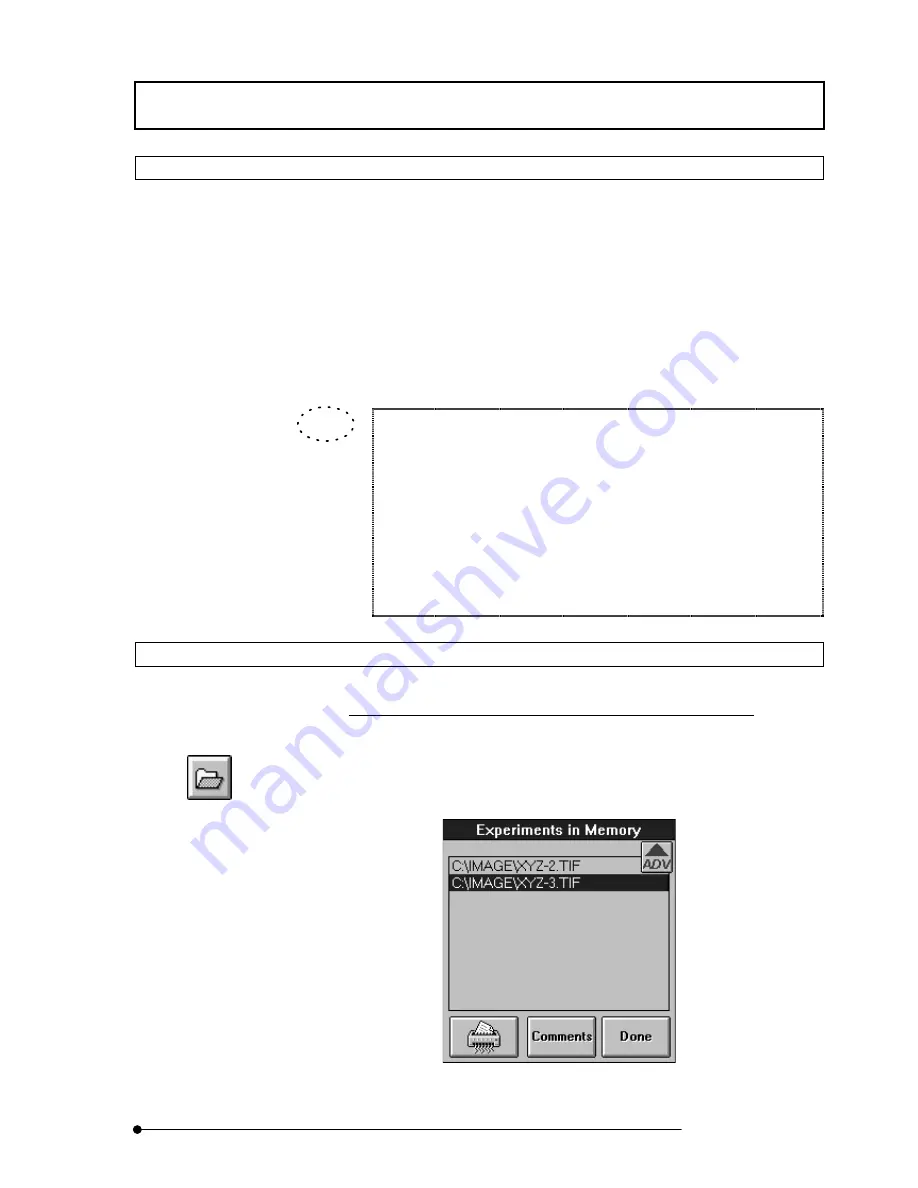
APPLIED OPERATIONS
/Saving, Opening and Shredding Images
2-119
Page
2-3-2 Opening Previously Saved Images
Image files saved in the disk can be opened as follows.
1. If the image file name that you want to open is not displayed in the [Files] list box,
change the drive and/or directory to those containing the desired file using the
[Drive] drop-down list and/or [Directory] list box.
2.
From the [File Type] drop-down list, select the file type of the files to be listed in the
[Files] list box.
3.
Click the <Experiment> button in the [Load] group box.
Other methods are also available for opening a file:
Perform the same operations as steps 1 and 2 above before the following.
•
Place the mouse pointer on the desired image file name in the [Files]
list box and drag the file name to the [Open] frame on the upper part of
the [File I/O] panel.
(The mouse pointer transforms to an image icon during dragging.)
•
Place the mouse pointer on the desired image file name in the [Files]
list box and double-click it.
2-3-3 Shredding Images
Shredding an image refers to removing it from the objects of processing including
display.
Shredding does not actually deletes the image saved in the disk
.
1.
Click the <Experiment List> button in the toolbar at the bottom of the [File I/O]
panel. The [Experiments in Memory] dialog box appears as shown below.
Fig. 2-35 [Experiments in Memory] Dialog Box
<Experiment List> button
TIP
Summary of Contents for FLUOVIEW FV500
Page 2: ......
Page 8: ......
Page 10: ......
Page 24: ......
Page 110: ......
Page 327: ...APPLIED OPERATIONS Viewing 3D Image 2 217 Page Fig 2 106 Panel Showing Stereo 3D Images ...
Page 396: ......
Page 402: ......
Page 414: ......
Page 420: ......
Page 426: ......
Page 428: ......
Page 430: ......
Page 458: ......
Page 460: ......
Page 462: ......
Page 468: ......
Page 469: ......
















































