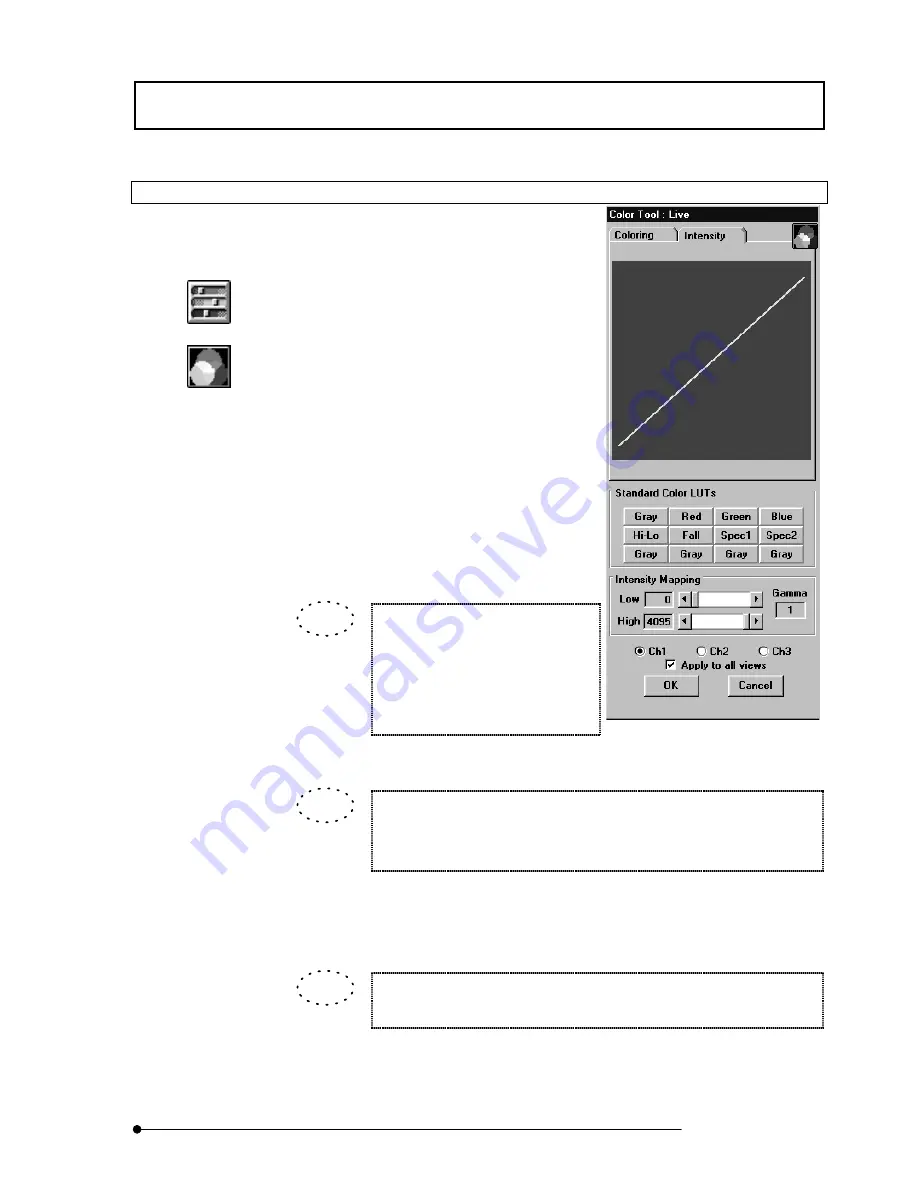
APPLIED OPERATIONS
/Changing the Image Display Method
2-139
Page
2-4-2-2 LUT Graph Editing by Gamma Correction
The intensity data of an image can be reallocated
to make it easier to view.
1. Display the [Display] panel of the image to be
subjected to LUT change.
2. Click the <LUT> button in the toolbar at the
bottom left of the screen. The [Color Tool]
dialog box appears as shown in Fig. 2-51.
3. Click the <Graph display> button on the top
right of the [Color Tool] dialog box. The
intensity graph of the LUT appears in the
[Intensity] dialog box.
4. Set the range of intensity graph application
with the [Low] and [High] scales in the
[Intensity Mapping] group box.
Dragging one end of the graph
makes it possible to change the
inclination. The set intensity graph is
immediately reflected in the image in
the [Display] panel.
Double-clicked the [Low] scale, [High] scale and [Gamma] text box, they
are reset to the default values (“0” with the [Low] scale, “4095” or “255” with
the [High] scale and “1.0” with the [Gamma] text box).
5. The gamma value can be changed by dragging on the graph. The set intensity graph
is immediately reflected in the image in the [Display] panel.
The gamma value can also be changed by entering a value in the [Gamma]
text box in the [Intensity Mapping] group box.
Fig 2-53 LUT Intensity Graph
Display
<LUT> button
<Graph display> button
TIP
TIP
TIP
Summary of Contents for FLUOVIEW FV500
Page 2: ......
Page 8: ......
Page 10: ......
Page 24: ......
Page 110: ......
Page 327: ...APPLIED OPERATIONS Viewing 3D Image 2 217 Page Fig 2 106 Panel Showing Stereo 3D Images ...
Page 396: ......
Page 402: ......
Page 414: ......
Page 420: ......
Page 426: ......
Page 428: ......
Page 430: ......
Page 458: ......
Page 460: ......
Page 462: ......
Page 468: ......
Page 469: ......






































