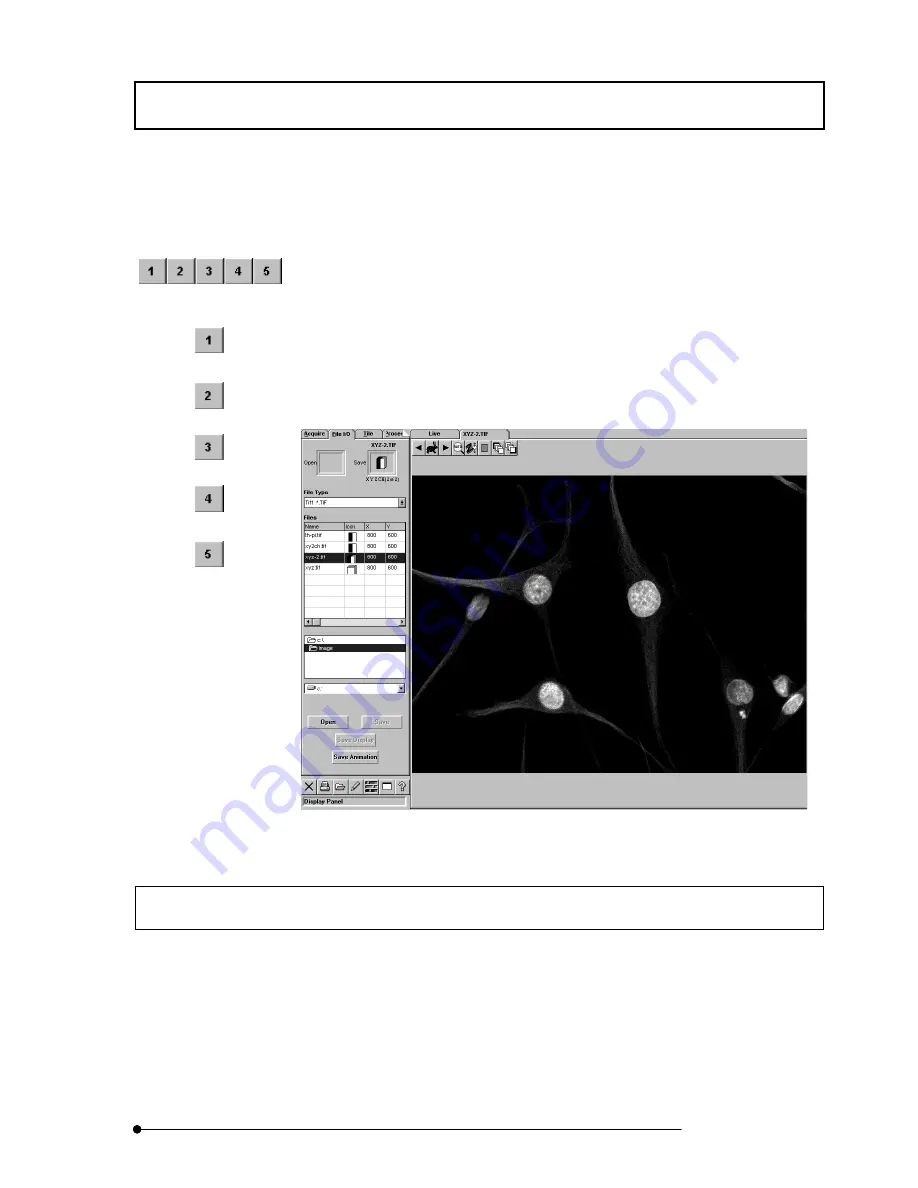
APPLIED OPERATIONS
/Changing the Image Display Method
2-141
Page
1. Display the [Display] panel of for the image obtained from multiple channels at the
front.
2. Click the image to display the <Display channel switch> buttons on the bottom left
of the image.
3. Select the channels which should be displayed by pushing <Display channel
switch> buttons. The color of a selected channel’s button becomes darker.
4. Press the previously pressed <Display channel switch> buttons to let them
disappear.
Fig. 2-54 Panel Displaying the Channel 2 Image
2-4-4 Displaying Images of Multiple Channels Simultaneously (Side By Side Views,
Over And Under Views, Single View)
Images from multiple channels can be displayed either by merging them or placing them
side by side. It is also possible to display the image of only one of these channels.
Use the buttons displayed at the top of the [Display] panel and those on the bottom right
which are displayed when the corresponding image is clicked. For the display of the
image of only one channel, see section 2-4-3, “Switching the Displayed Channels”.
<Display channel switch>
buttons
<Channel 1> button
<Channel 2> button
<Channel 3> button
<Channel 4> button
<Channel 5> button
Summary of Contents for FLUOVIEW FV500
Page 2: ......
Page 8: ......
Page 10: ......
Page 24: ......
Page 110: ......
Page 327: ...APPLIED OPERATIONS Viewing 3D Image 2 217 Page Fig 2 106 Panel Showing Stereo 3D Images ...
Page 396: ......
Page 402: ......
Page 414: ......
Page 420: ......
Page 426: ......
Page 428: ......
Page 430: ......
Page 458: ......
Page 460: ......
Page 462: ......
Page 468: ......
Page 469: ......
















































