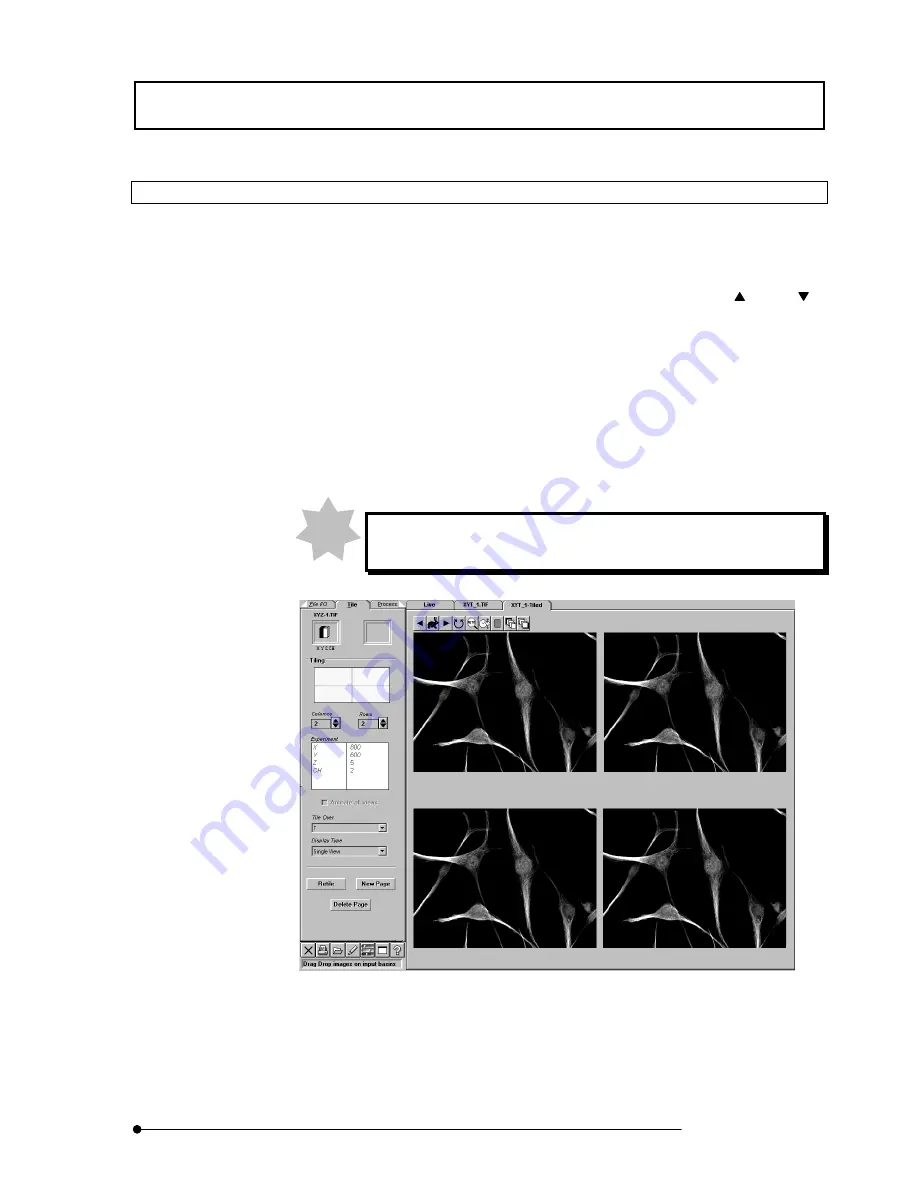
APPLIED OPERATIONS
/Changing the Image Display Method
2-153
Page
2-4-7-3 Displaying Time-Lapse Images
Multiple images acquired over time can be displayed side by side for simultaneous view.
1. Display the [Display] panel of one of the time-lapse images to be displayed
together.
2. Set the number of images to be displayed together by using the <
> and <
>
buttons in the [Columns] and [Rows] text boxes. How the images will be arranged
can be confirmed in the gray box at the upper part of the [Tiling] group box.
3.
Select [T] from the [Tile Over] drop-down list.
4. When the time-lapse images were acquired in a multi-channel mode, select the
display method from the [Display Type] drop-down list.
5. Click the <New Page> button. A new [Display] panel appears showing the images
displayed per channel.
Use the <Retile> button when it is required to re-arrange the images in
the currently displayed [Display] panel.
Fig. 2-64 Panel Showing Time-Lapse Images Together
NOTE
Summary of Contents for FLUOVIEW FV500
Page 2: ......
Page 8: ......
Page 10: ......
Page 24: ......
Page 110: ......
Page 327: ...APPLIED OPERATIONS Viewing 3D Image 2 217 Page Fig 2 106 Panel Showing Stereo 3D Images ...
Page 396: ......
Page 402: ......
Page 414: ......
Page 420: ......
Page 426: ......
Page 428: ......
Page 430: ......
Page 458: ......
Page 460: ......
Page 462: ......
Page 468: ......
Page 469: ......












































