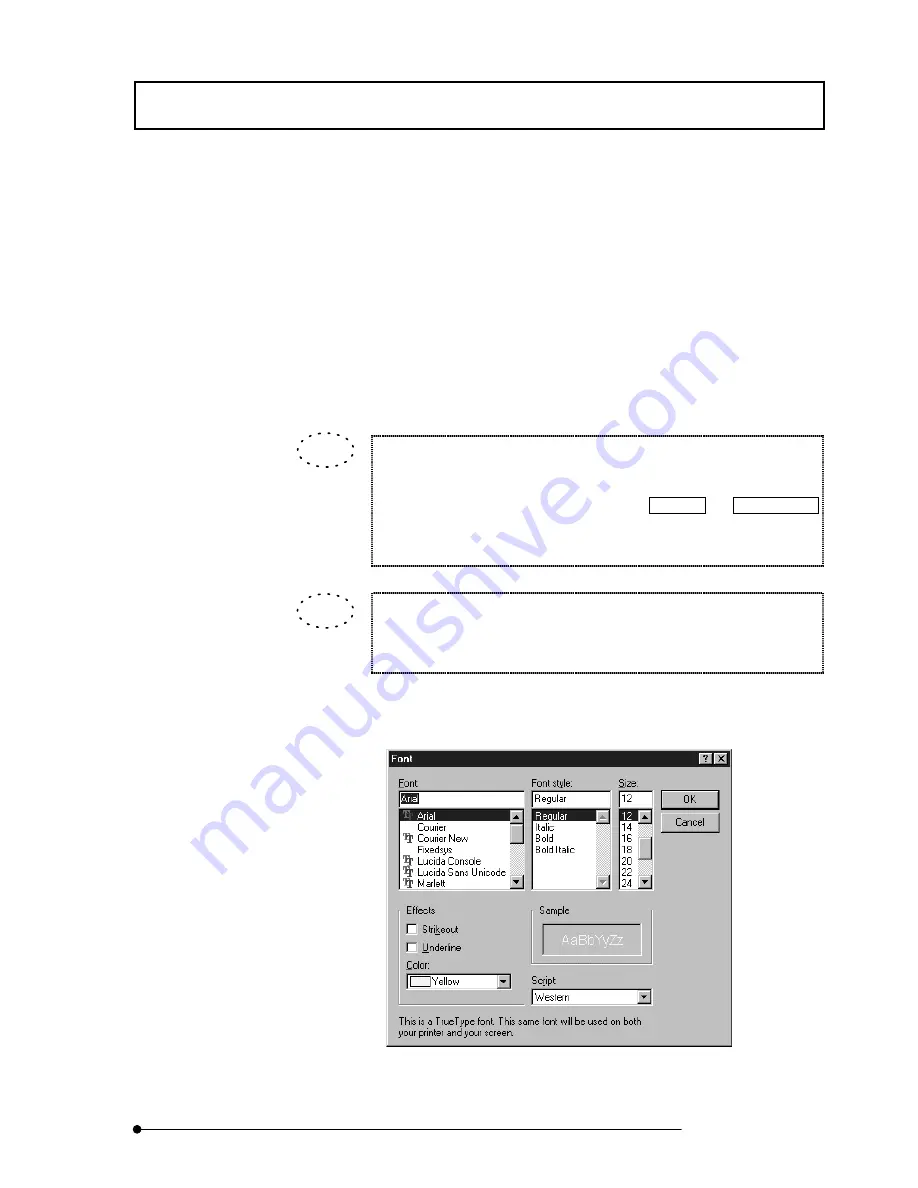
APPLIED OPERATIONS
/Entering Comment in Image
2-229
Page
3.
From the drop-down list in the dialog box, select one of the following labels.
z
Z Position <z>
z
Time Instant <t>
z
Channel # <channel>
z
Display Zoom <display zoom>
z
Is bounded <bounds>
z
Experiment Name <name>
z
<display zoom> <z> <t> <animation> <channel> <stereo> <bounds>
Desired characters can also be entered.
1.
Click the character in the drop-down list of the dialog box.
2. Delete the character by pressing the Delete or Back Space
key
3.
Enter characters from the keyboard.
When the <Set as Default> button is pressed after having selected a label,
it is set as the label displayed permanently at the bottom left of the [Display]
panel.
4. Click the <Font> button. The dialog box as shown below appears.
Fig. 2-115 [Font] Dialog Box
TIP
TIP
Summary of Contents for FLUOVIEW FV500
Page 2: ......
Page 8: ......
Page 10: ......
Page 24: ......
Page 110: ......
Page 327: ...APPLIED OPERATIONS Viewing 3D Image 2 217 Page Fig 2 106 Panel Showing Stereo 3D Images ...
Page 396: ......
Page 402: ......
Page 414: ......
Page 420: ......
Page 426: ......
Page 428: ......
Page 430: ......
Page 458: ......
Page 460: ......
Page 462: ......
Page 468: ......
Page 469: ......
















































