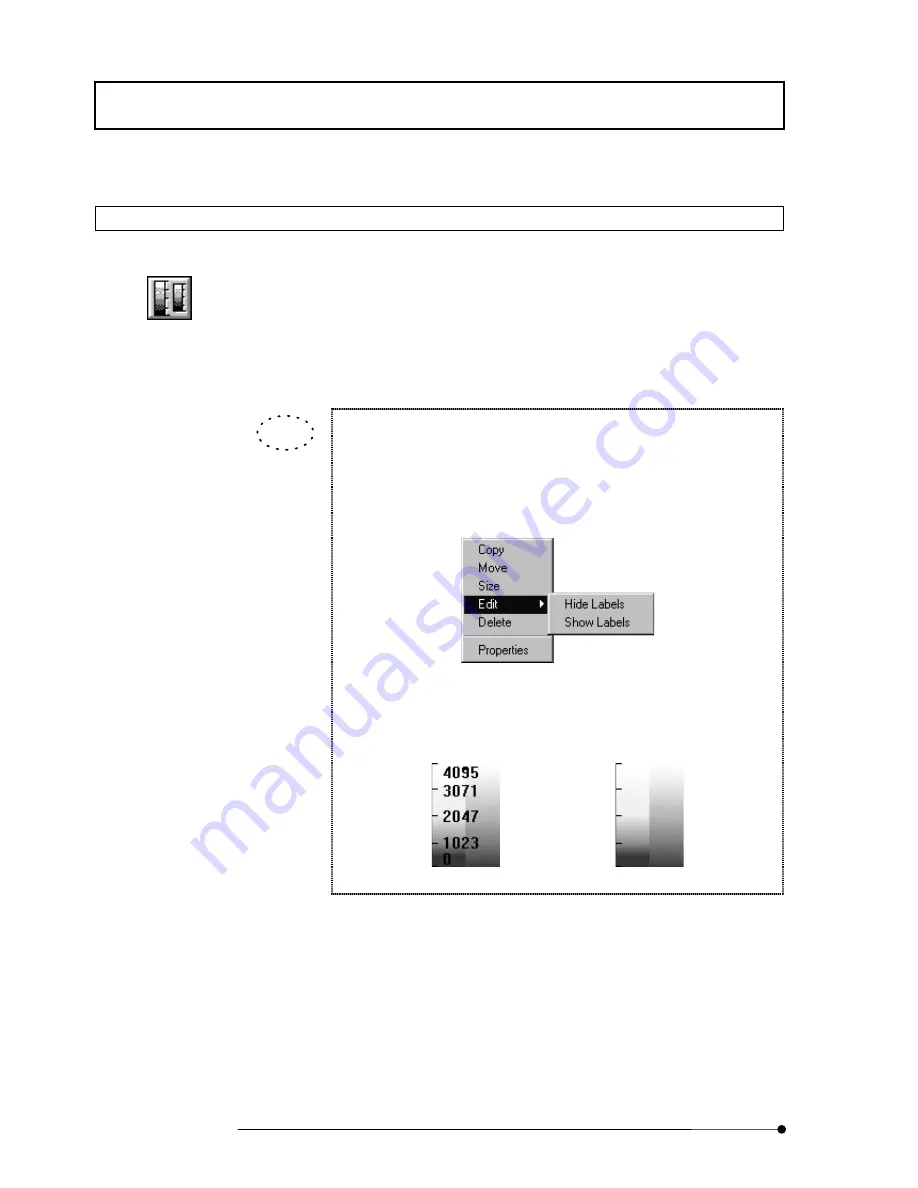
APPLIED OPERATIONS
/Entering Comment in Image
2-236
Page
2-11-7 Drawing Color Bars in Image
This facility is used to draw color bars in an image.
1. Display the [Display] panel of the image you want to draw color bars.
2. Click the <Color Bar> button in the displayed list of buttons.
3. Draw color bars in the image by dragging the mouse pointer along the desired
position in the image.
4. To change the color bar size, see section 2-11-8, “Changing the Comment Size”.
The labels of the color bars can be switched to display or hide.
1. Click the mouse on/inside the color bars to select. (The handles
appear arround the color bars.)
2. Right-click
the
mouse.
3.
Select [Edit] in the menu to display the sub-menu as shown below.
4. In the sub-menu, select “Show Labels” to display the labels or “Hide
Labels” to hide the labels.
The labels are shown
The labels are hidden
<Color Bar> button
TIP
Summary of Contents for FLUOVIEW FV500
Page 2: ......
Page 8: ......
Page 10: ......
Page 24: ......
Page 110: ......
Page 327: ...APPLIED OPERATIONS Viewing 3D Image 2 217 Page Fig 2 106 Panel Showing Stereo 3D Images ...
Page 396: ......
Page 402: ......
Page 414: ......
Page 420: ......
Page 426: ......
Page 428: ......
Page 430: ......
Page 458: ......
Page 460: ......
Page 462: ......
Page 468: ......
Page 469: ......
















































