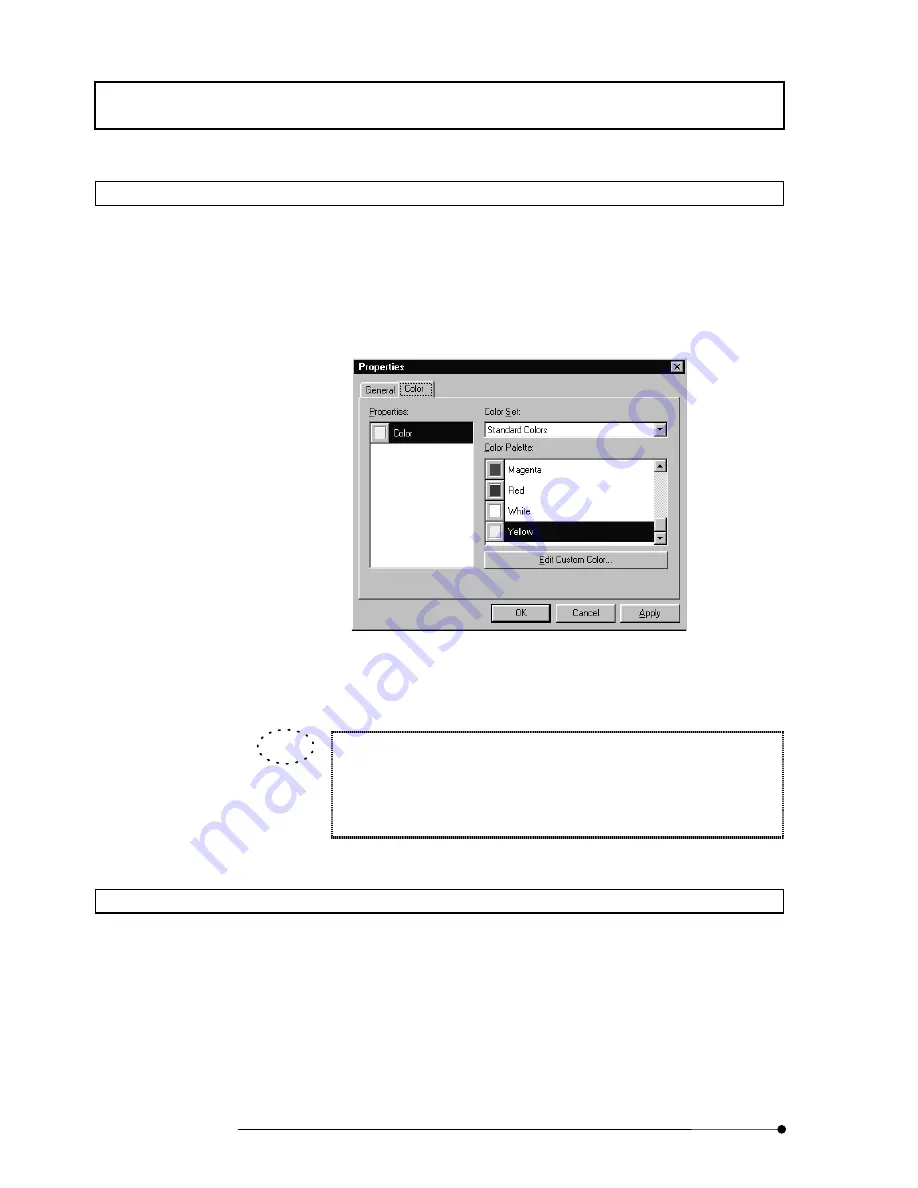
APPLIED OPERATIONS
/Entering Comment in Image
2-240
Page
2-11-11 Changing the Comment Color
1. Click the mouse on the comment to be changed of color to make the comment
active (i.e. handles displayed around it).
2.
Click the right button of the mouse. A pop-up menu as shown in Fig. 2-118 appears.
3. Select [Properties] from the menu. The [Properties] dialog box as shown below
appears. Display the [Color] panel at the front.
Fig. 2-119 [Properties] Dialog Box
4.
Select the desired color from the [Color Palette] list box.
To change the comment color automatically, set in the [FLUOVIEW Setup]
dialog box.
For details, see the description on the [Software] panel in section 1-3-1 in
MAINTENANCE, “Overall Setting of FLUOVIEW” for detailed operations.
2-11-12 Changing the Comment Font
1.
Click the mouse on the comment to be changed of font to make the comment active
(i.e. handles displayed around it).
2.
Click the right button of the mouse. A pop-up menu as shown in Fig. 2-118 appears.
3. Select [Properties] from the menu. The [Properties] dialog box as shown below
appears. Display the [Font] panel at the front.
TIP
Summary of Contents for FLUOVIEW FV500
Page 2: ......
Page 8: ......
Page 10: ......
Page 24: ......
Page 110: ......
Page 327: ...APPLIED OPERATIONS Viewing 3D Image 2 217 Page Fig 2 106 Panel Showing Stereo 3D Images ...
Page 396: ......
Page 402: ......
Page 414: ......
Page 420: ......
Page 426: ......
Page 428: ......
Page 430: ......
Page 458: ......
Page 460: ......
Page 462: ......
Page 468: ......
Page 469: ......
















































