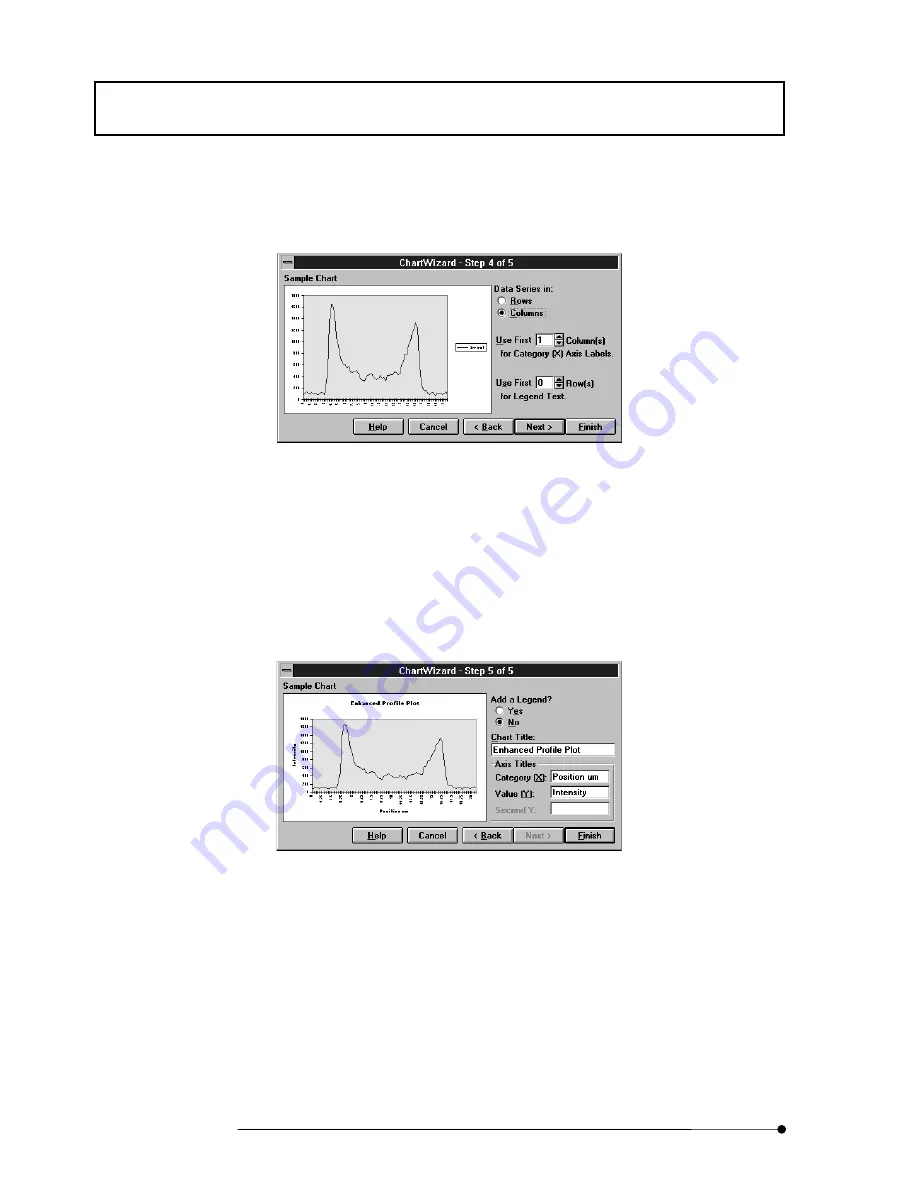
Appendix G Converting Analysis Data into a Chart Using EXCEL
G-4
Page
11. Select the desired chart format and click the <Next> button. The dialog box as
shown below appears.
Fig. Appendix G-7 Dialog Box of Chart Wizard (4/5)
12. Click the [Columns] option button under [Data Series in:].
13. Set the data column number that you want to use as the X-axis label position in the
[Use First Column(s)] text box.
14. Click the <Next> button. The dialog box as shown below appears.
Fig. Appendix G-8 Dialog Box of Chart Wizard (5/5)
15. Enter the chart title in the [Chart Title] text box.
16. Enter the X-axis label in the [Category (X):] text box and the Y-axis label in the
[Value (Y):] text box.
Summary of Contents for FLUOVIEW FV500
Page 2: ......
Page 8: ......
Page 10: ......
Page 24: ......
Page 110: ......
Page 327: ...APPLIED OPERATIONS Viewing 3D Image 2 217 Page Fig 2 106 Panel Showing Stereo 3D Images ...
Page 396: ......
Page 402: ......
Page 414: ......
Page 420: ......
Page 426: ......
Page 428: ......
Page 430: ......
Page 458: ......
Page 460: ......
Page 462: ......
Page 468: ......
Page 469: ......
















































