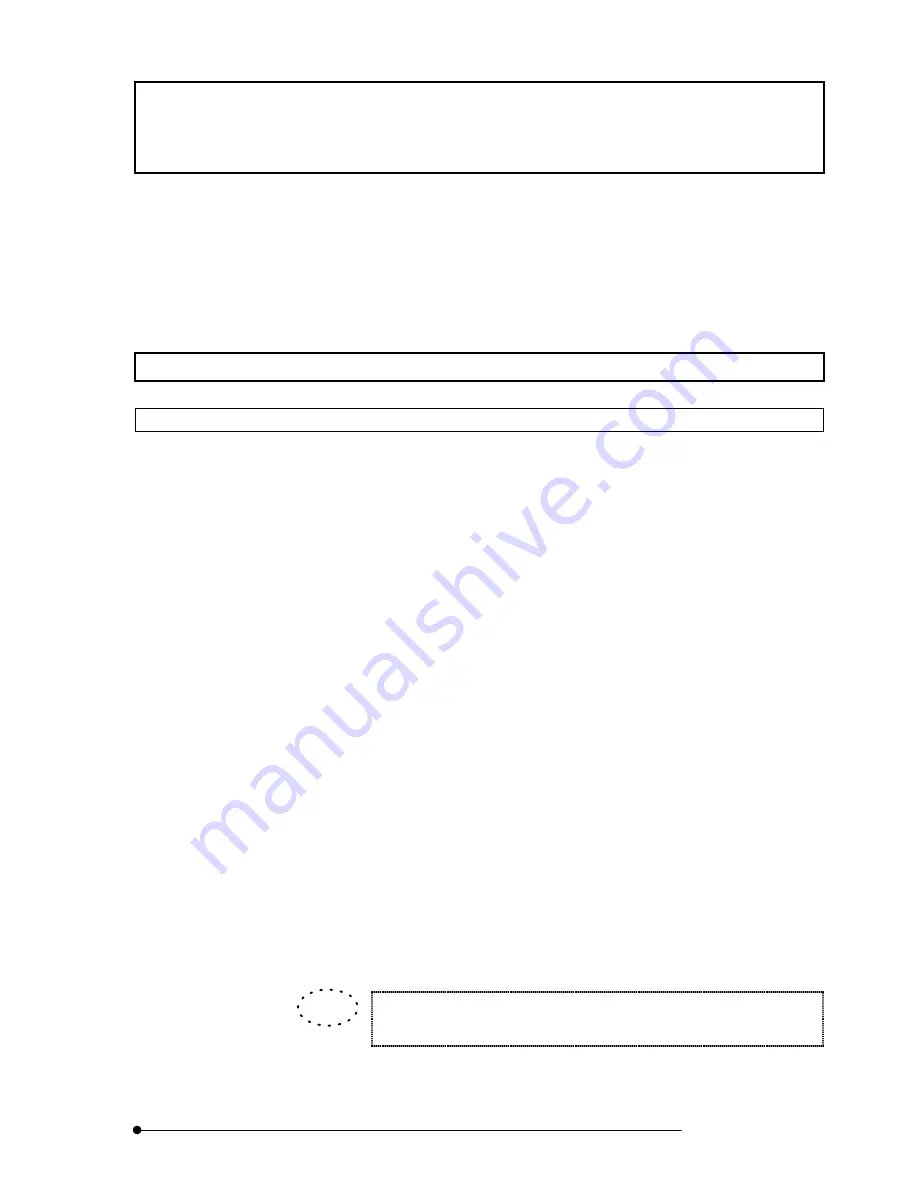
Appendix J List of Functions in the [Active Overlays] Dialog Box
/Coordinate Position Data
J-1
Page
Appendix J List of Functions in the
[Active Overlays] Dialog Box
Active Overlays is a kind of overlay function displayed on an image.
Active Overlays does not simply show the entered characters, but searches the image
data related to the keyword specified in < > and displays the data values on the image.
The following setups are required to enable the use of Active Overlays.
Appendix J-1 Coordinate Position Data
Appendix J-1-1 X-Coordinate
The X-coordinate position with respect to the top left corner of the screen is displayed.
«Syntax»
<x[ [hotspot] [raw/calibrated] value [units]]>
Arguments inside [ ] can be omitted.
If [raw/calibrated] is omitted, the same setting as when [calibrated] is specified will be
applied.
«Setup Procedure»
1. Enter “x” as the first character inside < >.
2. Add the following characters to set the display method.
hotspot
: Display measurement points with “+” markings.
raw
: Display data in pixel values.
calibrated : Display data in numerical values (µm).
units
: Display the unit (pixels/µm).
«Examples»
<Input character strings>
<Displayed strings (** represent figures.)>
<x raw value>
ĊĊĊĊĊĊĊĊĊĊĊĊĊĊĊĊĊĊĊĊĊĊĊĊĊĊĊ
**
<x hotspot raw value>
ĊĊĊĊĊĊĊĊĊĊĊĊĊĊĊĊĊĊĊĊ
+**
<x hotspot calibrated value units>
ĊĊĊĊĊĊĊĊ
+**µm
The detailed display procedure is described in section 2-11-3, “Viewing the
X- or Y-Coordinate Position of Image” in Volume [OPERATION].
TIP
Summary of Contents for FLUOVIEW FV500
Page 2: ......
Page 8: ......
Page 10: ......
Page 24: ......
Page 110: ......
Page 327: ...APPLIED OPERATIONS Viewing 3D Image 2 217 Page Fig 2 106 Panel Showing Stereo 3D Images ...
Page 396: ......
Page 402: ......
Page 414: ......
Page 420: ......
Page 426: ......
Page 428: ......
Page 430: ......
Page 458: ......
Page 460: ......
Page 462: ......
Page 468: ......
Page 469: ......














































