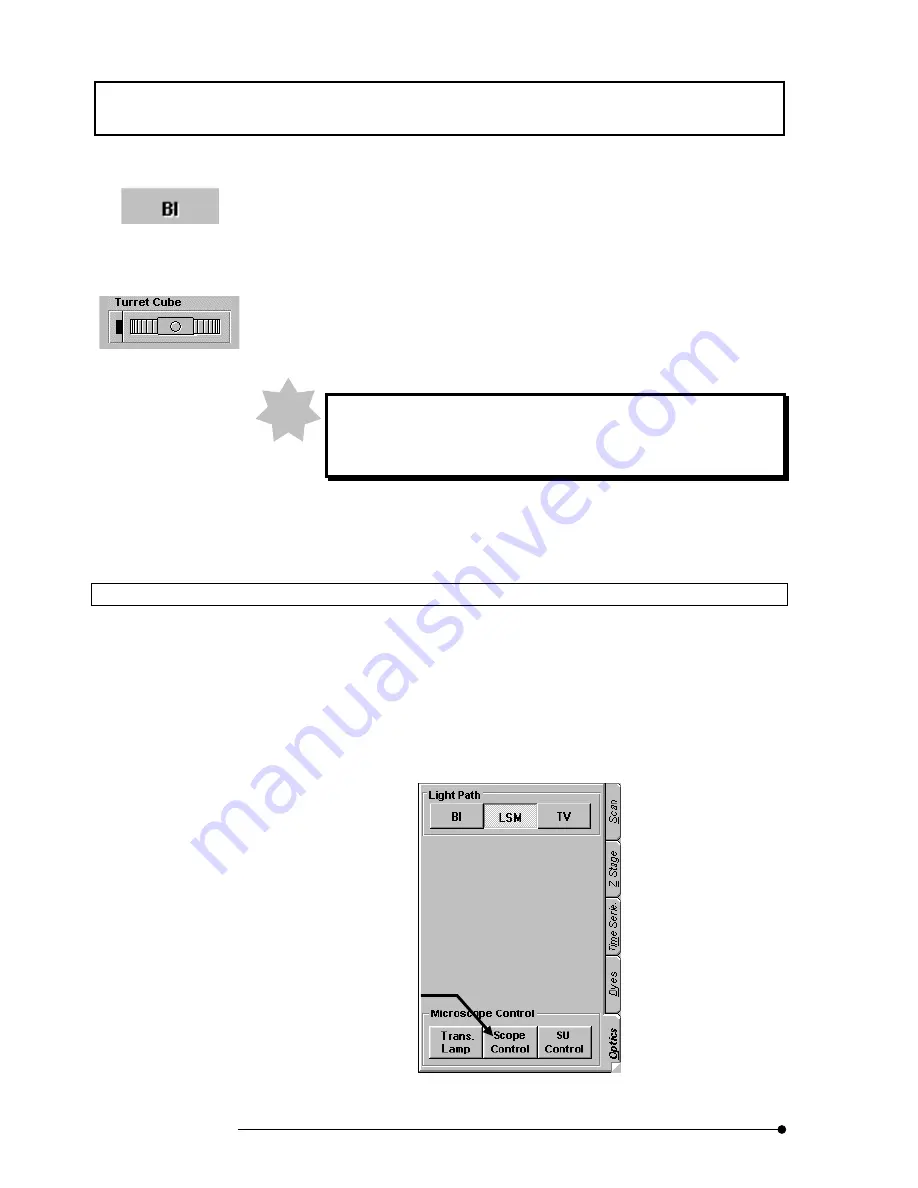
Getting started FLUOVIEW/
Online Help
1-66
Page
3. Select the <BI> button in the [Observation] group box, and select the microscopy
from the option buttons below it. The points where system setting is to be changed
for microscope observation will blink in red.
4. Change the system configuration (setup of cube turret, etc.) by following the
guidance given by the red blinking light.
(For the operation of the lever, see section 1-1-1, “Microscope” in this volume.)
The [Microscope Configuration] window is designed to give guidance
on system configuration. The red blinking light does not stop even
after the indicated configuration point has been changed.
5. While looking into the microscope, move the stage and check the observed image.
1-3-2-2 Configuring the Microscope (Combination with BX51, BX61)
When the combination with BX51 or BX61 is in use, the microscope and scan unit
(FV500) can be configured on the FLUOVIEW software.
Use the following procedure to configure the microscope.
1. From the panel page tabs shown on the bottom right of the [Acquire] panel, select
the [Optics] sub-panel.
Fig 1-6 [Optics] Sub-panel
<BI> button
NOTE
<Scope Control> button
Sets the system.
Summary of Contents for FLUOVIEW FV500
Page 2: ......
Page 8: ......
Page 10: ......
Page 24: ......
Page 110: ......
Page 327: ...APPLIED OPERATIONS Viewing 3D Image 2 217 Page Fig 2 106 Panel Showing Stereo 3D Images ...
Page 396: ......
Page 402: ......
Page 414: ......
Page 420: ......
Page 426: ......
Page 428: ......
Page 430: ......
Page 458: ......
Page 460: ......
Page 462: ......
Page 468: ......
Page 469: ......













































