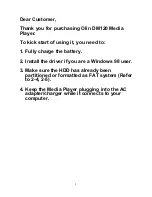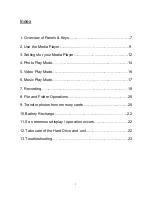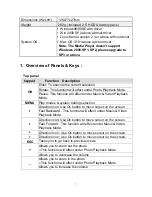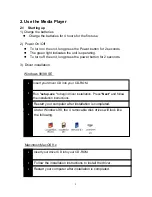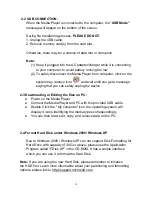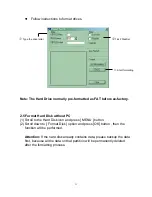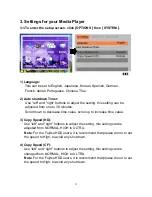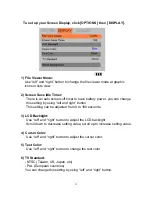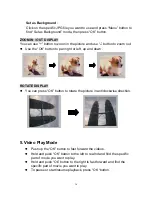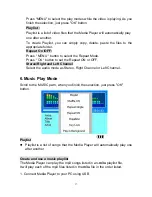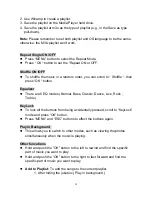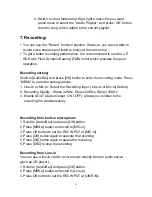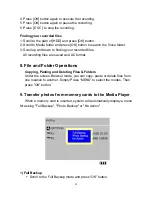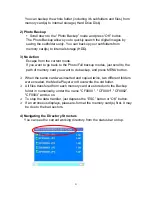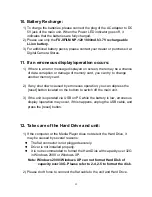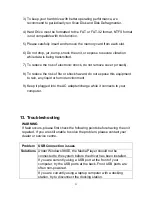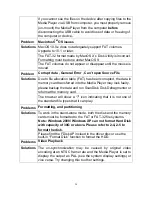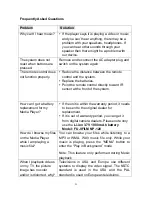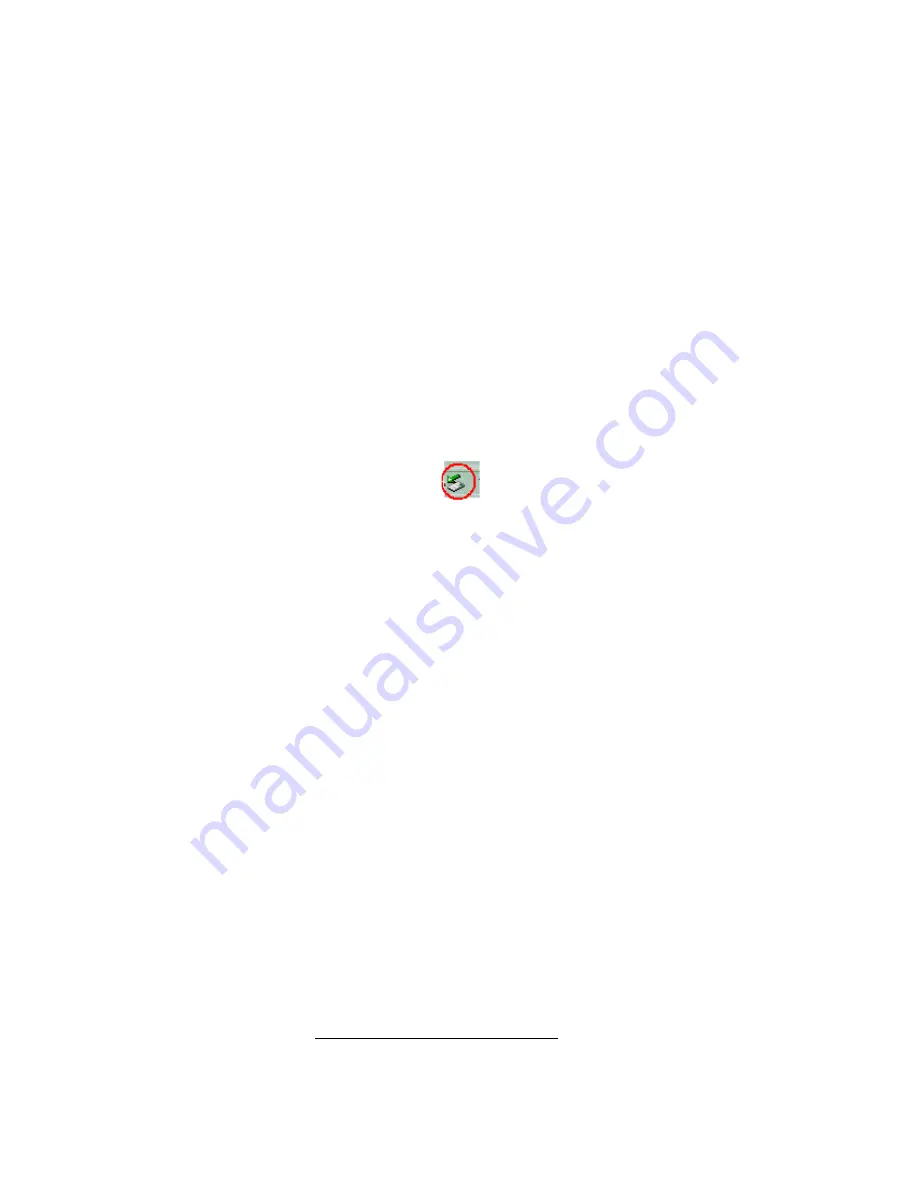
10
2-2 USB CONNECTION:
When the Media Player is connected to the computer, the "
USB Mode"
message will appear on the bottom of the screen.
During file transferring process,
PLEASE DO NOT:
1. Unplug the USB cable;
2. Remove memory card(s) from the card slot.
Otherwise, there may be a chance of data lost or corruption.
Note:
(1) Keep it plugged into the AC adapter/charger while it is connecting
to your computer, to avoid battery running too low.
(2) To safely disconnect the Media Player from computer, click on the
system tray remove icon
and wait untill you get a message
saying that you can safely unplug the device.
2-3 Downloading or Editing the files on PC:
z
Power on the Media Player
z
Connect the
Media Player
and PC with the provided USB cable
z
Double Click the " My computer" icon, the operating system will
display 4 icons identifying the media types correspondingly.
z
You can then read, edit, copy, and remove data on the PC.
2-4 Format Hard Disk under Windows 2000/ Windows XP
Due to Windows 2000 / Windows XP can not support Disk Formatting for
Hard Drive with capacity of 30G or above
,
please use the Application
Program called “FDisk AP” in the CD-ROM. It has a simple interface
which you can use it to format the Hard Disk.
Note:
If you are using the new Hard Disk, please remember to initialize
the HDD first. Learn more information about your partitioning and formatting
options, please link to http://support.microsoft.com.