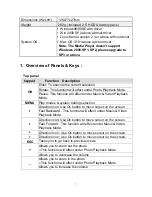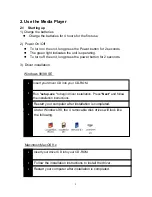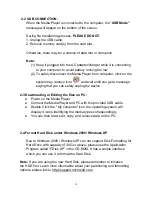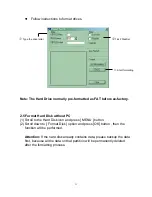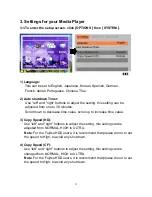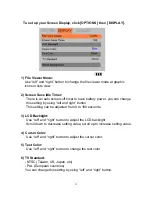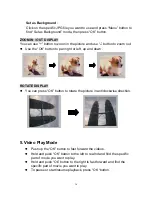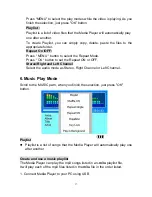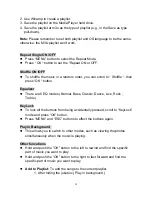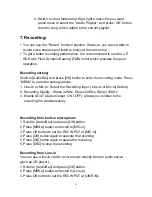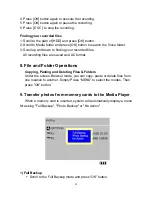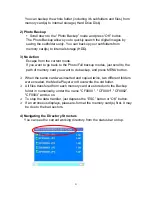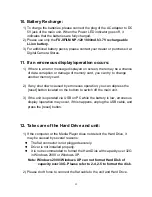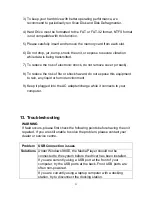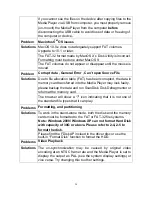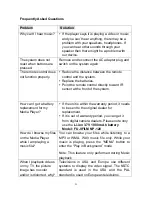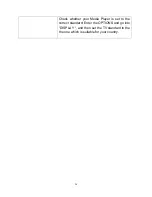19
2. Switch to other folders and High–light a music file you want,
press menu to select the "Add to Playlist " and press “OK” button,
then the song will be added to the current playlist.
7. Recording:
y
You can use the “Record” function anytime. However, you are not able to
record voice streams and listen to music at the same time.
y
To get a better recording performance, it is recommended to use the 2.5”
HDD with Fluid Dynamic Bearing (FDB) motor which provides the quiet
operation
Recording setting:
Scroll to [AudioRec] and press [OK] button to enter the recording mode. Press
“MENU” to open the setting options.
1. Line-In or Mic-In : Select the Recording Input ( Line-In or Mic-In) Setting
2. Recording Quality : Stereo 32KHz, Stereo 24KHz, Stereo 16KHz
3. Enable AOUT (Audio Output: ON / OFF): Allows you to listen to the
recording file simultaneously.
Recording from built-in microphone
1. Scroll to [AudioRec] and press [OK] button.
2. Press [MENU] button and scroll to [MIC-in].
3. Press OK button to set the REC INPUT at [MIC-In].
4. Press [OK] button again to execute the recording
5. Press [OK] button again to pause the recording.
6. Press [ESC] to stop the recording.
Recording from Line-in
You can use a line-in cord to record music directly from an audio device
(such as CD player).
1. Scroll to [AudioRec] and press [OK] button.
2. Press [MENU] button and scroll to [Line-in].
3. Press OK button to set the REC INPUT at [LINE IN].