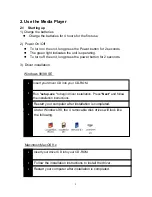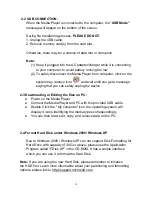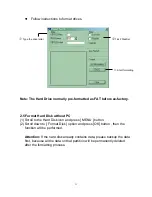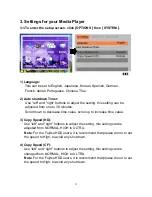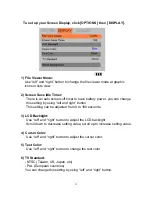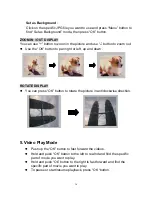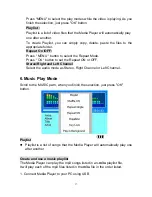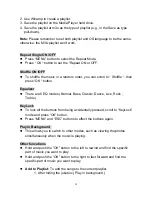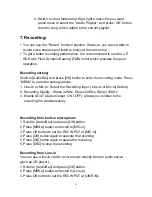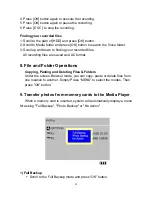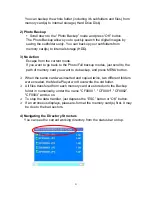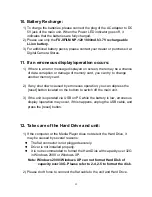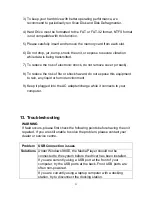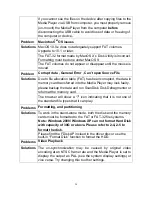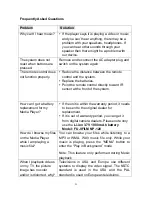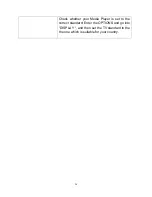22
10. Battery Recharge:
1) To charge the batteries, please connect the plug of the AC adapter to DC
5V jack of the main unit. When the Power LED indicator goes off, it
indicates that the batteries are fully charged.
2) Please use only the
FUJIFILM NP-120 1800mAh
3.7V
rechargeable
Li-ion battery.
3) For additional battery packs, please contact your dealer or purchase it at
Digital Camera Stores.
11. If an erroneous display/operation occurs:
1) If there is an error message displayed on screen, there may be a chance
of data corruption or damage of memory card, you can try to change
another memory card.
2) If any shut down caused by erroneous operation, you can depress the
[reset] button located on the bottom to switch off the main unit.
3) If the unit is operated via USB on PC while the battery is low, erroneous
display /operation may occur, if this happens, unplug the USB cable, and
press the [reset] button.
12. Take care of the Hard Drive and unit:
1) If the computer or the Media Player does not detect the Hard Drive, it
may be caused by several reasons:
z
The flat connector is not plugged securely.
z
Driver is not installed properly.
z
It is not recommended to format the Hard Disk with capacity over 32G
in Windows 2000 or Windows XP.
Note: Windows 2000/ Windows XP can not format Hard Disk of
capacity over 30G. Please refer to 2-4, 2-5 to format the disk.
2) Please don't force to connect the flat cable to the unit and Hard Drive.