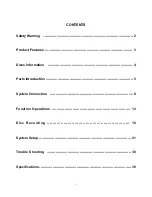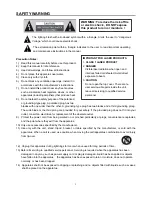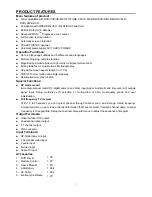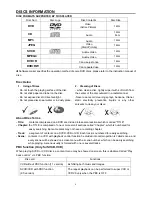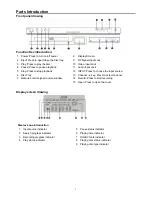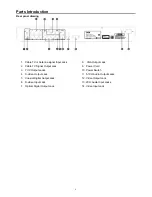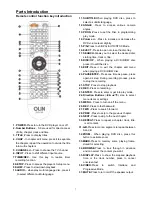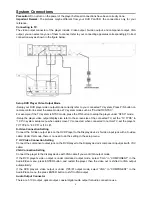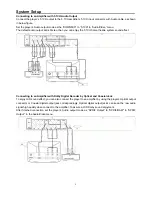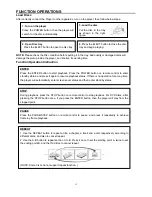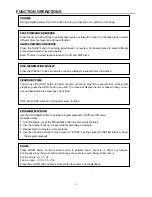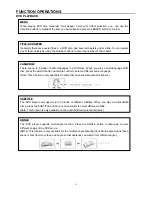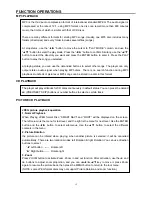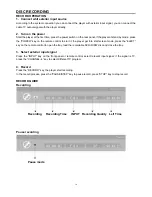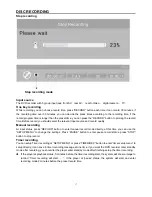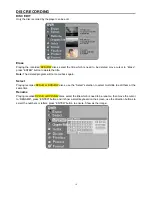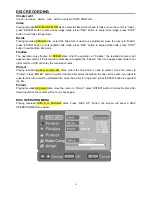5
Parts Introduction
Front panel drawing
Function Key introduction:
Display screen drawing
Display Logo introduction
8 Display Screen.
9 DV Signal Input Jack
10 Video Input Jack
11 Audio Input Jack
12 INPUT: Press to choose the input source.
13 Channel -/+ key: Press to select channel.
14 Record: Press to start recording
15 Open: Press to open the cover.
1 Power: Press to turn on/off power.
2 Eject: Press to open/close the disc tray.
3 Play: Press to play the disc.
4 Pause: Press to pause playback.
5 Stop: Press to stop playback.
6 Disc
Tray
7 Remote control signal receive window.
1 Input source indicator
2 Search progress indicator
3 Recording progress indicator
4 Play status indicator
5 Pause status indicator
6 Playing time indicator
7 DOLBY mark indicator
8 Playing disc status indicator
9 Playing disc type indicator
Summary of Contents for DVR-130
Page 1: ......
Page 12: ...11 System Connections Connecting With Antenna Connecting With DV...
Page 25: ...24 System Setup...
Page 41: ......