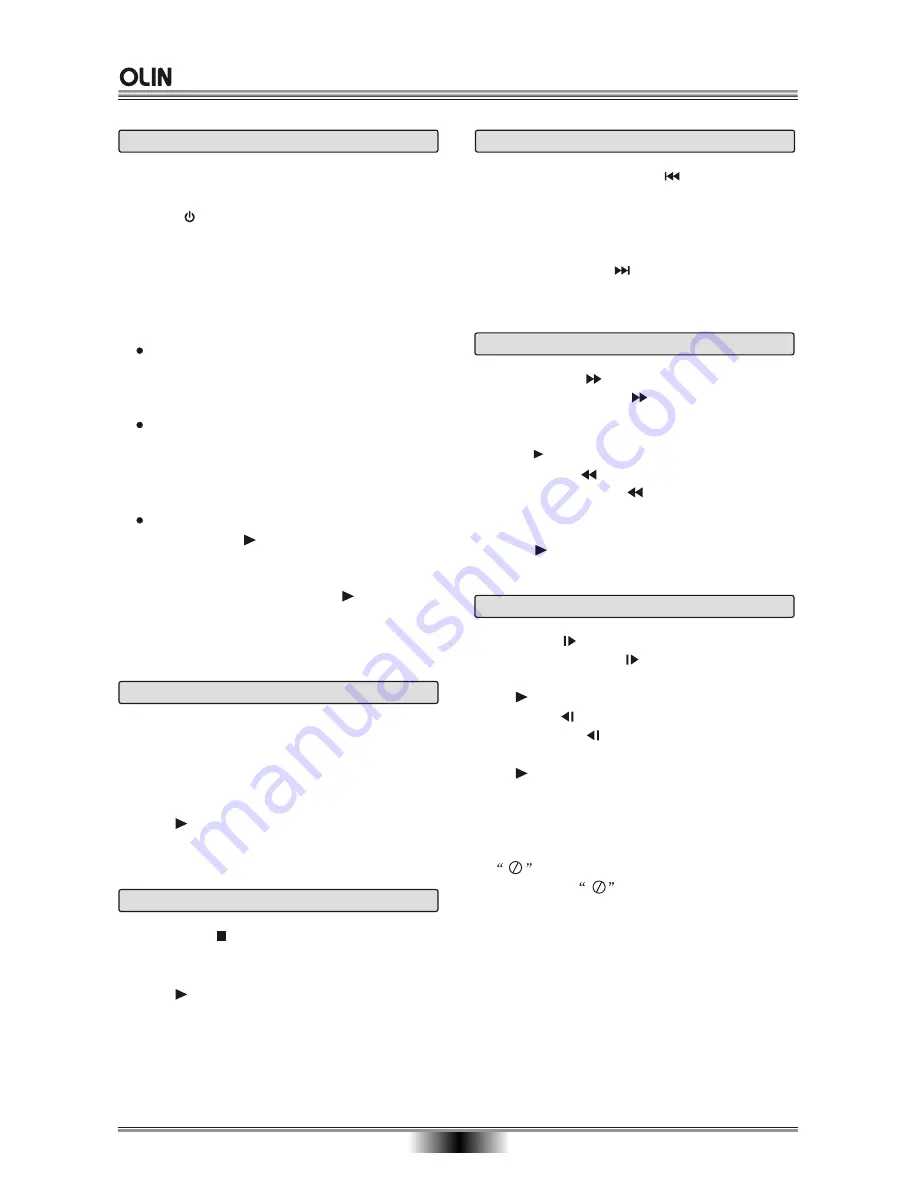
BASIC PLAYBACK
14
Previous and Next
During playback, press PREV key to return to start
of the current chapter. Pressing again will skip back
to the start of the previous chapter. This will occur
until the 1st chapter of the disc is reached. (Note:
disc function may differ depending on disc format).
Pressing of the NEXT key during playback will skip
the current chapter and play the next one.
Fast forward and Fast reverse
1
. Press F.FWD to fast forward through the disc.
Each time the F.FWD button is pressed, the
fast forward motion
2
. Press to resume normal playback.
3
. Press F.REV to fast reverse through the disc.
Each time the F.REV button is pressed, the
fast reverse motion
4
. Press to resume normal playback.
speed changes (2x, 4x, 8x,
16x, 32x)
speed changes (2x, 4x, 8x,
16x, 32x)
Slow
Press SLOW to play a disc in
Each time the SLOW button is pressed, the
slow
Press to resume normal playback;
Press SLOW to play a disc in slow reverse. Each
time the SLOW button is pressed, the slow
Press to resume normal playback;
Note:
This function is invalid for CD and MP3.
slow motion forward.
motion speed changes (1/2, 1/4 , 1/8, 1/16)
motion speed changes (1/2, 1/4 , 1/8, 1/16)
NOTES:
1.
may appear on the TV screen during
operation. A
means that the operation is
permitted by the unit or the disc.
2.
3.
not
This unit is controlled by CPU, under setting mode,
there may be screen saver, press any key to activate
the unit . If you can not use this function, you can
set SCREEN SAVER to OFF in GENERAL SETUP
of SYSTEM SETUP.
To prevent damage, do not restart the device within
5 seconds of turning off.
1.
Press PAUSE/STEP first time to pause playback
(still mode). The sound will be muted during still
mode.
2.
Press PAUSE/STEP continuously to single step
forward to the next frame in the video.
3.
Press to resume normal playback.
Pause/Step playback
1.
Press STOP button to go to stop mode, the unit
will change to input source automatically, the unit
can recall the location where stopped.
2.
Press or DVD button to resume playback from
the location where playback is stopped or from the
beginning of the disc.
3.
Press STOP twice to stop completely.
Stop playback
Basic playback
1
. Press power switch on the rear panel to " ON " ,
then press "STANDBY/ON" on the front panel or
press " " on the remote to turn the unit ON, the
unit will change to input source automatically, after
the TV screen displays the start logo for a few
seconds.
2
. Press OPEN/CLOSE to open the disc tray,
the dialog box shows "Open". Place a disc on the
disc tray.
There are two different disc sizes. Place the
disc in the correct guide on the disc tray. If the
disc is out of the guide, it may damage the disc
and cause the unit to malfunction.
Do not place a disc which is unplayable in this
unit.
3
. Press OPEN/CLOSE to close the disc tray, the
dialog box shows " Loading " the playback will
automatically start.
Some discs may not playback automatically;
you can press button to start playback.
4
. Some discs may start playback with a menu.
use the cursor button on the remote controller to
select menu options and press to start,
or alternatively, you can use digits if available on
the DVD menu to select a menu option directly.
Summary of Contents for DVR-140
Page 1: ......
















































