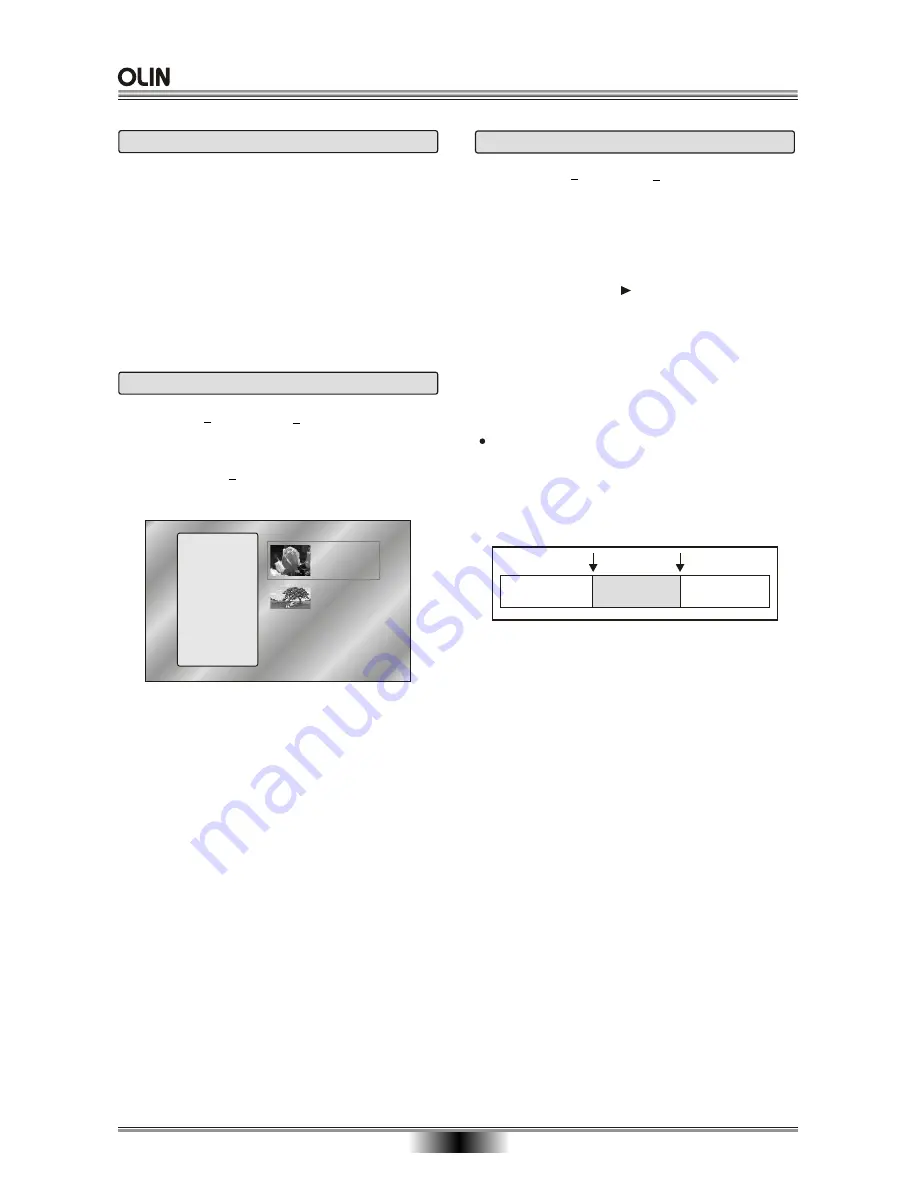
19
1. Insert a DVD+RW or DVD+R disc.
2. Press source button to select the input source.
3. Press REC button to start recording the preferences
in the menu which are now at the default setting. You
can change them in the SETUP menu by changing
the settings options. Make your selection using the
remote control and use to confirm your selection.
When the REC icon can be seen on the bottom
right corner of the screen, the unit is now record-
ing a program. At this time, the unit may not be
used for any other operations. The REC icon can
be removed from the screen by pressing the OSD
button.
4. To skip commercials from being recorded on the
DVDs , press the PAUSE button at the beginning
of the commercial to stop recording , and then
press the PAUSE button a second time at the end
of the commercial to resume recording.
5. To stop recording, press the STOP button on the
remote control, a white box with "WAIT'' inside will
appear in the middle of the screen with a progress
bar to indicate the unit is stopping the recording
process.
6. To return to the Title Screen, press DVD button
and you will see a thumbnail image representing
your last recording, with information on the details
of the recording, including the Date and Time the
recording was made, along with the Length and
Recording mode. This will be on the upper left side
and to the left of the thumbnail.
One Time Recording(OTR)
Pause 1
Pause 2
Recording a Title
Resume Recording
a Title
Skip Commercial
TV Tuner Setup
THUMBNAIL IMAGE -
An image taken from the first
frame of the recording, the thumbnail image provides
a visual cue to help you identify the titles on the disc.
TITLE INFORMATION -
displays information about
the recording, including the Date and Time that the
recording was made, the total length of the recording
and the Record Speed.
TITLE R AV
07:05 PM
01/10/05
01:16:22 SP
TITLE F AV
11:30 AM
12/06/04
00:02:22 LP
DVR
Erase
Select
Rename
Chapter Edit
Index
Divide
Finalize
Protect
Format
The Title Screen
Insert a DVD + RW or DVD + R disc, and
the
DVD button. The Title Screen will display thumbnail
images and information for each title (recording) on
the disc. If a DVD+R/RW is inserted, the title screen
function will not work.
Press
Scanning for Available Channels
During the initial setup, the built-in TV Tuner scanned
for available channels and added these to the channel
list. However, if you have switched your input to Cable
or Antenna, or moved to a different location, you may
wish to perform the channel search again to refresh
the stored channel list.
DVD RECORDING
Summary of Contents for DVR-140
Page 1: ......















































