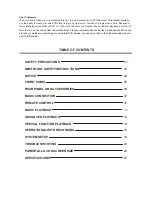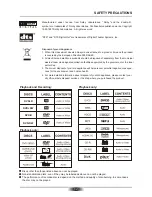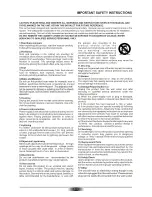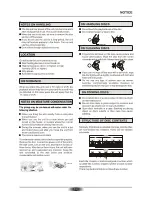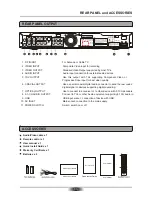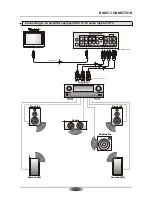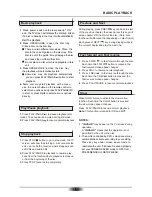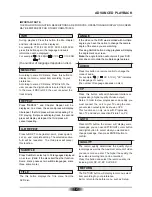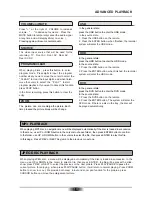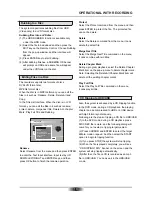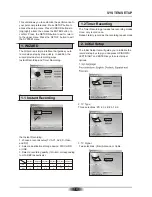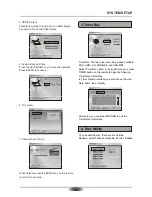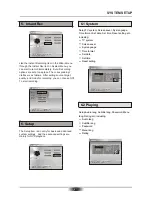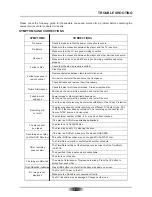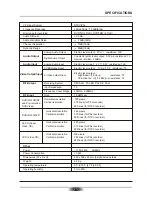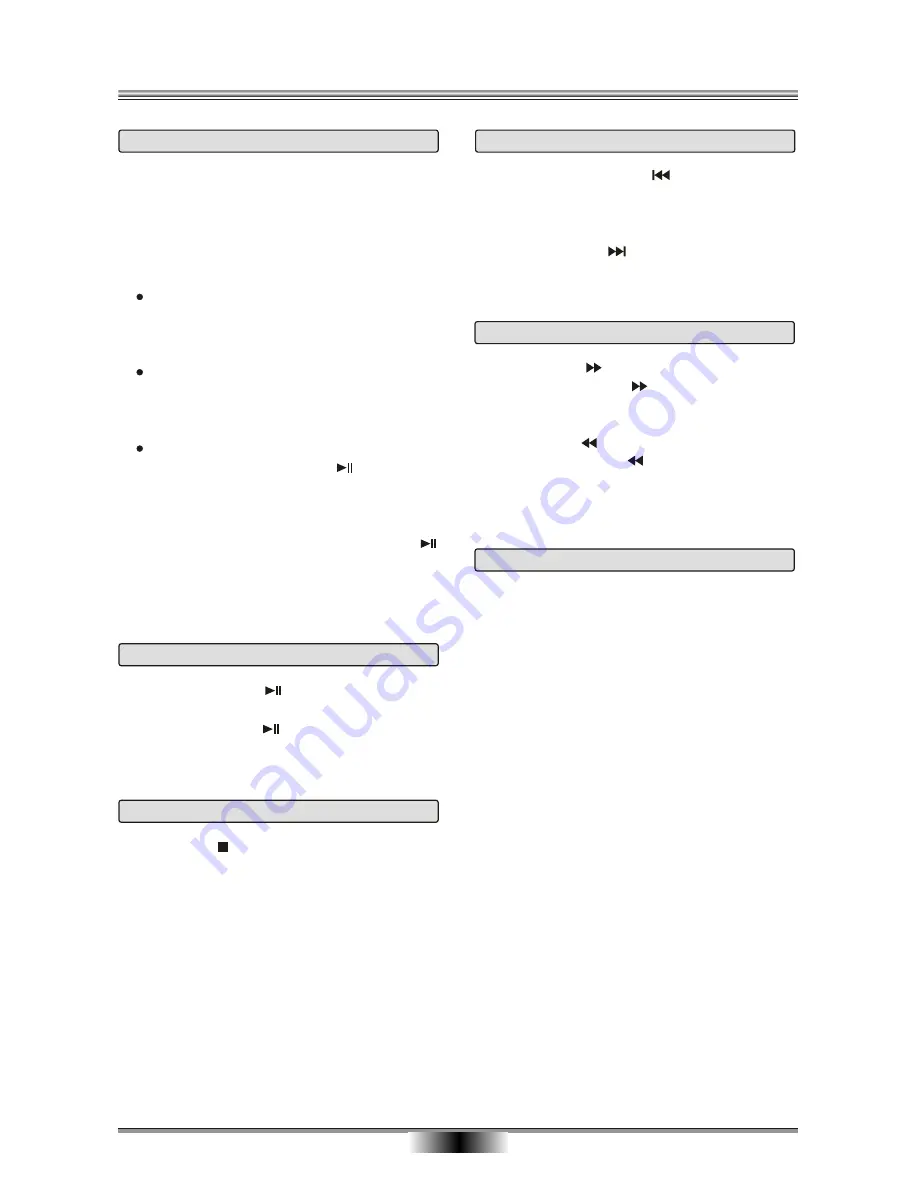
BASIC PLAYBACK
11
1
. Press power switch on the rear panel to " ON " ,
and the TV screen will display the start-up screen
.
If a disc is already in the tray,
it will automatically
start the playback.
2
. Press OPEN/CLOSE to open the disc tray,
Place a disc on the disc tray.
There are two different disc sizes. Place the
disc in the correct guide on the disc tray. If the
disc is out of the guide, it may damage the disc
and cause the unit to malfunction.
Do not place a disc which is unplayable in this
unit.
3
. Press OPEN/CLOSE to close the disc tray,
the playback will automatically start.
Some disc may not playback automatically,
you can press PLAY/PAUSE button to start
playback.
4
. Some disc may start playback with a menu,
use the cursor button on the remote control to
select menu options and press PLAY/PAUSE
to start, or press digits to select a menu options
directly.
Basic playback
1.
Press STOP button to go to stop mode, the TV
screen will show the start logo. As some disc the
unit can recall the location where stopped, such
as DVDs and audio CDs.
2.
Press PLAY/PAUSE to playback to resume play-
back from the location where playback is stopped
or from the beginning of the disc.
3.
Press STOP twice to stop completely.
Stop playback
Previous and Next
During playing, press PREV key can
then each press this key will
skip a chapter still the start of the disc. (Note: disc
function will difference that depending on disc format)
Each press of NEXT
during playing will skip
the current chapter and play the next one.
back to start
of the previous chapter,
key
Fast forward and Fast reverse
1
. Press F.FWD to fast forward through the disc.
Each time the F.FWD button is pressed, the
fast forward motion speed changes.
2
. Press PLAY to resume normal playback.
3
. Press F.REV to fast reverse through the disc.
Each time the F.REV button is pressed, the
fast reverse motion speed changes.
4
. Press PLAY/PAUSE to resume normal playback.
Slow
Press SLOW button to activate the slow motion
function. Each time the SLOW button is pressed,
the slow motion speed changes.
Press PLAY/PAUSE to resume normal playback;
Note:
This function is invalid for CD and MP3.
NOTES:
1
. Press PLAY/PAUSE to pause playback (still
mode). The sound will be muted during still mode.
2.
Press PLAY/PAUSE to resume normal playback.
Play/Pause playback
1.
"
INVALID
"may appear on the TV screen during
operation.
A "
INVALID
" means that the operation is not
permitted by the unit or the disc.
2.
The unit is controlled by CPU, screen saver may
automatically activate according to your setting.
Press any key under screen saver mode to
reactivate the unit. If it doesn't respond properly,
set your SCREEN SAVER mode to OFF from
PREFERENCES of SETUP MENU.
Summary of Contents for DVR-250
Page 1: ......
Page 5: ...03...
Page 6: ...04 The pickup may be condensed with water under the following situation...