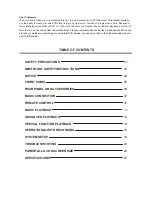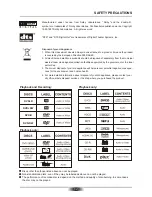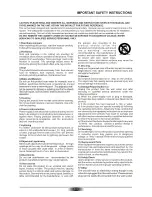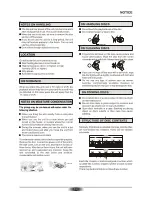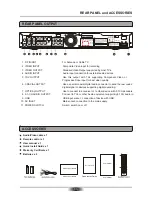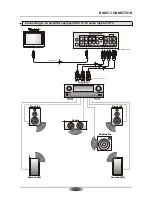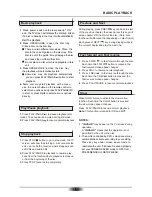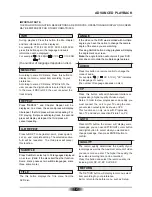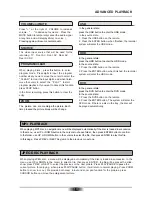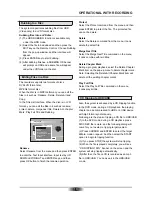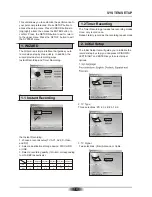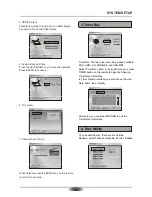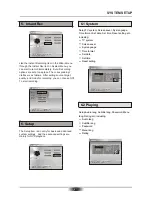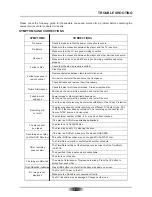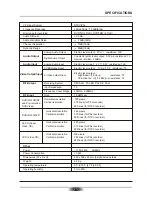13
ADVANCED PLAYBACK
SOURCE
The video input source that will be used for the
recording: TV, Front AV, Front SV, Rear AV,
Rear SV, DV.
DVD
In the general state:
press the DVD button to enter the DVD mode.
In the source state:
1. Press the DVD button on the remote.
2. Press the ENTER button, The system will enter the
DVD mode, if there is a disc in the tray, the disc will
be played automatically.
VOLUME and MUTE
Press " + " at the right of VOLUME to increase
volume , " - " to decrease to volume . Press the
MUTE button to temporarily cancel the audio signal
at any time and will display Mute ( no voice ),
Pressing again will resume normal audio.
PROGRAM/CLEAR
When playing discs, press this button to enter
program mode. Press digits to input the program
number what you want, move the cursor to select the
" CLEAR" to clear the input digits. and when finish,
move the cursor to select the " PLAY " to start
program playback. If you want to cancel this function,
press STOP button .
In the timer recording, press this button to clear the
entry.
ZOOM
The picture can zoom enlarge the picture. Each
time pressed the picture times will be change.
MP3 PLAYBACK
When playing MP3 disc, a navigation menu will be displayed automatically if the disc is loaded in succession.
In the menu, use UP or DOWN button in the cursors to choose folder, then press ENTER button to confirm.
In the folder, use UP or DOWN button in the cursors to select the file, then press ENTER to play this file.
In this page, Press PREV or NEXT Key jump to the previous or next one.
HDD
In the general state:
press the HDD button to enter the HDD mode.
In the source state:
1. Press the HDD button on the remote.
2. Press the ENTER button, when finished, the recorder
system will enter the HDD mode.
JPEG DISC PLAYBACK
When playing JPEG disc, a menu will be displayed auto-matically if the disc is loaded in succession. In the
menu, use UP or DOWN in the cursor to select a file, then press ENTER , the file will be play with a slide-
show. press PREV or NEXT to select the previous or the next picture. Press PLAY/PAUSE to pause the
current picture for enjoying, when press PLAY/PAUSE button, it will return to normal playing. Press ZOOM
button to zoom in or out, We provide both zoom in/out and zoom pan function for the pictures. press
CURSOR button can move the enlargement picture.
USB
In the general state:
press the USB button to enter the USB mode.
In the source state:
1. Press the USB button on the remote.
2. Press the ENTER button, when finished, the recorder
system will enter the USB mode.
Summary of Contents for DVR-250
Page 1: ......
Page 5: ...03...
Page 6: ...04 The pickup may be condensed with water under the following situation...