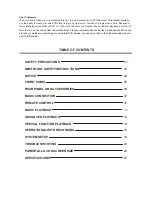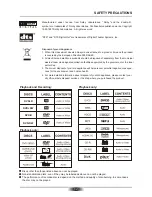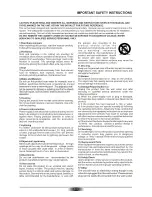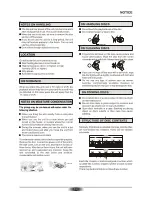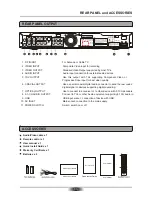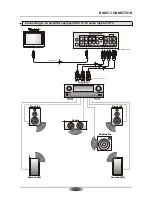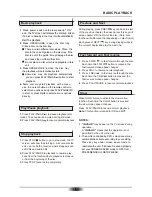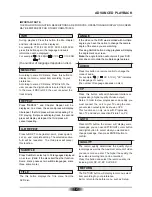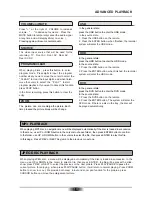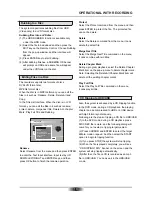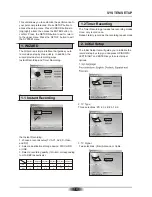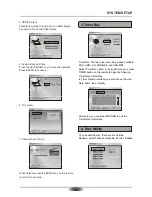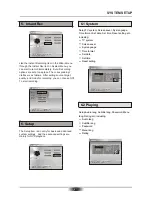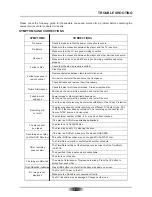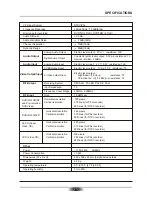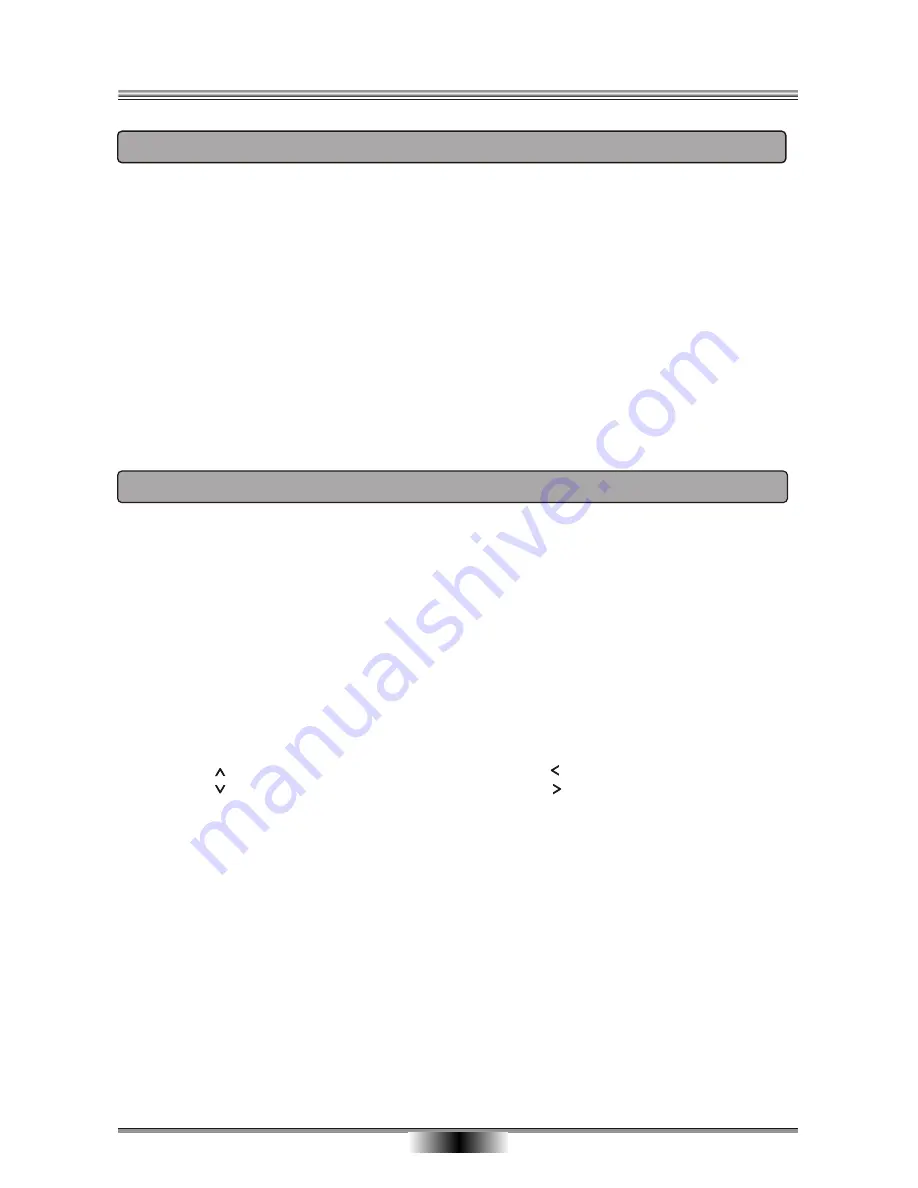
SPECIAL FUNCTION PLAYBACK
14
MPEG4 DISC FUNCTION INTRODUCTION
MPEG-4 is the forth video and audio encoding standard released by MPEG (The abbreviation of " Moving
Pictures Experts Group"). VCD is based on MPEG-1 technology and DVD is based on MPEG-2. MPEG-4
takes advantage of narrow bandwidth, pursue the best picture quality by compress and transmit the data in
frame reconstruct technology. The audio data is compressed by WMA or MP3 standard. MPEG-4 is the most
advanced compression technology standard in AV field. It has the highest compression rate. By MPEG-4
technology, we can encode and compress a DVD film into one or two CD-R disc with pretty good picture quality,
or can burn several films that has same quality as VCD into one CD-R disc, or can burn several films that has
similar quality to DVD into DVD-ROM disc.
Note:
1. The MPEG-4 discs in market now have many different formats, such as XVID, AVI, DIVX, RM etc. But
some discs with "MPEG4" logo in market are not encoded by MPEG technology. It is normal that some of
the discs can't be played well in this player because of the incorrect encoding standard.
2. The MPEG-4 files are displayed as a list in the screen, choose the icon by the cursors and press "ENTER"
button to playback the movie.
Kodak Picture CD
DISC PLAYBACK
Playback (Normal)
When a Kodak Picture CD is inserted on the unit, an automatic slide show is launched. Each picture in the
Kodak Picture CD will be displayed consecutively in a slide-show fashion and will be scaled to fit in the whole
TV screen. some slide-show transition modes are provided, use "PROG/CLEAR" key to select. Customer can
set transition effects for each picture.
To display an image indefinitely, press the "PLAY/PAUSE" key. To view the next or previous picture, press
"NEXT" or "PREV" key. To resume the slide-show, press the "ENTER" key.
Image Rotation
There are four modes to rotate a picture: "Invert", "Mirror", Left", and "Right". These operations are allowed
only when a picture is being displayed normally and will be cancelled automatically when a new picture is
displayed. The arrow key is used to select the different rotation modes:
Up - Invert/Normal Left - Turn left
Down - Mirror/Normal Right - Turn right
Zoom
The "ZOOM" key is used to turn on or off this function. When this mode is on, any picture will be displayed at
the last ratio selected by the user. A message on the screen will indicate the current zoom ratio.
If zoom mode is on, "F.FWD" and "F.REV" key are used to control the ratio of zoom in/out. With ZOOM mode
off, a picture is scaled to fit the whole TV screen.
Notes:
During zoom function, slide-show transition and image rotation are disabled. To cancel the zoom
function press the "ZOOM" key again to resume the slide-show.
IMPORTANT NOTE:
Quality of pictures displayed on the screen is highly dependent on the viewing device.
Summary of Contents for DVR-250
Page 1: ......
Page 5: ...03...
Page 6: ...04 The pickup may be condensed with water under the following situation...