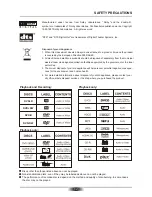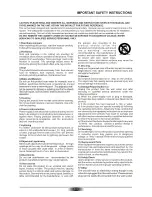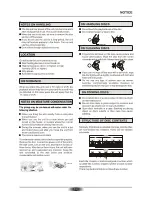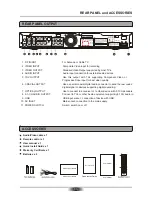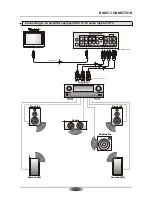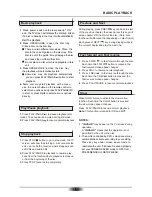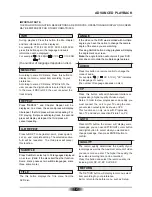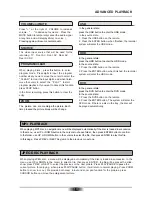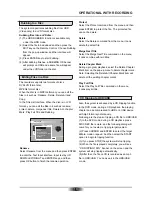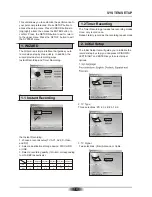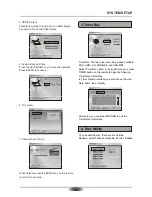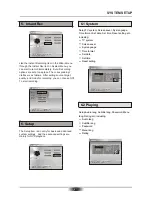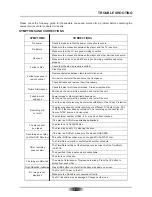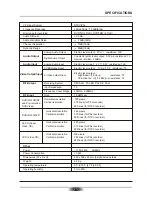RETURN
E N T E R
Select
Exit
S e l e c t S e t u p o p t i o n
Setup
System
Playing
A/V Set
Recording
TV Tuner
Auto Tuning
Channel Set
15
OPERATIONAL WITH RECORDING
This unit will accept four disc types for Recording :
DVD+RW /
DVD+R / DVD-RW /
DVD-R
.
DVD+R :
These discs can only be written once.
Existing recordings can be hidden but not deleted.
Therefore, any disc space already used by a recording
cannot be regained. A recorded DVD+R disc must be
Finalized before it will be compatible with other DVD
recorders. Once a disc is finalized, no further record-
ings can be made. Although DVD + R offers less
recording flexibility than DVD + RW , the lower cost
per disc and the fact that the material can not be
erased or edited make it the best choice for large
distributions of recordings to friends or clients.
DVD+RW
DVD+RW discs can be written to and
erased multiple times . Existing recordings can be
deleted and disc space regained. These discs do
not require a finalization procedure.
Note: For a new DVD+R/RW, it will take about a few
minutes to format it before recording.
Introduction to Recording
Recording Quality
The recorder offers six level of recording quality.
Recording time is less if the recording quality is
better.
Please select the Quality you need on SETUP
menu or the QUALITY button on the remote, and
press DISC REC button to record.
Channel Search
To record TV programs, you should search TV
channel first.
1. Press setup to access the setup menu.
2. Press UP/DOWN to highlight the TV Tuner.
3. Use the CURSOR button to highlight Auto Tuning
and press ENTER button to confirm. Confirm the
system before searching such as PAL-BG.
It will search channels automatically.
During auto-searching, press RETURN button to
stop searching.
4. Use the CURSOR button to highlight Channel Set
and press ENTER button to confirm. A menu will
appear on the screen.
5. In this menu, you could edit Channel Number,
Active, Fine Tune, Audio Format, Swap Channel,
Channel Name .
Channel Number
Active
Fine Tune
Audio Format
Swap Channel
Channel Name
1
Yes
0
PAL-BG
1
Summary of Contents for DVR-250
Page 1: ......
Page 5: ...03...
Page 6: ...04 The pickup may be condensed with water under the following situation...