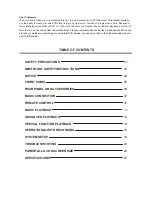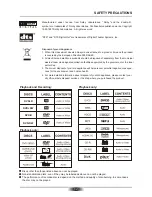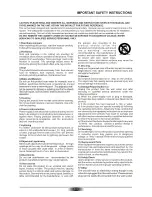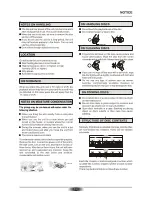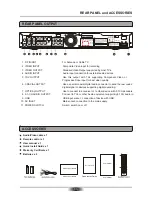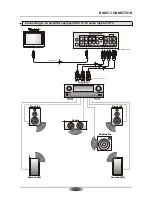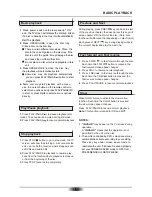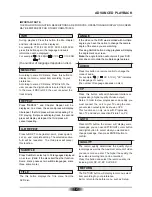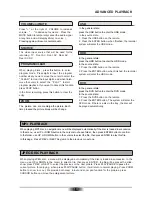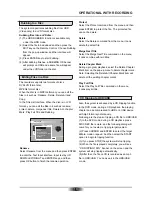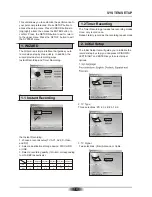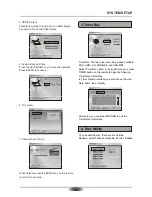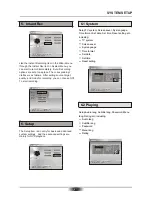RF IN
RF OUT
LEFT
RIGHT
VIDEO
Y
CB / PB
CR / PR
OPTICAL
COAXIAL
110V-240V~ 50/60Hz
5.1-CH AUDIO OUT
FL
FR
SL
SR
CENTER
SUB-WOOFER
S-VIDEO
ON
OFF
RISK OF ELECTRIC SHOCK
DO NOT OPEN
CAUTION
CLASS 1 LASER PRODUCT
Apparatus Claims of U.S. Patent Nos.
4,631,603; 4,577,216; 4,819,098 and 4,
907,093 licensed for limited viewing
uses only.
Manufactured under license from Dolby Labo-
ratories. "Dolby" and the double-D symbol are
trademarks of Dolby Laboratories. Confidential
unpublished works. Copyright 1992-1997Dolby
Laboratories. All rights reserved.
" DTS " and " DTS Digital Out " are trademarks
of Digital Theater Systems, Inc.
2-CH AUDIO IN
YUV/P-SCAN and DIGITAL AUDIO OUT
VIDEO
S-VIDEO
VIDEO OUT
VIDEO IN
USB
N14142
AC: 110V-240V~ 50/60Hz
MODEL: DVR-250
HDD and DVD RECORDER
For Warranty Please Call 1800 656 630
S/N:
POWER: 35W
Made In China
SE
TU
P
1
0
2
3
4
5
6
7
8
9
VOL+
GOTO
ED
IT
REC MODE
DISC REC
I/P
CH+
CH
VOL
SOURCE
ZOOM
PROG/CLEAR
MUTE
TIMER
USB
DVD
HDD
SLOW
RETURN
QUALITY
ANGLE
REPEAT
AUDIO
A-B RPT
SUBTITLE
INFO
MENU/PBC
TITLE
DVR-250
STEP
REAR PANEL and ACCESSORIES
06
REAR PANEL OUTPUT
ACCESSORIES
3
2
1
4
5
6
9
10
11
7
8
1. RF IN/OUT For Antenna or Cable TV.
2. VIDEO INPUT Composite Video input for recording.
3. VIDEO OUTPUT Standard Video Output supported by most TVs.
4. AUDIO INPUT Audio input connection for external audio devices.
5. YUV OUTPUT Use this output with TVs supporting Component Video or
Progressive Scan input for best video quality.
6. COAXIAL OUTPUT Use a special coaxial digital audio connector to send the raw coded
digital signal to devices supporting digital decoding.
7. OPTICAL OUTPUT Use to connect to a receiver or to other device with 5.1CH decoders.
8. 5.1-CH AUDIO OUTPUT Connect to TVs or other Audio equipment supporting 5.1CH audio in.
9. USB USB input socket : connection of device with USB.
10. AC INLET Main socket: connection to the main supply.
11. POWER SWITCH Switch: switch on or off.
Remote control x 1
User
x 1
Quick Install Guide x 1
x 1
Batteries x 2
Audio/Video cable x 1
manual
Warranty Certificate
Warranty Certificate
Warranty Certificate
User manual
User manual
Quick Install Guide
Quick Install Guide
Summary of Contents for DVR-250
Page 1: ......
Page 5: ...03...
Page 6: ...04 The pickup may be condensed with water under the following situation...