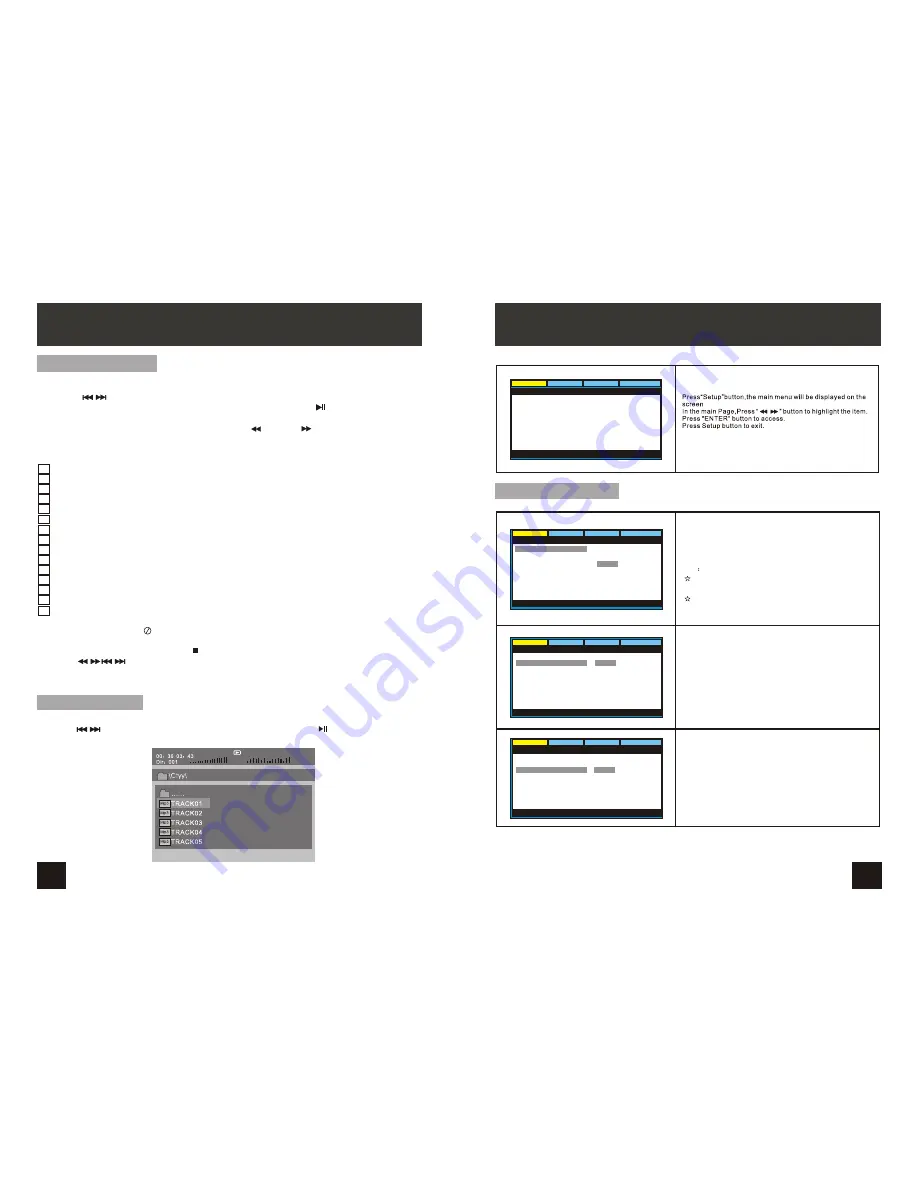
Mp3
......
\Ctyy\
00
36 03
43
Dir
001
Mp3
TRACK02
TRACK01
Mp3
Mp3
TRACK03
Playing JPEG file
Playing MP3 files
1.Place MP3 disc into the disc door.
Press “ ” or “ENTER”button to choose an MP3 file;Press “ ” or“ENTER”button to
play the file selected.
TRACK05
Mp3
TRACK04
1. Place a JPEG disc into the tray, the unit will start reading and play.
2. Press
“ ”
to select a JPEG file and press“ENTER”button to confirm.
Note:you can press
“
MENU
”
to return to the folder list.Press “ ” or “ENTER” to
preview the file selected.
3. To rotate the picture counter-clockwise,press“ ”;Press “ ”to rotate the picture
clockwise.
4. Press “OSD” button when viewing pictures,you can select different refresh mode as
follows:
1. from top to bottom
2. from bottom to top
3. from left side to right side
4. from right side to left side
5. from left top to right bottom
6. from right top to left bottom
7. from left bottom to right top
8. from right bottom to left top
9. from horizontal center to both sides
10.from vertical center to both sides
11.from top and bottom to center
12.from right and left to center
13.from four window's top side to bottom side
14.from four window's left side to right side
15.from 4 edges to center
5. During viewing files,“ ”may appear when pressing“Angle”or“Subtitle”or “Audio”
or“A-B”or“Title”etc; in this situation these options are unavailable to operate.
6. When viewing JPEG files,press“ ”,pictures will be displayed in thumbnail mode,
press
“ ”
or“ENTER”button to select one picture to view.
4
17
16
PLAYING JPEG FILE IN DATA DISC
General Setup Page
TV display
:
Enter this option,user can set screen display format
(Nomal/PS,Nomal/LB,Wide)
The default is "Wide"
Note
The function depends on the display ratio with which the
DVD disc is recorded.
Please
choose
“
Wide(16:9)"when using a16:9 wide screen
TV set
Video
Preference
General
Audio
- - General Setup Page - -
Set TV Display Modo
Normal/PS
Normal/LB
Wide
TV Display
TV Type
Angle Mark
OSD Lang
Screen Saver
Last Memory On
Wide
PAL
On
ENG
On
TV Type
:
Video
Preference
General
Audio
- - General Setup Page - -
Set TV Standard
PAL
NTSC
TV Display
TV Type
Angle Mark
OSD Lang
Screen Saver
Last Memory On
Wide
PAL
On
ENG
On
Angle Mark
:
Enter this option to set the angle during playback.
Optional setting: ON, OFF
The default is: ON
Video
Preference
General
Audio
- - General Setup Page - -
Set Anglo M ark
On
Off
TV Display
TV Type
Angle Mark
OSD Lang
Screen Saver
Last Memory On
Wide
PAL
On
ENG
On
Enter this option to select DVD video output signal type. Set
the value to correspond with your TV's Video System type.
PAL is the standard used in Australia.
The default is PAL
SYSTEM SETUP
Video
Preference
General
Audio
- - General Setup Page - -
Wide
PAL
On
ENG
On
TV Display
TV Type
Angle Mark
OSD Lang
Screen Saver
Last Memory On
Go to General Setup Page
































