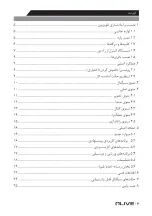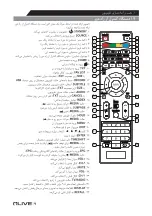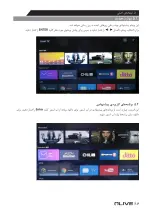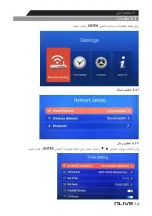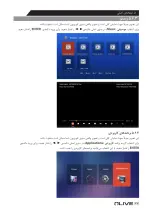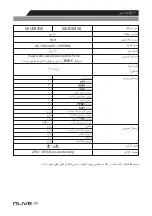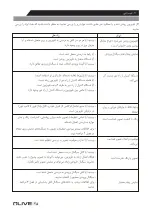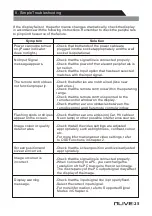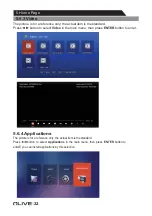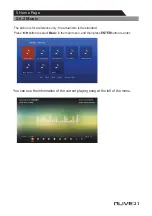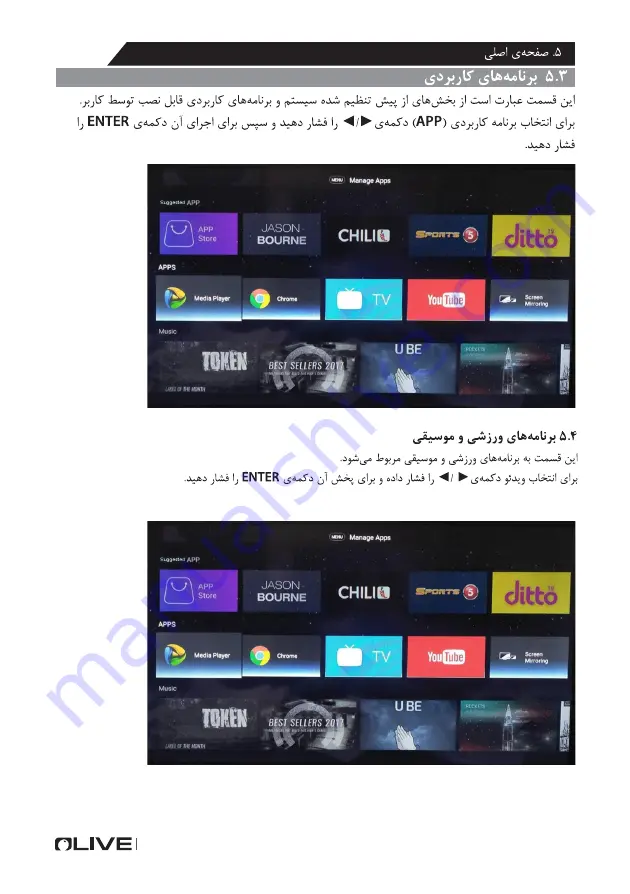Summary of Contents for 50UC8450
Page 1: ...LED SMART TV 50UD8430 50UC8450...
Page 2: ......
Page 3: ...1...
Page 4: ...2...
Page 5: ...3...
Page 6: ...4...
Page 7: ...UM 4 R03P AAA 5...
Page 8: ...6...
Page 10: ...8...
Page 11: ...9 AAA...
Page 13: ...Picture Setup Picture Mode Color Temperature DNR Aspect Ratio Select Con rm ENTER Back Exit 11...
Page 17: ...Setup OSD Timer Sleep timer Environment Select Con rm ENTER Back Exit 15...
Page 18: ...16...
Page 19: ...17...
Page 20: ...18...
Page 21: ...19...
Page 22: ...20...
Page 23: ...21...
Page 24: ...22...
Page 27: ...25...
Page 28: ......
Page 29: ...Note...
Page 31: ...7 Supported Signal Modes 24...
Page 32: ...6 Technical Speci cation 23 50UD8430 50UC8450...
Page 38: ...5 Home Page 17 5 3 APPS...
Page 47: ...1 Connecttion and Preparation of TV 1 4 Remote Control 8...
Page 55: ...PRECAUTION Note If the manualis inconsistent withthe product please referto the actualproduct...