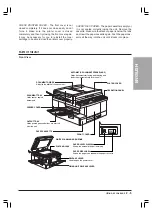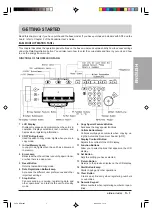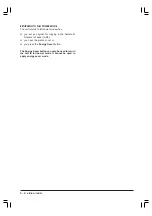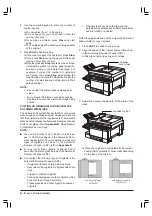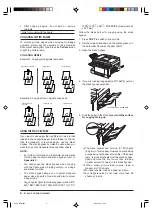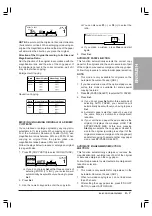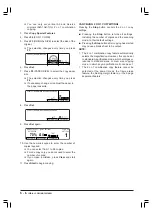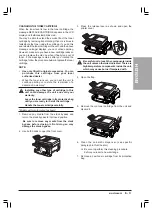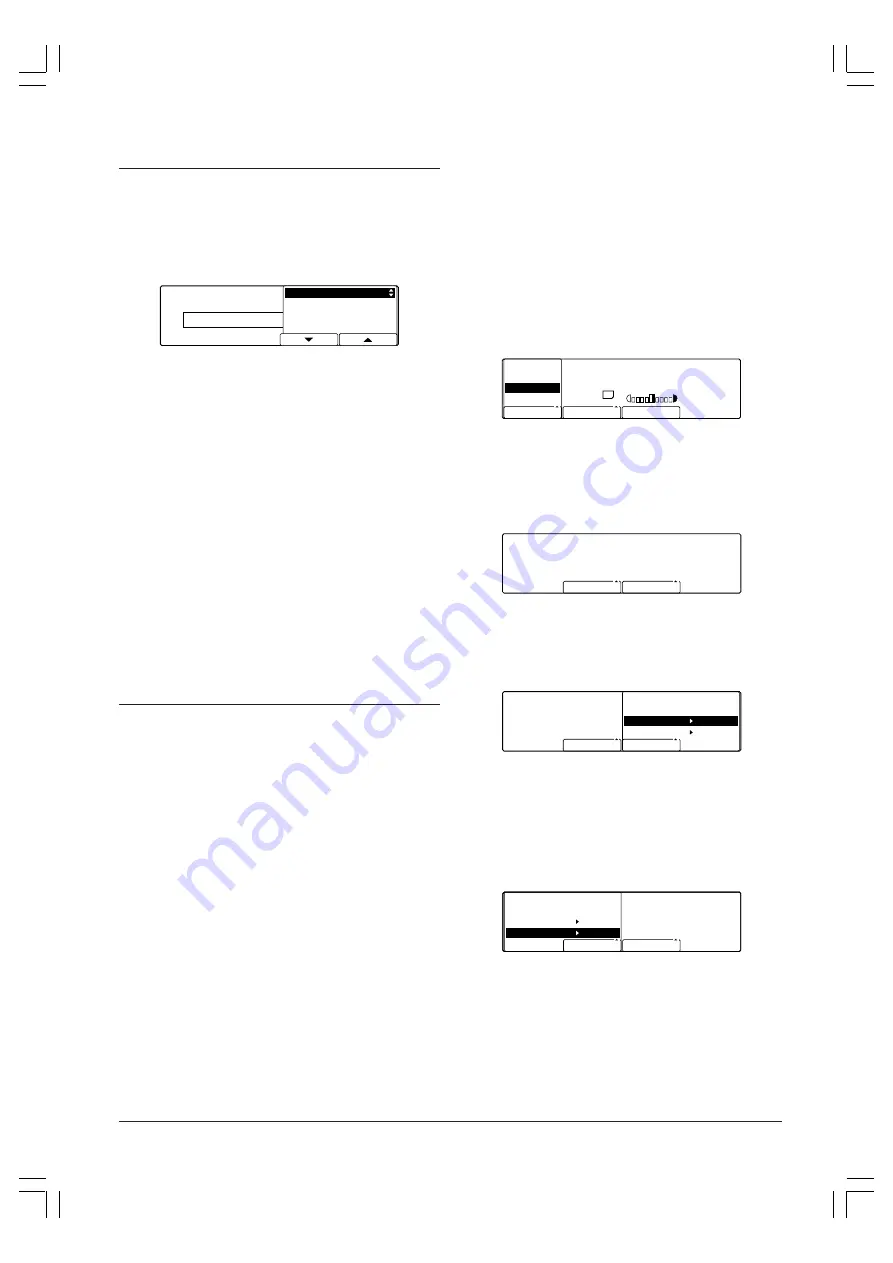
4 - 6
BASIC
COPYING
FEATURES
SELECTING THE PAPER TYPE
You can select the paper type for the media you load in
the stack bypass.
1. Follow the instructions for loading paper in the stack
bypass given in the previous paragraph.
2. After step 6, press
F2
(SELECT PAPER).
SELECT PAPER
SELECT THE PAPER TYPE
01 PLAIN PAPER
02 HEAVY PAPER
03 THIN PAPER
04 SPECIAL PAPER
3. Use
F3
(
▼
) or F4 (
▲
) to select the paper type in
the stack bypass.
You can select from the following:
■
PLAIN PAPER - this option can be used for
normal paper and transparencies.
■
HEAVY PAPER - this option can be used for
label paper and other thicker than normal paper.
■
THIN PAPER - this option can be used for
tracing paper and other thin paper.
■
SPECIAL PAPER - this option can be used for
rough-surfaced or very thick paper. This option
is also used for copying on the second side of
a sheet when performing double sided copying
manually.
4. Press
Set
to register your setting.
5. Continue the procedure from step 7 in the previous
paragraph.
REDUCING/ENLARGING ORIGINALS TO THE
DESIRED SIZE
Enlarging or reducing the original when copying is known
as magnification copying. Magnification copying includes
standard magnification mode, which enlarges or reduces
to standard sizes, and zoom size copying mode, in which
any magnification ratio can be set. Automatic magnification
selection, (where the magnification ratio is set automatically)
is also available but only for originals in the Automatic
Document Feeder (ADF). The four modes available are:
■
AUTO ZOOM
This mode allows you to automatically copy from
a standard-size original to a different standard-
size paper. This mode is only available for
originals in the Automatic Document Feeder
(ADF).
■
ZOOM (1% INC)
This mode reduces or enlarges originals to a
copy ratio of your choice in 1% increments.
■
PRESET RATIO
This mode automatically reduces or enlarges
originals from one standard paper size to another.
■
DIRECT 100%
This mode makes an exact copy of the original.
NOTE:
Pay attention to the horizontal or vertical
direction you set the original in. When enlarging or
reducing the original, the magnification ratio and size
of the paper will determine the direction you place the
original, otherwise part of the original may be lost when
copying.
REDUCING /ENLARGING ORIGINALS FROM ONE
STANDARD SIZE PAPER TO ANOTHER
Follow the steps below to reduce or enlarge an original
from one standard paper size to another.
1. Press
F1
(COPY RATIO) to select PRESET RATIO.
COPY RATIO
SCAN MODE
1
TEXT
21/08 '99
SAT 15:30
ZOOM(1% INC)
PRESET RATIO
DIRECT 100%
PAPER SELECT
A4
❏
If you do not press
Set
within three seconds of
selecting PRESET RATIO, the setting will
automatically be set without you having to press
Set
.
2. Press
Set
.
SET THE COPY RATIO
REDUCE
ENLARGE
3. To make an enlargement, press
F3
(ENLARGE) to
select the ratio.
❏
The selection changes every time you press
F3
.
2 0 0 %
1 4 1 %
A5 A3
A4 A3
SET THE COPY RATIO
REDUCE
ENLARGE
-or-
To make a reduction, press
F2
(REDUCE) to select
the ratio.
❏
The selection changes every time you press
F2
.
REDUCE
ENLARGE
5 0 %
6 4 %
5 0 %
7 0 %
11¥17 LTR
A3 A5
A3 A4
❏
If you do not press
Set
within three seconds of
selecting the ratio, your selection will not be set.
Press
F3
(ENLARGE) or
F2
(REDUCE) to make
your serection again.
4. Press
Set
.
❏
The ratio is shown in the LCD display.
Summary of Contents for Copia 9916
Page 1: ......