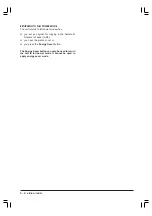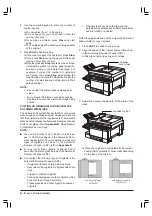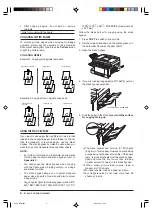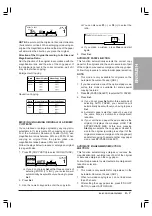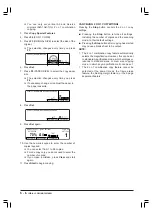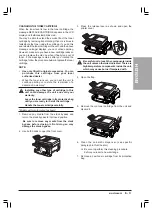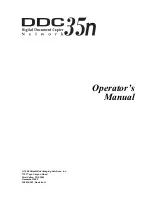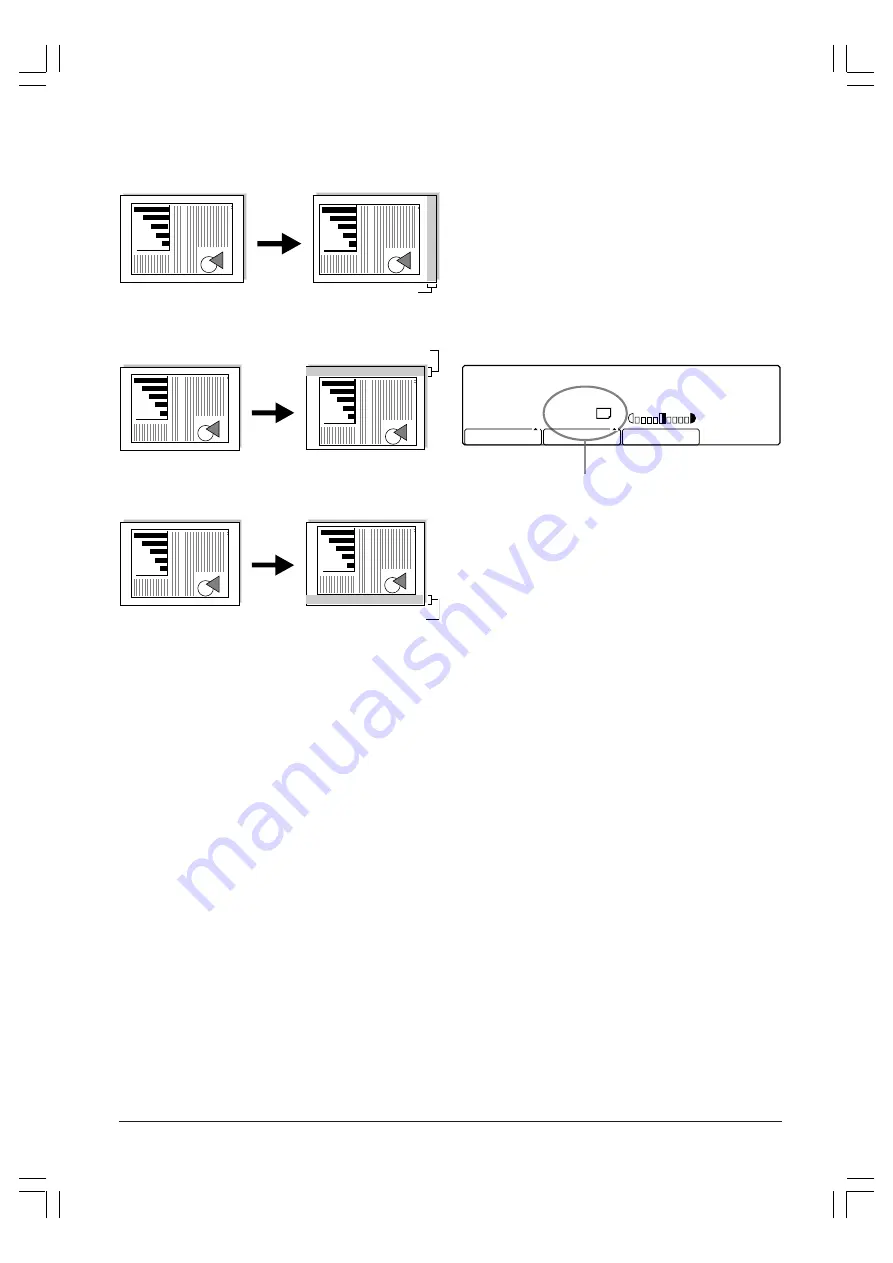
5 - 4
SPECIAL
COPYING
FEATURES
BINDING MARGINS ON THE RIGHT
Moves the original to the left to set a blank margin on
the right of the original.
MARGIN
BINDING MARGINS AT THE TOP
Moves the original down to set a blank margin at the
top of the original.
MARGIN
BINDING MARGINS AT THE BOTTOM
Moves the original up to set a blank margin at the bottom
of the original.
MARGIN
NOTE:
When setting a binding margin, the original is
shifted to leave space for the margin. However, please
note that any part of the original outside the image area
will be omitted from the copy.
MAKING COPIES WITH A BINDING MARGIN
To set a binding margin on the left, right, top or bottom when
copying, follow the steps below.
1. Press
COPY
to switch to copy mode.
2. Set the original on the platen glass.
❏
If necessary, you can adjust the copy exposure
and image quality.
3. Press
Copy Special Features
.
4. Press
F2
(MARGIN).
5. Press one of the function buttons (
F1
to
F4
) to select
the margin position.
❏
For a left margin, press
F1
(LEFT MARGIN).
❏
For a right margin, press
F2
(RIGHT MARGIN).
❏
For a top margin, press
F3
(TOP MARGIN).
❏
For a bottom margin, press
F4
(BOTTOM
MRGN).
6. Use the numeric keypad to enter the margin width.
❏
You can also use
F3
(–) or
F4
(+) to select the
width.
❏
You can select a margin width from 1 to 10 mm.
❏
If you make a mistake, press
Clear
and start
again.
7. Press
Set
.
8. Confirm that the paper in the paper cassette is the
same size and in the same direction as the original.
❏
If necessary, change or readjust the paper in
the paper cassette.
COPY RATIO
SCAN MODE
100%
1
TEXT
21/08 '99
SAT 15:30
READY TO COPY [MARGIN SETTINGS]
PAPER SELECT
PAPER LOADED IN THE PAPER CASSETTE
A4
❏
If you have installed one of the optional paper
cassettes, you can use
F2
(PAPER SELECT)
to select a different paper size.
9. Press
Set
.
❏
If you do not press
Set
within three seconds of
selecting the copy paper size, your selection
will automatically be set without you having to
press
Set
.
10. Use the numeric keypad to enter the number of
copies required.
❏
You can select from 1 to 99 copies.
❏
For one copy only, you do not need to enter the
number of copies.
❏
If you make a mistake, press
Clear
and start
again.
11. Press
Start
to begin copying.
CANCELLING BINDING MARGIN SETTINGS
Pressing the
Stop
button cancels the binding margin
settings.
■
Pressing the
Stop
button returns all settings,
including the number of copies and the scanning
mode, to their default settings.
■
Pressing the
Stop
button after copying has started
may cause a blank sheet to be output.
NOTE:
The binding margin feature cannot be selected
at the same time as the frame erase copy feature, the
2-page separation, or the 2 on 1 copy feature.
Summary of Contents for Copia 9916
Page 1: ......