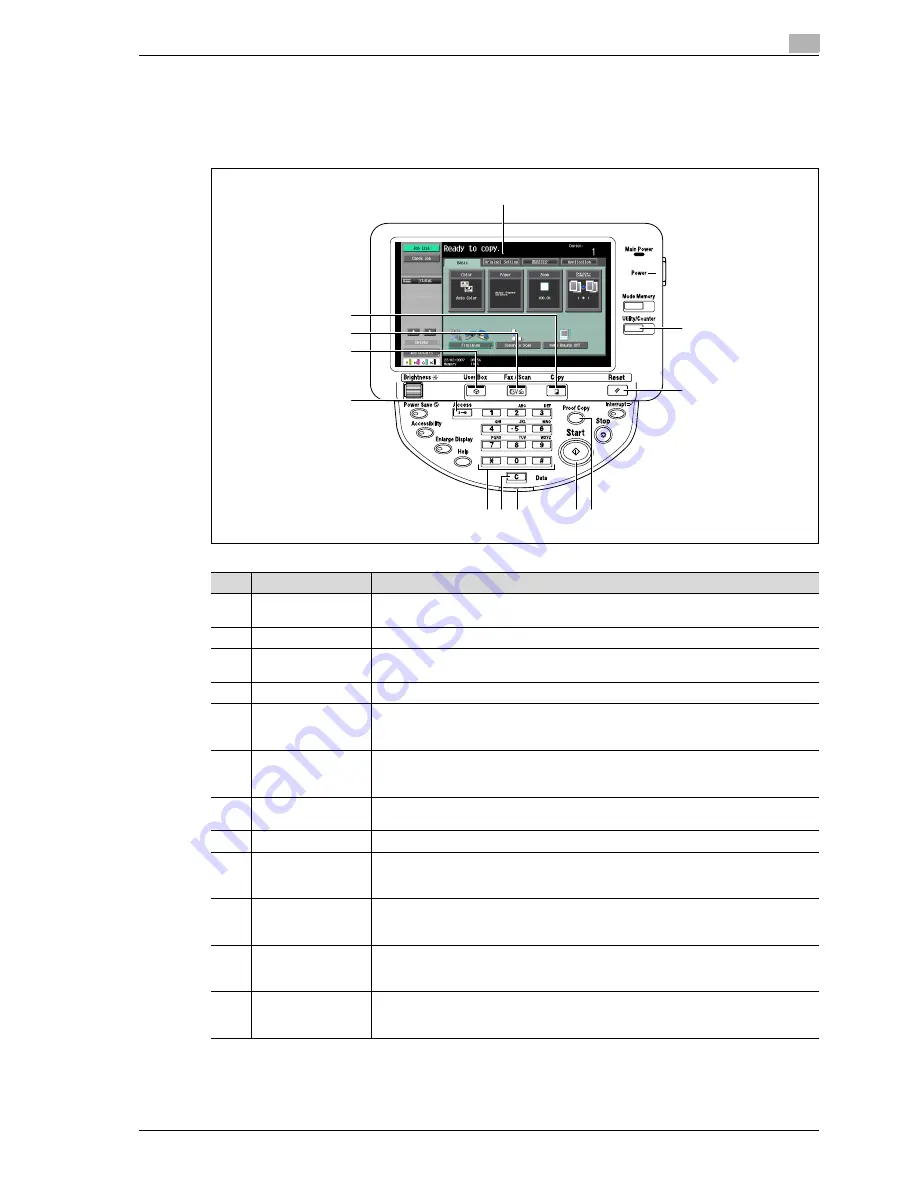
d-Color MF350/250/201Plus
2-5
Overview of printer functions
2
2.1.3
Control panel
The printer driver settings are mainly specified on the computer, however, the font list can be printed and the
printer controller settings and default print settings can be specified using the control panel of this machine.
The following describes major keys used for the printer function.
1
2
3
4
5
6
7
8
9
10
11
12
No.
Name
Description
1
Touch panel
Displays various screens and messages.
Specify various settings by directly touching the touch panel.
2
[Utility/Counter] key
Press to display the Utility screen and the Meter Count screen.
3
[Reset] key
Press to reset all settings (except programmed settings) entered in the control panel
or touch panel.
4
[Proof Copy] key
Press to perform proof printing when a proof print job is stored.
5
[Start] key
Press to start the operation of the selected function. When this machine is ready to
start the operation, the indicator on the [Start] key lights up in blue. If the indicator on
the [Start] key lights up in orange, the operation cannot be started.
6
Data indicator
Flashes in blue while a print job or fax is being received.
Lights up in blue when a print job or fax is queued to be printed or while it is being print-
ed.
7
[C] (clear) key
Press to erase a value entered using the keypad or characters entered the keyboard
on the screen.
8
Keypad
Use to enter numerals such as the administrator password or other settings.
9
[Access] key
In order to use this machine when user authentication or account track settings have
been applied, enter the user name and password (for user authentication) or the ac-
count name and password (for account track), and then press this key.
10
[User Box] key
Press to enter User Box mode. While the machine is in User Box mode, the indicator
on the [User Box] key lights up in green. For details, refer to the User manual – Box
Operations.
11
[Fax/Scan] key
Press to enter Fax/Scan mode. While the machine is in Fax/Scan mode, the indicator
on the [Fax/Scan] key lights up in green. For details, refer to the User manual – Network
Scan/Fax/Network Fax Operations.
12
[Copy] key
Press to enter Copy mode. (As a default, the machine is in Copy mode.) While the ma-
chine is in Copy mode, the indicator on the [Copy] key lights up in green. For details,
refer to the User manual – Copy Operations.
Summary of Contents for D-color MF 250 Plus
Page 8: ...Content 8 d Color MF350 250 201Plus...
Page 9: ...1 Introduction...
Page 10: ......
Page 15: ...2 Overview of printer functions...
Page 16: ......
Page 24: ...2 Overview of printer functions 2 10 d Color MF350 250 201Plus...
Page 25: ...3 Precautions for installation...
Page 26: ......
Page 31: ...4 Installation using the Add Printer wizard...
Page 32: ......
Page 58: ...4 Installation using the Add Printer wizard 4 28 d Color MF350 250 201Plus...
Page 59: ...5 Installation on Macintosh computers...
Page 60: ......
Page 72: ...5 Installation on Macintosh computers 5 14 d Color MF350 250 201Plus...
Page 73: ...6 Installation to use NetWare...
Page 74: ......
Page 76: ...6 Installation to use NetWare 6 4 d Color MF350 250 201Plus...
Page 77: ...7 Uninstalling the printer driver...
Page 78: ......
Page 81: ...8 Print functions of the PCL PS drivers for Windows...
Page 82: ......
Page 104: ...8 Print functions of the PCL PS drivers for Windows 8 24 d Color MF350 250 201Plus...
Page 105: ...9 Print function of Mac OS X...
Page 106: ......
Page 128: ...9 Print function of Mac OS X 9 24 d Color MF350 250 201Plus...
Page 129: ...10 Print function of Mac OS 9 2...
Page 130: ......
Page 139: ...11 Function detail description...
Page 140: ......
Page 180: ...11 Function detail description 11 42 d Color MF350 250 201Plus...
Page 181: ...12 Settings on the control panel...
Page 182: ......
Page 224: ...12 Settings on the control panel 12 44 d Color MF350 250 201Plus...
Page 225: ...13 Web Connection...
Page 226: ......
Page 249: ...d Color MF350 250 201Plus 13 25 Web Connection 13 13 4 6 Network...
Page 251: ...14 Troubleshooting...
Page 252: ......
Page 257: ...15 Appendix...
Page 258: ......
Page 261: ...d Color MF350 250 201Plus 15 5 Appendix 15 15 2 Configuration page GENERIC 35C 4...
Page 262: ...15 Appendix 15 6 d Color MF350 250 201Plus 15 3 Font list 15 3 1 PCL Font List GENERIC 35C 4...
Page 263: ...d Color MF350 250 201Plus 15 7 Appendix 15 15 3 2 PS Font List GENERIC 35C 4...
Page 264: ...15 Appendix 15 8 d Color MF350 250 201Plus 15 3 3 Demo page...
Page 271: ...16 Index...
Page 272: ......
















































