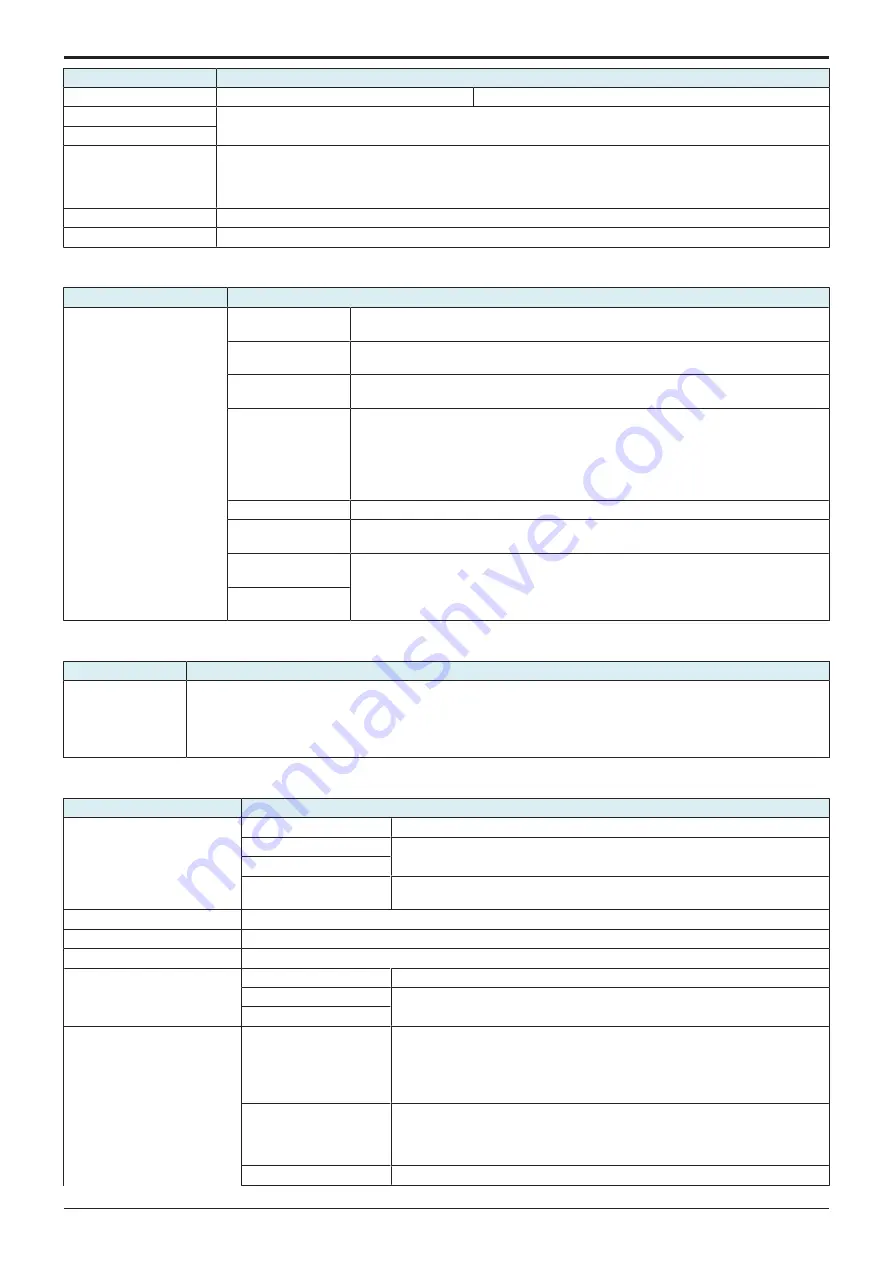
d-Color MF4003/MF3303
H UTILITY MODE > 4. Utility
H-8
Key name
Function/Precondition
Limiting Access to Destinations
-
Subject
It will not be displayed when [Service Mode] -> [Billing Setting] -> [Management Function Choice] is set to
“Management Device 2.”
Text
Call Rejection Setting (Only
for Japan)
Setting will be available when [Reject Calls] and [Number display] in [Service Mode] -> [FAX] -> [System] is set to
“ON.”
It will be displayed when [Number Display Function] in [Administrator] -> [Fax Settings] -> [Function Setting] ->
[Function ON/OFF Setting] is enabled.
Prefix/Suffix
-
Prefix/Suffix Setting
-
4.7 Scan/Fax Settings
Key name
Function/Precondition
Basic Setting
JPEG Compression
Method key
-
Black Compression
Level
-
Compact PDF
compression method
-
Default Scan/Fax
Settings
• It will not be displayed when [Service Mode] -> [Billing Setting] shows that
[Authentication Device2] is mounted, and user authentication is not conducted.
• This menu is not available when the key counter is set or when WARNING appears
to inform that the vendor’s main power switch needs to be checked or coins (a card)
are not inserted under the condition where the “Vendor 2” is set in [Service Mode] ->
[Billing Setting] -> [Management Function Choice].
Color TIFF Type
-
Auto Rename
Function
-
Distributed Scan PDF
Settings
This displays when the following conditions are satisfied.
• The authentication server type is set to Active Directory.
• [Distributed Scan Settings] is set to [Use] in [Administrator] -> [Network].
• User allows scan operation.
Distributed Scan XPS
Settings
4.8 Fax Settings
Key name
Function/Precondition
Fax Default Settings
• It will not be displayed when [Service Mode] -> [Billing Setting] shows that [Authentication Device2] is mounted, and
user authentication is not conducted.
• This menu is not available when the key counter is set or when WARNING appears to inform that the vendor’s
main power switch needs to be checked or coins (a card) are not inserted under the condition where the “Vendor 2”
is set in [Service Mode] -> [Billing Setting] -> [Management Function Choice].
4.9 Customize
Key name
Function/Precondition
Copier Settings
Basic Screen
-
Quick Settings 1
When this setting is enabled, select the copy functions you wish to register.
Quick Settings 2
Default Paper Type
Display
This displays when a custom paper is registered.
Fax Settings
-
Scan/Fax Settings
-
Search Option Settings
-
User Box Setting
Default Tab
-
Shortcut Key 1
When this setting is set to ON, select auxiliary functions to get their shortcut keys
displayed on the screen.
Shortcut Key 2
Active screen setting
Copy Operating Screen
It will not be displayed when [Service Mode] -> [Billing Setting] -> [Management
Function Choice] shows that “Key Counter Only” or “Vendor 2” is mounted.
(However, this menu is available when the key counter is installed and [Service
Mode] -> [Billing Setting] -> [Management Function Choice] -> [The next job
reservation] is set to “License.”)
Fax Active Screen
• It will be displayed when fax kit is mounted.
• It will not be displayed when [Service Mode] -> [Billing Setting] ->
[Management Function Choice] shows that “Key Counter Only” or “Vendor 2”
is mounted.
Animation Settings
-
Service Manual
Y119930-3
Summary of Contents for d-Color MF 4003
Page 1: ...Multifunction Digital Copier d Color MF4003 MF3303 Service Manual Version 2 0 Code Y119930 3 ...
Page 48: ...This page is intentionally left blank ...
Page 54: ...This page is intentionally left blank ...
Page 70: ...This page is intentionally left blank ...
Page 76: ...This page is intentionally left blank ...
Page 98: ...This page is intentionally left blank ...
Page 216: ...This page is intentionally left blank ...
Page 354: ...This page is intentionally left blank ...
Page 388: ...This page is intentionally left blank ...
Page 398: ...This page is intentionally left blank ...
Page 570: ...This page is intentionally left blank ...
Page 572: ...This page is intentionally left blank ...
Page 574: ...This page is intentionally left blank ...







































