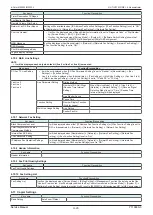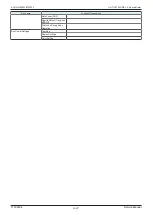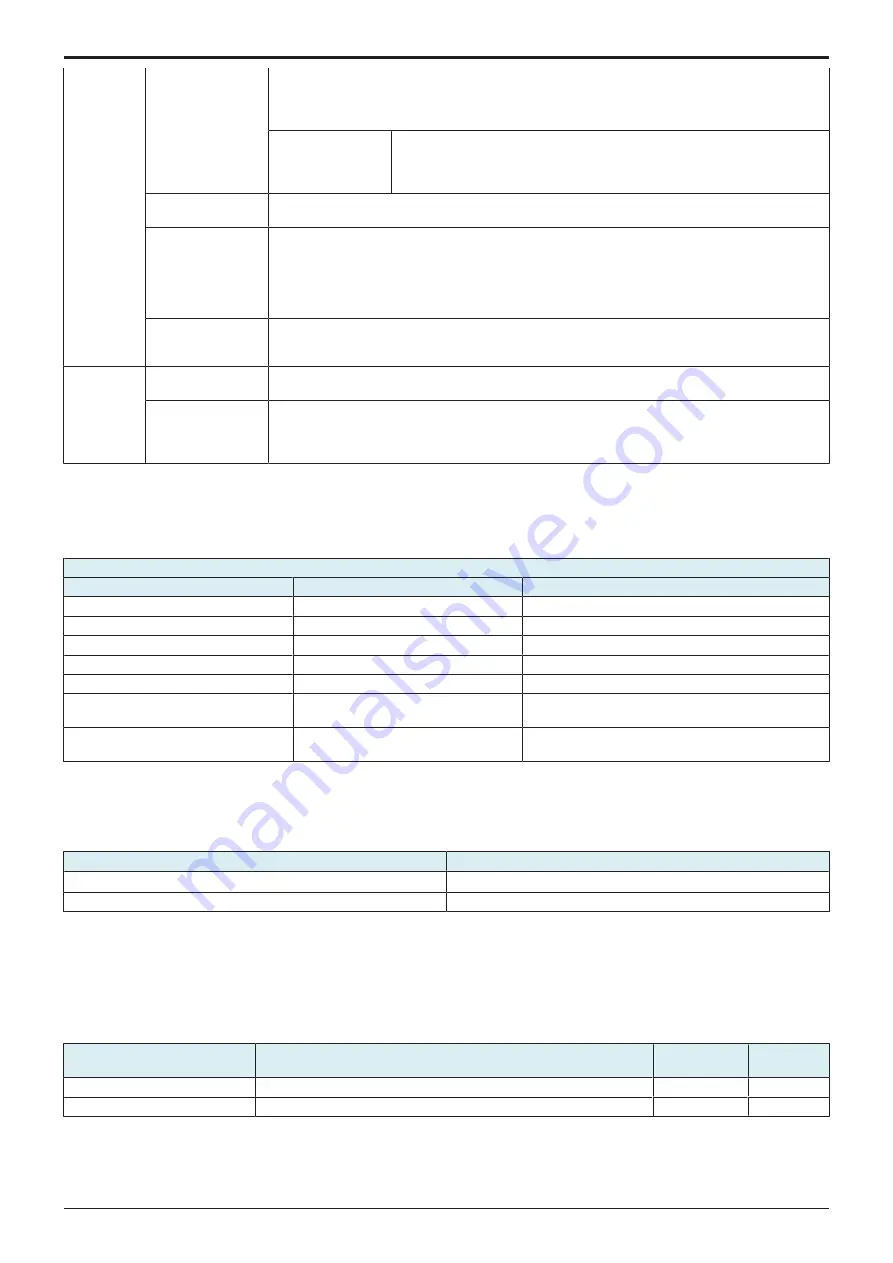
d-Color MF4003/MF3303
H UTILITY MODE > 12. Supplementary explanation of utility mode
H-40
• To use the FeliCa card with NFC, select [NFC(HCE)], [SSFC+NFC(HCE)], [FCF
+NFC(HCE)], [FCF(NFC(HCE)], or [FeliCa(Proprietary Card)+NFC(HCE)]. When [SSFC
+NFC(HCE)] is selected, detailed information such as the company code or company identification
code is registered.
Card Detail Settings
The settings information of for the registered IC card loadable driver can be
changed via the Web browser on the machine. This does not display if any of the
following conditions are satisfied.
• A driver other than the AU-201S loadable driver is installed.
IC Card Type
The type of the IC card which has been set will be displayed.
• This is displayed when the loadable driver used for the YSoft card reader has been installed.
Operation Settings
Set how to log in to this machine.
• “Card Authentication”: Pass the IC card or NFC-compatible Android device over the authentication
unit to log in.
• “Card Authenti Password”: Pass the IC card or NFC-compatible Android device over the
authentication unit, and enter the password to log in.
• “Card Authentication” is specified by default.
Authentication Card
ID Number
• Specify whether to notify the counter, which collects the use status of this machine, of the
authentication card ID.
• “Ignore” is specified by default.
Bio
Authentication
Beep Sound
• Set whether to give a "blip" sound when the finger vein pattern is scanned successfully.
• “ON” is specified by default.
Operation Settings
Set how to log in to this machine.
• “1-to-many authentication”: A user simply needs to place his or her finger to log in.
• “1-to-1 authentication”: A user needs to enter the user name and place his or her finger to log in.
• “1-to-many authentication” is specified by default.
• *: Vendor ID and Product ID are identification information to specify USB devices.
<Procedure>
• Select either one of the authentication devices and press the corresponding key to go to the individual operation setting screen.
• The screen displays the authentication device that is selected in [Service Mode] -> [Billing Setting] -> [Authentication Device 2].
• When using SSFC (Shared Security Formats Cooperation) for IC card authentication, acquire the following information from the
administrator and convert the value to input using the control panel.
Information to be obtained from the administrator
Items
Sample-data (decimal number)
Setting value (hexadecimal number)
Room number
37
00 25
Floor number
15
00 0F
Building number
50
00 32
Area number
85
00 55
Security level
2
00 02
Company identification code
(CL code) (*1)
06BGLQVX17
(ASCII code)
30 36 42 47 4C 51 56 58 31 37
Company code (*2)
CompanyA
(ASCII code)
CompanyA
*1: The character length of the company code is 10 bytes.
*2: Use alphabetical upper case/lower case characters and numeric characters for Company code. When the company code is not set, this
space will be left blank.
Logoff Settings
• Select whether or not the user is logged off after a scan or fax is sent or after the copy document is scanned.
Setting item
Default setting
Do not log off
○
Log off
12.5 Network
12.5.1 Network Fax Setting
• It will not be displayed on the screen when all items are set to “OFF” in [Service Mode] -> [System 2] -> [Network Fax Settings].
SMTP TX Setting
• To set SMTP TX when network fax function is being used.
• To set SMTP TX port number and connecting time out period when network fax function is being used.
Setting item
Contents
Setting value
Default
setting
Port No.
To set SMTP TX port number.
1 to 65535
25
Connection Timeout
To set the connection timeout time.
30 to 300 sec.
60 sec.
<Procedure>
1.
Touch [Input].
2.
Enter the setting value using the 10-key pad, and touch [OK].
Service Manual
Y119930-3
Summary of Contents for d-Color MF 4003
Page 1: ...Multifunction Digital Copier d Color MF4003 MF3303 Service Manual Version 2 0 Code Y119930 3 ...
Page 48: ...This page is intentionally left blank ...
Page 54: ...This page is intentionally left blank ...
Page 70: ...This page is intentionally left blank ...
Page 76: ...This page is intentionally left blank ...
Page 98: ...This page is intentionally left blank ...
Page 216: ...This page is intentionally left blank ...
Page 354: ...This page is intentionally left blank ...
Page 388: ...This page is intentionally left blank ...
Page 398: ...This page is intentionally left blank ...
Page 570: ...This page is intentionally left blank ...
Page 572: ...This page is intentionally left blank ...
Page 574: ...This page is intentionally left blank ...