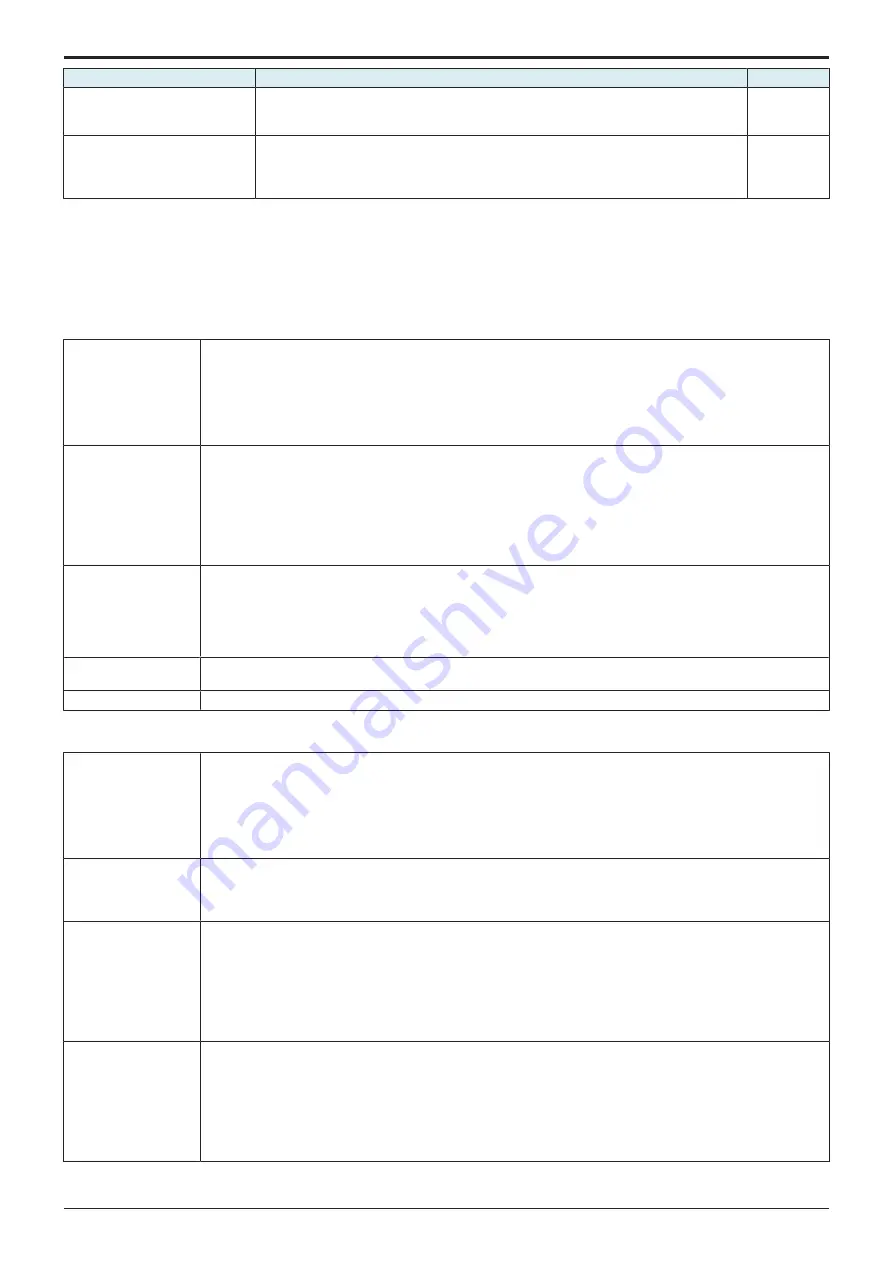
d-Color MF4003/MF3303
H UTILITY MODE > 12. Supplementary explanation of utility mode
H-43
Setting item
Contents
Default setting
Wired+Wireless (Primary Mode)
Select this option to use this machine in both the wired LAN environment and wireless LAN
environment.
This machine runs as a wireless LAN access point in the wireless LAN environment.
Wired+Wireless (Wi-Fi Direct)
Select this option to use this machine in both the wired LAN environment and wireless LAN
environment.
This machine runs as a wireless LAN access point in the wireless LAN environment.
Configuration when this machine is used as a Wi-Fi Direct group owner (*).
*: Group owners are devices that play almost the same role as a wireless LAN access point. Because it looks like a normal AP from other client
devices, the normal wireless LAN client devices that do not support Wi-Fi Direct can also be connected to group owners.
12.5.5 Wireless Network Setting
• Configure settings to use this machine as a wireless LAN access point or wireless LAN adapter.
• It will be displayed when optional wireless LAN devices are mounted.
Wireless Only or Wired+Wireless (Secondary Mode)
• “Wireless Only” or “Wired + Wireless (Secondary Mode)” is selected in [Administrator] -> [Network] -> [Network I/F Configuration]
Awake from ErP
Select the method to return the machine from the ErP Auto Power Off mode.
• “OFF”: The machine is not returned from the ErP Auto Power Off mode.
• “Awake with Magic Packet”: The machine returns from the ErP Auto Power Off mode when receiving a magic
packet.
• “Awake with ARP + Unicast Communication”: The machine returns from the ErP Auto Power Off mode when
receiving a unicast communication packet.
“Awake with Magic Packet” is specified by default.
Easy Setting (WPS)
Configure a setting to automatically obtain connection information from an access point. The access point must
support the WPS function.
• [Push Button Method]: Select [Push Button Method], and touch [Start Operation] to try a connection with an
access point. If you press the WPS setting button at the access point, settings such as SSID and Security
required for a connection are configured automatically.
• [PIN Method]: Select [PIN Method], and tap [Start Operation] to display the PIN code. If you enter the displayed
PIN code at the access point, settings such as SSID and Security required for a connection are configured
automatically. This function requires a computer that contains Windows 7 or later as the operating system.
Manual Setting
Manually configure settings items such as SSID and the encryption scheme that are required for a connection.
• [SSID]: Enter the SSID of the wireless LAN access point connected to the machine (using up to 32 characters).
• [Authentication/Encryption Algorithm]: Select the algorithm used for authentication or encryption.
• If [WEP] is selected, specify [Key Input Method] and [WEP Key]. To specify multiple WEP keys, select the
required WEP keys in [Use key settings].
• If an algorithm other than WEP is selected, specify [Key Input Method] and [Passphrase].
Connection Status
Allows you to check the access point connected to this machine, the radio field intensity of the access point, and the
current communication speed.
Device Setting
Allows you to check the MAC address of the wireless network adapter.
Wired + Wireless (Simple AP Mode)
• “Wired + Wireless (Primary Mode)” is selected in [Administrator] -> [Network] -> [Network I/F Configuration]
Awake from ErP
Select the method to return the machine from the ErP Auto Power Off mode.
• “OFF”: The machine is not returned from the ErP Auto Power Off mode.
• “Awake with Magic Packet”: The machine returns from the ErP Auto Power Off mode when receiving a magic
packet.
• “Awake with ARP + Unicast Communication”: The machine returns from the ErP Auto Power Off mode when
receiving a unicast communication packet.
“Awake with Magic Packet” is specified by default.
Simple AP Mode Setting Manually configure settings to use this machine as a wireless LAN access point.
• [SSID]: Enter the SSID to use this machine as a wireless LAN access point (using up to 32 bytes).
• [Authentication/Encryption Algorithm]: The algorithm for authentication or encryption is fixed to [WPA2-
PSK(AES)].
Wireless Channel
Setting
Specify the frequency band and channel required for wireless LAN connection.
• [Frequency Band]: Select the frequency band required for wireless LAN connection.
• [2.4GHz]: Select the channel to be used for wireless LAN connection of the 2.4GHz band. Selecting “Auto”
searches for a channel that is not being used for other access points, and automatically assigns it to the access
point. “Auto” is specified by default.
• [5GHz]: Select the channel to be used for wireless LAN connection of the 5GHz band. Selecting “Auto” searches
for a channel that is not being used for other access points, and automatically assigns it to the access point.
“Auto” is specified by default.
DHCP Server Settings
Configure a setting to use the DHCP server function.
• [Enable Settings]: Select whether to enable the DHCP server function. “Disabled” is specified by default.
• [IPv4 lease address]: Specify the range of IPv4 addresses to be leased from the DHCP server when enabling
the DHCP server function.
• [Subnet Mask]: Specify the subnet mask of the IPv4 address to be leased from the DHCP server when enabling
the DHCP server function.
• [Lease Period]: Specify the lease period of the IPv4 address to be leased from the DHCP server when enabling
the DHCP server function.
Y119930-3
Service Manual
Summary of Contents for d-Color MF 4003
Page 1: ...Multifunction Digital Copier d Color MF4003 MF3303 Service Manual Version 2 0 Code Y119930 3 ...
Page 48: ...This page is intentionally left blank ...
Page 54: ...This page is intentionally left blank ...
Page 70: ...This page is intentionally left blank ...
Page 76: ...This page is intentionally left blank ...
Page 98: ...This page is intentionally left blank ...
Page 216: ...This page is intentionally left blank ...
Page 354: ...This page is intentionally left blank ...
Page 388: ...This page is intentionally left blank ...
Page 398: ...This page is intentionally left blank ...
Page 570: ...This page is intentionally left blank ...
Page 572: ...This page is intentionally left blank ...
Page 574: ...This page is intentionally left blank ...





































