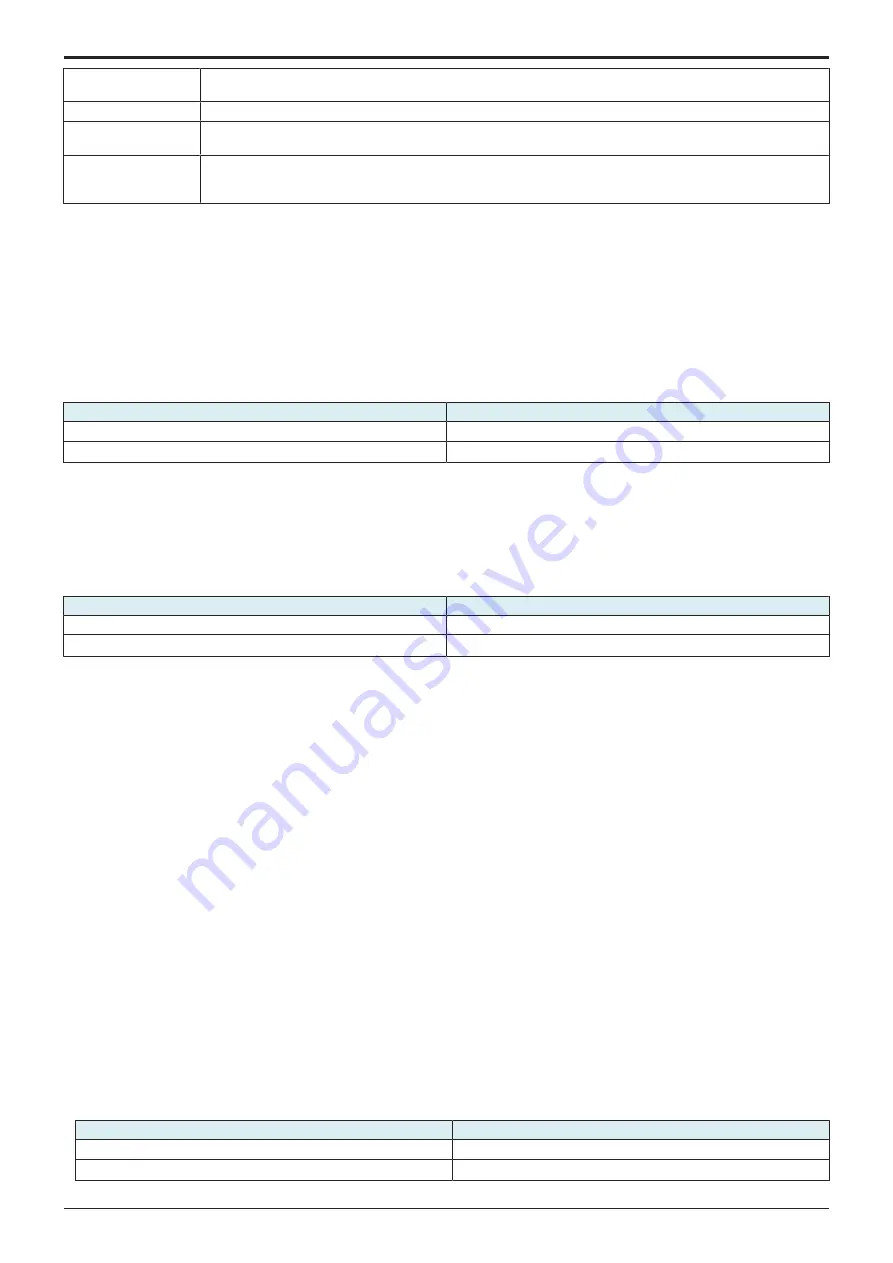
d-Color MF4003/MF3303
H UTILITY MODE > 12. Supplementary explanation of utility mode
H-44
No. of Concurrent
Devices Allowed
Enter the number of devices that can be connected simultaneously to the access point. “4” devices is specified by
default.
Device Setting
Allows you to check the MAC address of the wireless network adapter.
Display Connected
Devices
Displays a list of names and MAC addresses of wireless LAN adapters that are connected to the access point.
Passphrase
Specify the passphrase.
• [Key Input Method]: Select the method to enter the passphrase.
• [Passphrase]: Enter the passphrase.
12.6 Machine Update Settings
12.6.1 Internet ISW Settings
• This is displayed when [Function Setting] is set to “ON” in [Service Mode] -> [Machine Update Setting] -> [Internet ISW] -> [Internet ISW
Set].
FTP Server Settings
• To set whether to connect via a proxy server to access the FTP server.
• To configure the settings of the server related to connection via a proxy server.
• This is displayed when [FTP data acquisition setting] is set to “ON” in [Service Mode] -> [Machine Update Setting] -> [Internet ISW] -> [FTP
Setting].
Setting item
Default setting
ON
OFF
○
<Procedure>
• If [ON] is selected, configure the following settings.
1.
Touch [Host Address] in [Proxy Server Address] to set the host address of the proxy server.
2.
Set the port number used to access the proxy server in [Proxy Server Port Number].
Update Firmware at Specified Time
• To update the downloaded firmware at the specified time.
• This is displayed when [Open Mode Settings] is set to “Set” in [Service Mode] -> [Machine Update Setting] -> [Internet ISW] -> [Internet
ISW Set].
Setting item
Default setting
Yes
No
○
<Procedure>
• If [Yes] is selected, set the time to update the firmware.
Firmware Update Parameters
• To download and update the firmware.
• When you wish to update the firmware at the specified time, after downloading it in the way described here, you can specify the time in
[Update Firmware at Specified Time].
• This is displayed when [Open Mode Settings] is set to “Set” in [Service Mode] -> [Machine Update Setting] -> [Internet ISW] -> [Internet
ISW Set].
<Procedure>
1.
Touch [Firmware Download] in [Administrator] -> [Network] -> [Machine Update Settings] -> [Internet ISW Settings] -> [Firmware Update
Parameters].
2.
Select [Yes] in the confirmation screen and touch [OK].
3.
The firmware download starts.
4.
The message to show the status will be displayed on the screen while connecting and transferring data.
5.
Select [Firmware Upgrade] or [Firmware Delete].
• Touching [Upgrade] starts updating using the downloaded firmware data. Select [Yes] in the confirmation screen and touch [OK].
• Touching [Firmware Delete] will delete the downloaded firmware data. Select [Yes] in the confirmation screen and touch [OK].
6.
When the firmware is normally upgraded, the main body will automatically be restarted to complete the Internet ISW.
NOTE
▪ To download the firmware, in addition to the proxy settings configured in [FTP Server Settings], you need to configure
appropriate settings in [Service Mode] -> [Machine Update Setting] -> [Internet ISW] -> [HTTP Setting], [FTP Setting], and
[Forwarding Access Setting].
12.6.2 Machine Auto Update Settings
• Obtain the update file for the machine from the file storage server, and update the firmware or settings of the machine.
• This function is same as that of the service mode, but it will not be used together with the function of the service mode.
• Refer to
for how to create an update file.
(1) Auto Update Settings for This Machine
• To obtain the update file from the specified location, and configure settings to update the machine at the specified time.
Setting item
Default setting
ON
OFF
○
Service Manual
Y119930-3
Summary of Contents for d-Color MF 4003
Page 1: ...Multifunction Digital Copier d Color MF4003 MF3303 Service Manual Version 2 0 Code Y119930 3 ...
Page 48: ...This page is intentionally left blank ...
Page 54: ...This page is intentionally left blank ...
Page 70: ...This page is intentionally left blank ...
Page 76: ...This page is intentionally left blank ...
Page 98: ...This page is intentionally left blank ...
Page 216: ...This page is intentionally left blank ...
Page 354: ...This page is intentionally left blank ...
Page 388: ...This page is intentionally left blank ...
Page 398: ...This page is intentionally left blank ...
Page 570: ...This page is intentionally left blank ...
Page 572: ...This page is intentionally left blank ...
Page 574: ...This page is intentionally left blank ...




































