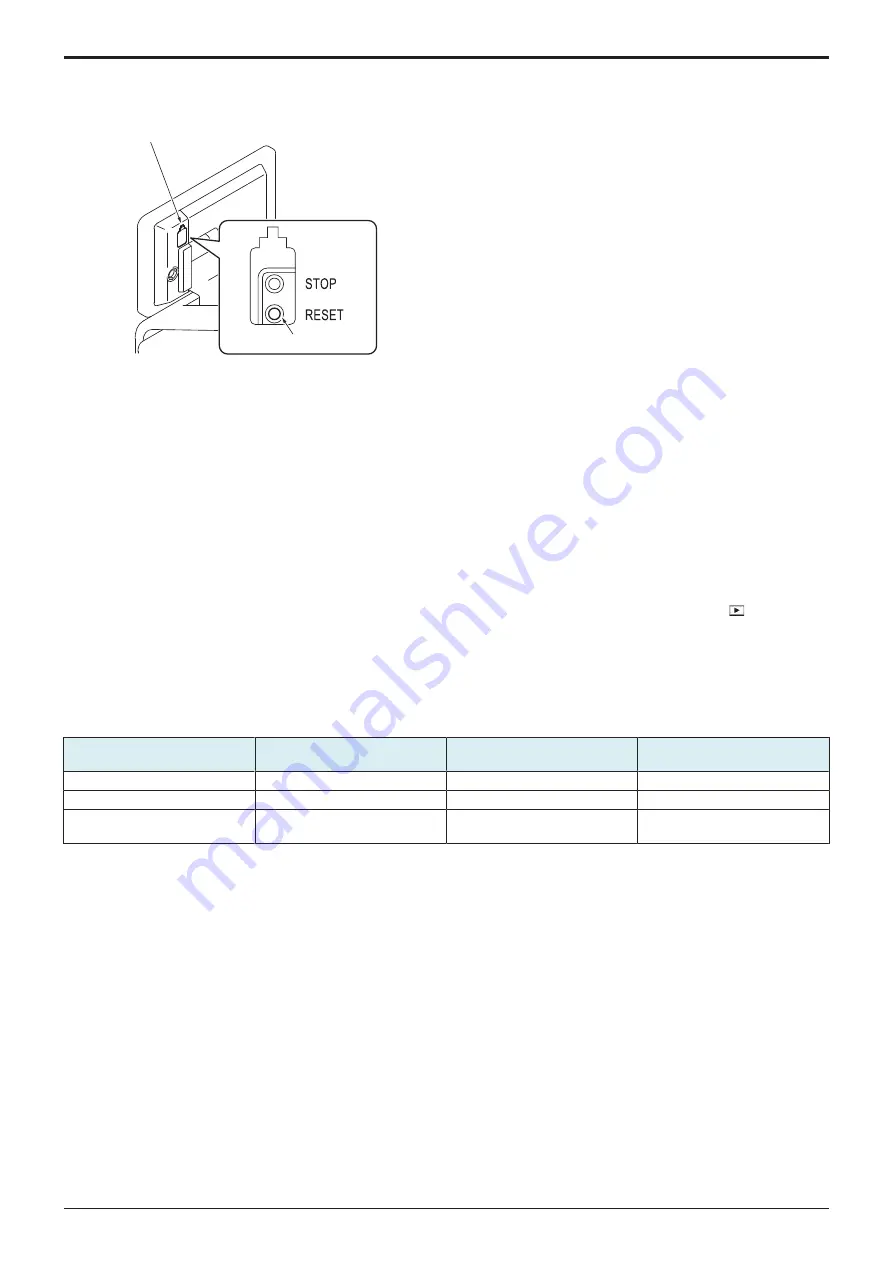
L TROUBLESHOOTING > 3. TROUBLE CODE
L-21
d-Color MF4003/MF3303
Procedure
1.
Turn OFF the main power switch.
2.
Remove the key cover [1] on the rear side of the control panel, and turn main power switch ON while pressing the Reset key [2].
[1]
[2]
3.
Touch [Trouble Reset].
4.
Check to make sure that [OK] is displayed and it has been reset.
5.
After turning off the main power switch, turn it on again more than 10 seconds after and check if the machine starts correctly.
6.
When the machine fails to start even after perform step 1 through 5, turn OFF the main power switch and unplug the power cord.
7.
Insert the power cord after 15 sec. or more, turn ON the main power switch and check if the machine starts correctly.
3.3.2 Trouble resetting procedure by the auto cancel function
Use
• When rank B or C trouble occurs, main body automatically clears trouble and makes the main body ready for use.
When the trouble auto cancel function is enabled, upon the occurrence of trouble to be automatically cleared, the trouble detection
message is displayed on the screen and the trouble is automatically cleared. If the trouble remains after performing the auto cancel
operation 3 times, the normal trouble code display screen appears.
Procedure
1.
Select [Yes] for the trouble rank to which the trouble auto cancel operation is applied in [Service Mode] -> [System 2] -> [
] -> [Internal
Error. Auto Cancel]. (The default setting for rank B and rank C are set to [Yes].)
2.
Touch [OK], and turning main power switch OFF and ON again.
3.3.3 Trouble resetting procedure by remote operation
Use
• Trouble can be cleared by remote operation using the applications or CS Remote Care system.
• The combinations of the applications to be used and the ranks of trouble to be cleared are shown below.
Trouble code rank
Application
Rank A
Rank B
Rank C
Web Connection
Cannot be cleared
Can be cleared
Can be cleared
OpenAPI (Enterprise Suite)
Cannot be cleared
Can be cleared
Can be cleared
CS Remote Care (Excluding
communications by fax modem)
Can be cleared
Can be cleared
Can be cleared
Procedure
< Web Connection >
1.
Access the Web Connection of the MFP where trouble occurs.
2.
The screen for logging into Administrator Mode appears.
3.
Check the following message appears; “An error has occurred. Do you want to clear the error?” Click [Trouble Reset].
4.
Click [Trouble Reset] again in the confirmation screen.
5.
Check that the MFP starts normally.
< OpenAPI (Enterprise Suite) >
1.
Access Enterprise Suite.
2.
Select [Device List] -> [Device Management] -> [Device List] -> [Device List] -> [Device].
3.
For rank B trouble, click [Trouble Reset]. For rank C trouble, click [Reset].
4.
For rank B trouble, click the [Execute] button.
For rank C trouble, click the [Execute] button in [Device Reset].
5.
Check that the MFP starts normally.
< CS Remote Care >
• Refer to the CS Remote Care Center manual.
3.4 Nonvolatile memory clear function
• When performance of the troubleshooting procedure according to the trouble code for "C-D3##" does not solve the problem and there is no
way left but to replace the CPU board or storage board, the nonvolatile data on the CPU board and the storage board is cleared.
• Two types are available from the "nonvolatile memory clear function": "nonvolatile memory clear" and "enhanced nonvolatile memory
clear."
Y119930-3
Service Manual
Summary of Contents for d-Color MF 4003
Page 1: ...Multifunction Digital Copier d Color MF4003 MF3303 Service Manual Version 2 0 Code Y119930 3 ...
Page 48: ...This page is intentionally left blank ...
Page 54: ...This page is intentionally left blank ...
Page 70: ...This page is intentionally left blank ...
Page 76: ...This page is intentionally left blank ...
Page 98: ...This page is intentionally left blank ...
Page 216: ...This page is intentionally left blank ...
Page 354: ...This page is intentionally left blank ...
Page 388: ...This page is intentionally left blank ...
Page 398: ...This page is intentionally left blank ...
Page 570: ...This page is intentionally left blank ...
Page 572: ...This page is intentionally left blank ...
Page 574: ...This page is intentionally left blank ...










































