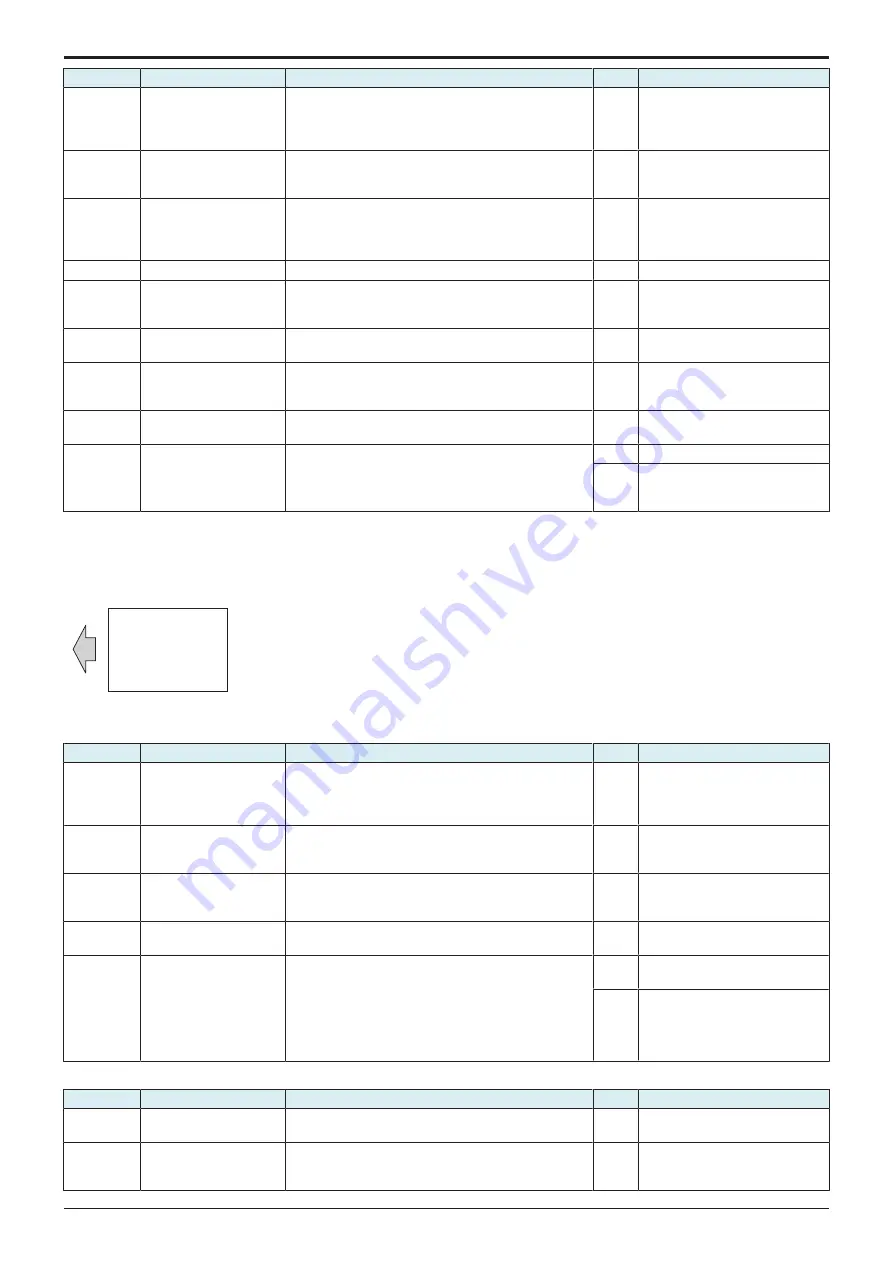
d-Color MF4003/MF3303
L TROUBLESHOOTING > 16. IMAGE QUALITY PROBLEM
L-139
Step
Section
Check item
Result
Action
Note: Do not apply a strong force
to the surface of the charging
roller, as doing so can damage the
surface.
7
Transfer belt unit
There is a positive contact between the transfer belt
application terminals and the high voltage unit
connection terminals (T1).
NO
Clean or correct the terminal.
8
2nd transfer section
There is a positive contact between the application
terminals of the 2nd transfer and the connection
terminals (T2) and ground terminal of the high voltage
unit.
NO
Clean or correct the terminal.
9
IDC sensor
IDC sensor is dirty.
YES
Clean.
10
Service Mode ->
Stabilizer
Select [Service Mode] -> [Imaging Process Adjustment] -
> [Stabilizer] -> [Stabilization Only] and the image
trouble is eliminated.
NO
Go to the next step.
11
Service Mode ->
Gradation Adjust
Select [Service Mode] -> [Imaging Process Adjustment] -
> [Gradation Adjust] and the image trouble is eliminated.
NO
Go to the next step.
12
Service Mode -> Max
Image Density Adj
Select [Service Mode] -> [Imaging Process Adjustment] -
> [Max Image Density Adj] and make the necessary
adjustment, and the image trouble is eliminated.
NO
Go to the next step.
13
Connector connection
Faulty connector connection the high voltage unit (CN1)
and base board (CN4E).
YES
Reconnect the connector.
14
Service Mode -> Initialize
+ Image Stabilization
Select [Service Mode] -> [Imaging Process Adjustment] -
> [Stabilizer] -> [Init Image Stabilization] and
[Gradation Adjust], and the image trouble is eliminated.
YES
Readjust.
NO
•
Replace the transfer belt unit.
•
Replace the high voltage unit.
•
16.3.9 Incorrect color image registration
Typical faulty images
The arrow in the exemplary image troubles indicates the paper feeding direction.
AA
AA
Initial troubleshooting procedure
Step
Section
Check item
Result
Action
1
Malfunction code
The maintenance call mark is displayed on the panel.
YES
Perform the relevant
troubleshooting procedure
corresponding to the malfunction
code.
2
Paper Setting
The paper to be used for printing does not match the
paper type and size of paper setting selected on the
machine.
YES
Make the paper setting again on
the machine.
3
Service Mode ->
Stabilizer
Select [Service Mode] -> [Imaging Process Adjustment] -
> [Stabilizer] -> [Stabilization Only] and the image
trouble is eliminated.
NO
Go to the next step.
4
Service Mode ->
Gradation Adjust
Select [Service Mode] -> [Imaging Process Adjustment] -
> [Gradation Adjust] and the image trouble is eliminated.
NO
Go to the next step.
5
Image check
• Select [Service Mode] -> [Test Mode] -> [8 Color
Solid Pattern]. Select "SINGLE", "HYPER", "Error
diffusion", and "1-Sided", enter "64" for Density, and
load tray 2 with A4 paper. This runs a print cycle of
8 colors on one sheet of paper.
• Check the image after printing and the abnormal
image is evident.
YES
Go to engine troubleshooting
procedure.
NO
Go to scanner troubleshooting
procedure.
Engine troubleshooting procedure
Step
Section
Check item
Result
Action
1
Connector connection
Faulty connector connection the PH unit and base board
(CN13).
YES
Reconnect the connector.
2
Service Mode -> Color
Registration Adjustment
Select [Service Mode] -> [Machine] -> [Color
Registration Adjustment] and the image trouble is
eliminated.
NO
Go to the next step.
Y119930-3
Service Manual
Summary of Contents for d-Color MF 4003
Page 1: ...Multifunction Digital Copier d Color MF4003 MF3303 Service Manual Version 2 0 Code Y119930 3 ...
Page 48: ...This page is intentionally left blank ...
Page 54: ...This page is intentionally left blank ...
Page 70: ...This page is intentionally left blank ...
Page 76: ...This page is intentionally left blank ...
Page 98: ...This page is intentionally left blank ...
Page 216: ...This page is intentionally left blank ...
Page 354: ...This page is intentionally left blank ...
Page 388: ...This page is intentionally left blank ...
Page 398: ...This page is intentionally left blank ...
Page 570: ...This page is intentionally left blank ...
Page 572: ...This page is intentionally left blank ...
Page 574: ...This page is intentionally left blank ...





































