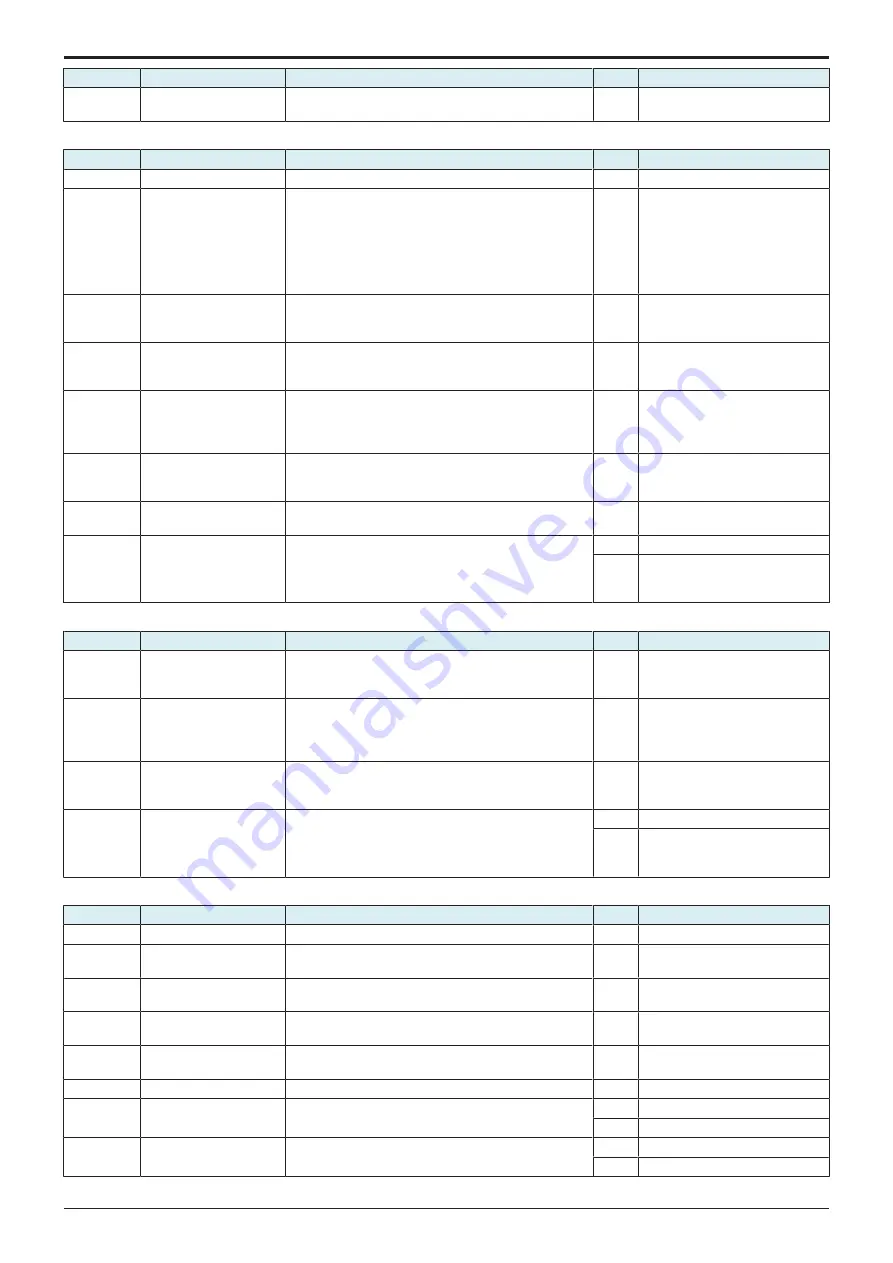
d-Color MF4003/MF3303
L TROUBLESHOOTING > 16. IMAGE QUALITY PROBLEM
L-141
Step
Section
Check item
Result
Action
• Check the image after printing to determine which
color causes the abnormal image.
1-color troubleshooting procedure
Step
Section
Check item for the faulty color
Result
Action for the faulty color
1
Write section
Dirt or foreign matter on the dust-proof glass of the PH.
YES
2
Charging section
Foreign matter on charging roller.
YES
Lightly wipe the surface clean of
foreign matter using hydro-wipe
(65AA-99##).
Note: Do not apply a strong force
to the surface of the charging
roller, as doing so can damage the
surface.
3
Photoconductor section
There is a positive contact between the electrostatic
charger application terminals and the high voltage unit
connection terminals (Y: C4, M: C3, C: C2, K: C1).
NO
Clean or correct the terminal.
4
Developing section
There is a positive contact between the developing bias
application terminals and the high voltage unit
connection terminals (Y: B4; M: B3; C: B2; K: B1).
NO
Clean or correct the terminal.
5
Service Mode -> TCR
data
Select [Service Mode] -> [State Confirmation] -> [Level
History 1] and the measured value is correct.
TCR-C, TCR-M, TCR-Y, TCR-K: normal value 5 to 8%
NO
Select [Service Mode] -> [Imaging
Process Adjustment] -> [Manual
Toner Add] and perform the
function.
6
Service Mode -> Max
Image Density Adj
Select [Service Mode] -> [Imaging Process Adjustment] -
> [Max Image Density Adj] and make the necessary
adjustment, and the image trouble is eliminated.
NO
Go to the next step.
7
Connector connection
Faulty connector connection the high voltage unit (CN1)
and base board (CN4E).
YES
Reconnect the connector.
8
Service Mode -> Initialize
+ Image Stabilization
Select [Service Mode] -> [Imaging Process Adjustment] -
> [Stabilizer] -> [Init Image Stabilization] and
[Gradation Adjust], and the image trouble is eliminated.
YES
Readjust.
NO
•
•
•
Replace the high voltage unit.
4-color troubleshooting procedure
Step
Section
Check item
Result
Action
1
Transfer belt unit
There is a positive contact between the transfer belt
application terminals and the high voltage unit
connection terminals (T1).
NO
Clean or correct the terminal.
2
2nd transfer section
There is a positive contact between the application
terminals of the 2nd transfer and the connection
terminals (T2) and ground terminal of the high voltage
unit.
NO
Clean or correct the terminal.
3
Service Mode -> Max
Image Density Adj
Select [Service Mode] -> [Imaging Process Adjustment] -
> [Max Image Density Adj] and make the necessary
adjustment, and the image trouble is eliminated.
NO
Go to the next step.
4
Service Mode -> Initialize
+ Image Stabilization
Select [Service Mode] -> [Imaging Process Adjustment] -
> [Stabilizer] -> [Init Image Stabilization] and
[Gradation Adjust], and the image trouble is eliminated.
YES
Readjust.
NO
•
Replace the transfer belt unit.
•
Replace the high voltage unit.
•
Scanner troubleshooting procedure
Step
Section
Check item
Result
Action
1
Original
Original is damaged or dirty.
YES
Change the original.
2
Original Type
Select [Copy] -> [Original Type] and change the setting,
and the image trouble is eliminated.
NO
Go to the next step.
3
Basic -> Density
Change the density setting, and the image trouble is
eliminated.
NO
Go to the next step.
4
When DF is being used
DF does not lie flat.
YES
Replace DF if it is deformed or
hinges are broken.
5
When original glass is
being used
Original glass or original pad is dirty.
YES
Clean.
6
Parts along scanning path Light guide or lens array is dirty.
YES
Clean.
7
When DF is being used:
1st side
Original reading glass is dirty.
YES
Clean.
NO
8
When DF is being used:
2nd side
• Shading correction surface of DF is dirty.
• CIS glass is dirty.
YES
Clean.
NO
Replace the DF CIS module assy.
Y119930-3
Service Manual
Summary of Contents for d-Color MF 4003
Page 1: ...Multifunction Digital Copier d Color MF4003 MF3303 Service Manual Version 2 0 Code Y119930 3 ...
Page 48: ...This page is intentionally left blank ...
Page 54: ...This page is intentionally left blank ...
Page 70: ...This page is intentionally left blank ...
Page 76: ...This page is intentionally left blank ...
Page 98: ...This page is intentionally left blank ...
Page 216: ...This page is intentionally left blank ...
Page 354: ...This page is intentionally left blank ...
Page 388: ...This page is intentionally left blank ...
Page 398: ...This page is intentionally left blank ...
Page 570: ...This page is intentionally left blank ...
Page 572: ...This page is intentionally left blank ...
Page 574: ...This page is intentionally left blank ...


































