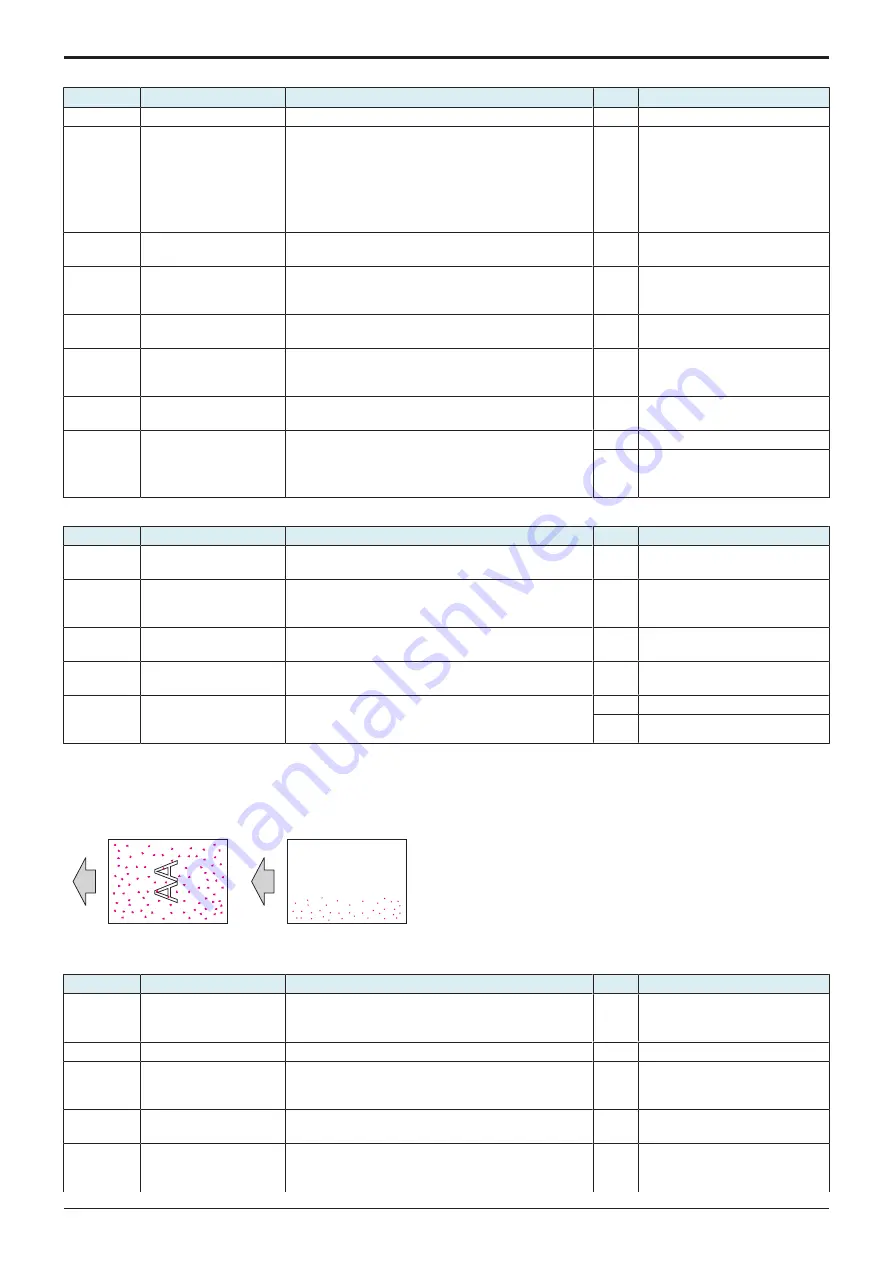
L TROUBLESHOOTING > 16. IMAGE QUALITY PROBLEM
L-143
d-Color MF4003/MF3303
1-color troubleshooting procedure
Step
Section
Check item for the faulty color
Result
Action for the faulty color
1
Write section
Dirt or foreign matter on the dust-proof glass of the PH.
YES
2
Charging section
Foreign matter on charging roller.
YES
Lightly wipe the surface clean of
foreign matter using hydro-wipe
(65AA-99##).
Note: Do not apply a strong force
to the surface of the charging
roller, as doing so can damage the
surface.
3
Photoconductor section
Dirt, scratches, or foreign matter on the photoconductor.
YES
• Clean.
•
4
Photoconductor section
There is a positive contact between the electrostatic
charger application terminals and the high voltage unit
connection terminals (Y: C4, M: C3, C: C2, K: C1).
NO
Clean or correct the terminal.
5
Developing section
Toner bristles not even on the developing roller, resulting
in a void area.
YES
6
1st transfer section
There is a positive contact between the transfer belt
application terminals and the high voltage unit
connection terminals (T1).
NO
Clean or correct the terminal.
7
Connector connection
Faulty connector connection the high voltage unit (CN1)
and base board (CN4E).
YES
Reconnect the connector.
8
Service Mode -> Initialize
+ Image Stabilization
Select [Service Mode] -> [Imaging Process Adjustment] -
> [Stabilizer] -> [Init Image Stabilization] and
[Gradation Adjust], and the image trouble is eliminated.
YES
Readjust.
NO
•
•
•
Replace the high voltage unit.
4-color troubleshooting procedure
Step
Section
Check item
Result
Action
1
Transfer belt unit
Dirt, scratches, or foreign matter on the transfer belt.
YES
• Clean.
•
Replace the transfer belt unit.
2
2nd transfer section
Dirt or foreign matter on the 2nd transfer roller.
YES
• Remove the foreign matter.
•
Replace the transfer roller
unit.
3
Paper path
There is dirty or foreign matter on paper path.
YES
Check and clean the paper path
including the duplex section.
4
Connector connection
Faulty connector connection the high voltage unit (CN1)
and base board (CN4E).
YES
Reconnect the connector.
5
Service Mode -> Initialize
+ Image Stabilization
Select [Service Mode] -> [Imaging Process Adjustment] -
> [Stabilizer] -> [Init Image Stabilization] and
[Gradation Adjust], and the image trouble is eliminated.
YES
Readjust.
NO
Replace the high voltage unit.
16.3.12 Color spot
Typical faulty images
The arrow in the exemplary image troubles indicates the paper feeding direction.
AA
AA
Initial troubleshooting procedure
Step
Section
Check item
Result
Action
1
Paper Setting
The paper to be used for printing does not match the
paper type and size of paper setting selected on the
machine.
YES
Make the paper setting again on
the machine.
2
IDC sensor
IDC sensor is dirty.
YES
Clean.
3
Service Mode ->
Stabilizer
Select [Service Mode] -> [Imaging Process Adjustment] -
> [Stabilizer] -> [Stabilization Only] and the image
trouble is eliminated.
NO
Go to the next step.
4
Service Mode ->
Gradation Adjust
Select [Service Mode] -> [Imaging Process Adjustment] -
> [Gradation Adjust] and the image trouble is eliminated.
NO
Go to the next step.
5
Service Mode -> Charge
Voltage Adjustment
Fine colored dots evident on the left-hand side with
respect to the paper feeding direction. Or fine color spots
are evident on a particular portion in the paper.
NO
Return the setting value to the
original one and go to the next
step.
Y119930-3
Service Manual
Summary of Contents for d-Color MF 4003
Page 1: ...Multifunction Digital Copier d Color MF4003 MF3303 Service Manual Version 2 0 Code Y119930 3 ...
Page 48: ...This page is intentionally left blank ...
Page 54: ...This page is intentionally left blank ...
Page 70: ...This page is intentionally left blank ...
Page 76: ...This page is intentionally left blank ...
Page 98: ...This page is intentionally left blank ...
Page 216: ...This page is intentionally left blank ...
Page 354: ...This page is intentionally left blank ...
Page 388: ...This page is intentionally left blank ...
Page 398: ...This page is intentionally left blank ...
Page 570: ...This page is intentionally left blank ...
Page 572: ...This page is intentionally left blank ...
Page 574: ...This page is intentionally left blank ...





































