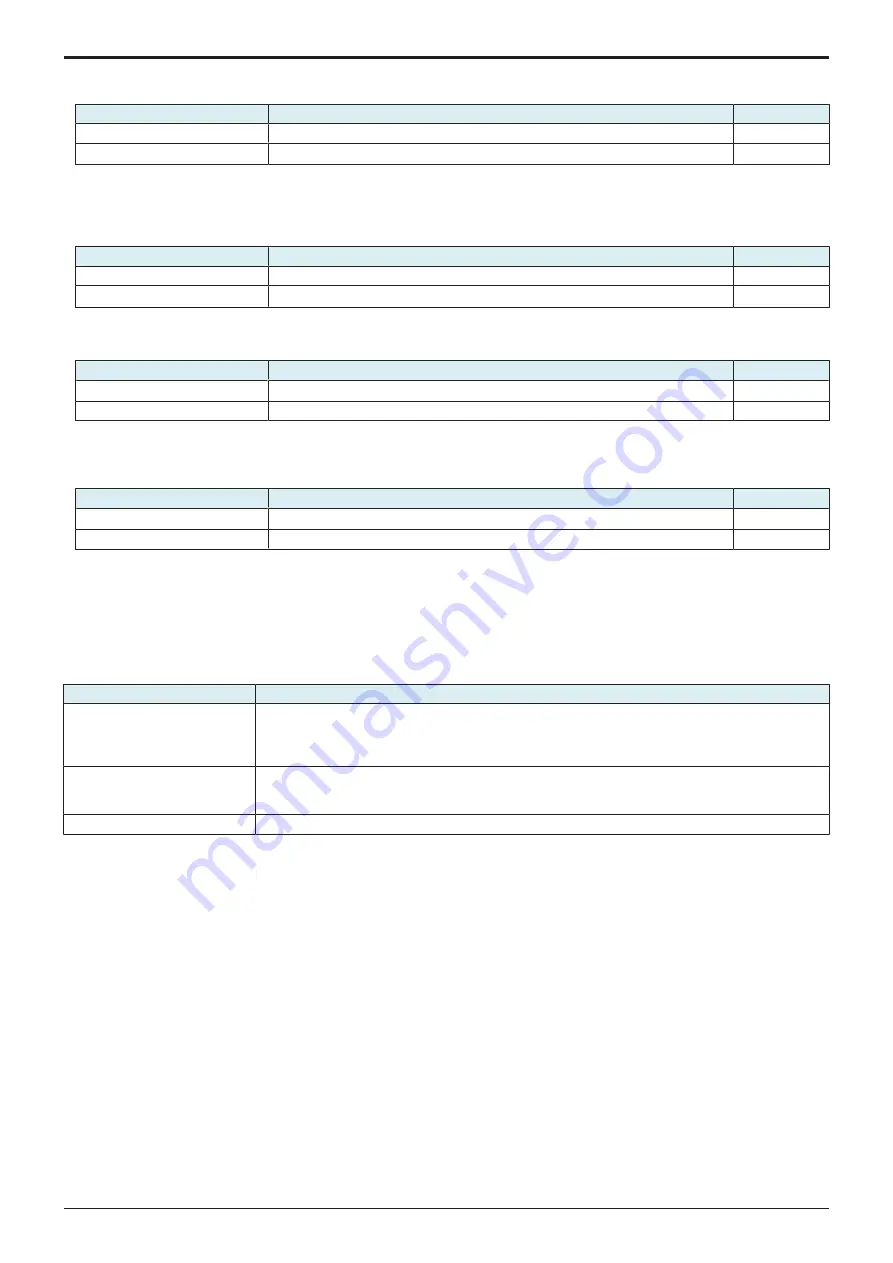
d-Color MF4003/MF3303
J BILLING SETTING/ENHANCED SECURITY/DEBUG SETTINGS > 2. ENHANCED
SECURITY
J-25
(22) Replacement timing Intelligent Control of Transfer Roller Unit
• To set an optimal timing for part replacement depending on the usage of each user.
Switch No. 48
Contents
Default
OFF
Standard Yield Control
ON
Intelligent Yield Control
○
(23) Replacement timing Intelligent Control of Imaging unit (K)
• To set an optimal timing for part replacement depending on the usage of each user.
NOTE
▪ This choice is only available to imaging unit/K.
Switch No. 50
Contents
Default
OFF
Standard Yield Control
ON
Intelligent Yield Control
○
(24) Choice of following-up properties in early morning
• Degrade the productivity by using thick plain paper to enhance the following-up properties in the early morning.
Switch No.55
Contents
Default
OFF
Plain paper 3 is used for PPM12.
○
ON
Plain paper 2 and 3 is used for PPM12.
(25) Choice of disabling duplex tacking PPM
• To widen the interval between print jobs for preventing paper stacking from occurring in the paper exit tray during consecutive 2-sided
printing.
Switch No.56
Contents
Default
OFF
OFF
○
ON
ON
NOTE
▪ Not available to 1-sided printing.
▪ Not available to 2-sided printing on paper other than plain paper, plain paper+ and recycled paper.
2.11 Storage Data Backup
• Backup the settings of the machine and the image data in the box to the HDD connected with a USB.
• Restore the backup data to the HDD connected with a USB.
Setting item
Contents
Generic format Backup
Store the setting data for this machine as an XML data and store the data saved in the box as a TIFF-C
image to the HDD. However, a data that is saved at 1200dpi in the box cannot be backed up.
Since the free space in the HDD for backup cannot be checked beforehand, after starting the backup, it will
be terminated as an error at the time that no space remained in the HDD.
OLI
Format Backup
Save the settings of the machine as a XML data, and save the image data in the box in internal format
(RAW data) to the HDD connected with a USB.
A backup starts after making a if the storage is enough.
Restore
Execute restore the backup data in the HDD.
Target data
• Settings an image data in the box to be backed up and restored are as follows.
• Setting data for MFP (User Settings, Administrator Settings, part of each settings in Service Mode)
• User authentication, Account track settings information
• One-touch Registration Address Information
• Images saved in the box (User box (Public, Personal, Group, and Encrypted PDF box))
• Information to compose a box (setting data exclusive for box)
Conditions required to backup/restore
• To use a self-power external HDD (a type to supply power from outside)
NOTE
▪ A bus-power external HDD shall not be used.
• After connecting an external HDD to the machine via a USB, the data is converted with ext3 format automatically.
• The backup will be executed after the backup data which has already existed in the external HDD is deleted automatically.
• Data of only one model can be saved in the external HDD.
• Cancellation during a backup is allowed. However cancellation during formatting an external HDD is not allowed.
• Operation of backup/restore is not allowed when a trouble or warning occurred.
• Operation of backup/restore is not allowed when a timer job has been reserved.
Procedure of backup/restore
NOTE
▪ Set [Administrator] -> [Security] -> [Security Details] -> [Storage Data Backup] to [Allow].
If [Restrict] is set, the machine cannot be used.
▪ Be sure to turn the main power switch of the machine off and on after performing a backup/restore.
<Backup procedure>
Y119930-3
Service Manual
Summary of Contents for d-Color MF 4003
Page 1: ...Multifunction Digital Copier d Color MF4003 MF3303 Service Manual Version 2 0 Code Y119930 3 ...
Page 48: ...This page is intentionally left blank ...
Page 54: ...This page is intentionally left blank ...
Page 70: ...This page is intentionally left blank ...
Page 76: ...This page is intentionally left blank ...
Page 98: ...This page is intentionally left blank ...
Page 216: ...This page is intentionally left blank ...
Page 354: ...This page is intentionally left blank ...
Page 388: ...This page is intentionally left blank ...
Page 398: ...This page is intentionally left blank ...
Page 570: ...This page is intentionally left blank ...
Page 572: ...This page is intentionally left blank ...
Page 574: ...This page is intentionally left blank ...





































