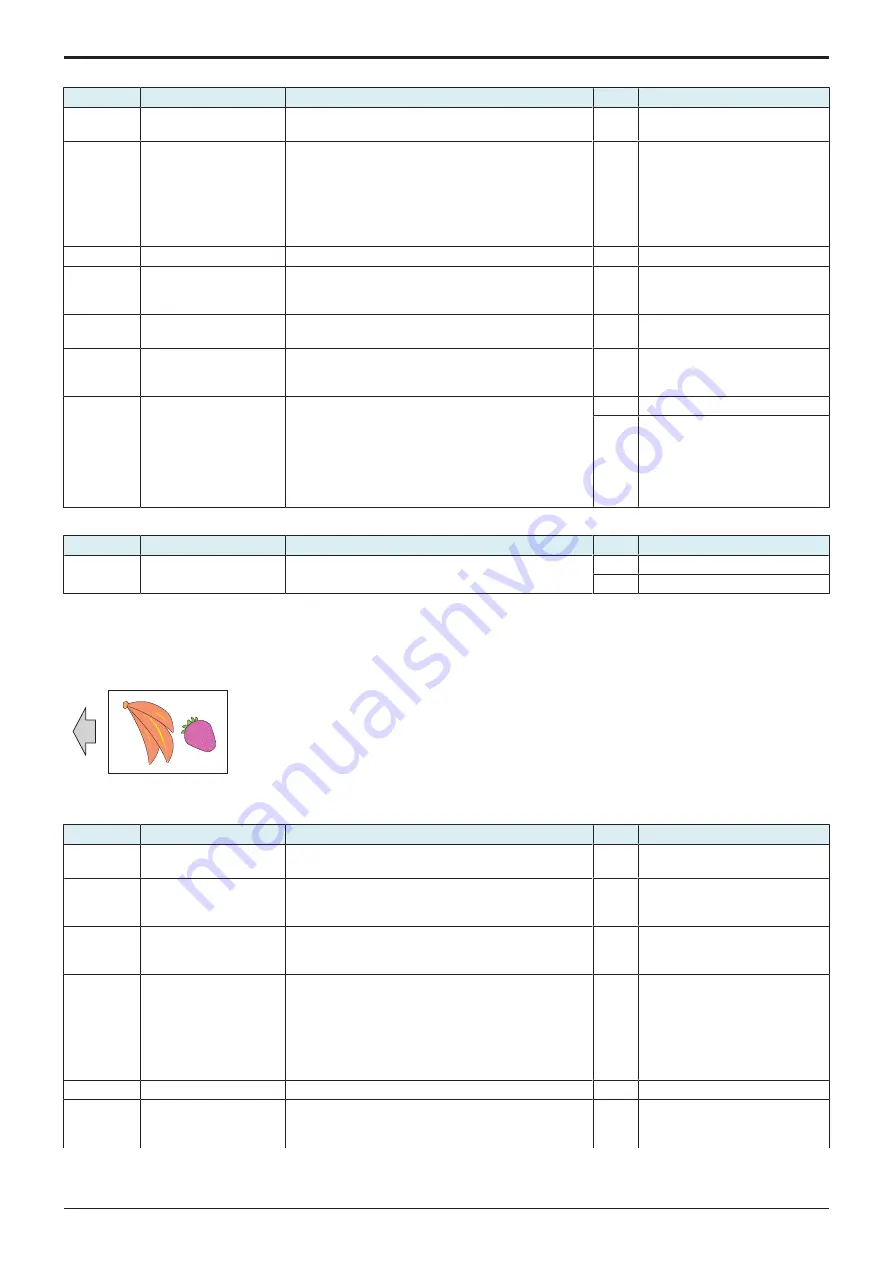
L TROUBLESHOOTING > 16. IMAGE QUALITY PROBLEM
L-138
d-Color MF4003/MF3303
Engine troubleshooting procedure
Step
Section
Check item for the faulty color
Result
Action
1
Write section
Dirt or foreign matter on the dust-proof glass of the PH of
the color which is responsible for the abnormal image.
YES
2
Charging section
Foreign matter on charging roller of the color which is
responsible for the abnormal image.
YES
Lightly wipe the surface clean of
foreign matter using hydro-wipe
(65AA-99##).
Note: Do not apply a strong force
to the surface of the charging
roller, as doing so can damage the
surface.
3
IDC sensor
IDC sensor is dirty.
YES
Clean.
4
Service Mode ->
Stabilizer
Select [Service Mode] -> [Imaging Process Adjustment] -
> [Stabilizer] -> [Stabilization Only] and the image
trouble is eliminated.
NO
Go to the next step.
5
Service Mode ->
Gradation Adjust
Select [Service Mode] -> [Imaging Process Adjustment] -
> [Gradation Adjust] and the image trouble is eliminated.
NO
Go to the next step.
6
Service Mode -> Max
Image Density Adj
Select [Service Mode] -> [Imaging Process Adjustment] -
> [Max Image Density Adj] and make the necessary
adjustment, and the image trouble is eliminated.
NO
Go to the next step.
7
Service Mode -> Initialize
+ Image Stabilization
Select [Service Mode] -> [Imaging Process Adjustment] -
> [Stabilizer] -> [Init Image Stabilization] and
[Gradation Adjust], and the image trouble is eliminated.
YES
Readjust.
NO
•
that
is responsible for the
abnormal image.
•
•
Replace the high voltage unit.
•
Scanner troubleshooting procedure
Step
Section
Check item
Result
Action
1
When DF is being used:
2nd side
Shading correction surface of DF is dirty.
YES
Clean.
NO
Replace the DF CIS module assy.
16.3.8 Color reproducibility error
Typical faulty images
The arrow in the exemplary image troubles indicates the paper feeding direction.
Troubleshooting procedure
Step
Section
Check item
Result
Action
1
Damp paper
Paper is damp.
YES
Change paper to one just
unwrapped from its package.
2
Paper Setting
The paper to be used for printing does not match the
paper type and size of paper setting selected on the
machine.
YES
Make the paper setting again on
the machine.
3
Expert Adjustment -> PS
Designer Settings
Select [Utility] -> [Expert Adjustment] -> [PS Designer
Settings] and change the setting, and the image trouble
is eliminated.
NO
Go to the next step.
4
Image check
• Select [Service Mode] -> [Test Mode] -> [8 Color
Solid Pattern]. Select "SINGLE", "HYPER", "Error
diffusion", and "1-Sided", enter "64" for Density, and
load tray 2 with A4 paper. This runs a print cycle of
8 colors on one sheet of paper.
• Check the image after printing and the abnormal
image is evident.
YES
Go to the next step.
5
Write section
Dirt or foreign matter on the dust-proof glass of the PH.
YES
6
Charging section
Foreign matter on charging roller.
YES
Lightly wipe the surface clean of
foreign matter using hydro-wipe
(65AA-99##).
Service Manual
Y119930-3
Summary of Contents for d-Color MF 4003
Page 1: ...Multifunction Digital Copier d Color MF4003 MF3303 Service Manual Version 2 0 Code Y119930 3 ...
Page 48: ...This page is intentionally left blank ...
Page 54: ...This page is intentionally left blank ...
Page 70: ...This page is intentionally left blank ...
Page 76: ...This page is intentionally left blank ...
Page 98: ...This page is intentionally left blank ...
Page 216: ...This page is intentionally left blank ...
Page 354: ...This page is intentionally left blank ...
Page 388: ...This page is intentionally left blank ...
Page 398: ...This page is intentionally left blank ...
Page 570: ...This page is intentionally left blank ...
Page 572: ...This page is intentionally left blank ...
Page 574: ...This page is intentionally left blank ...




































