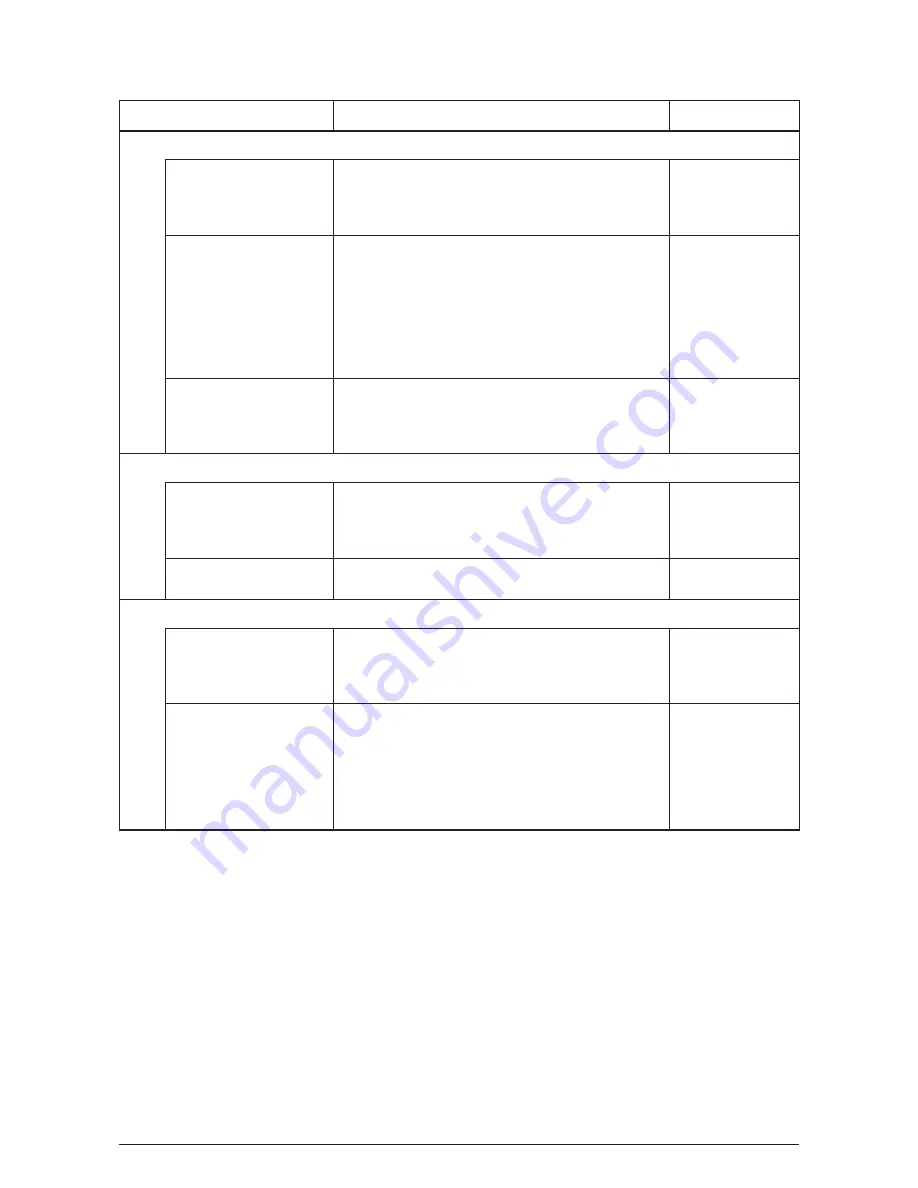
Confirmation Items
Confirmation Tasks
Action at NG
(3-2-4) Check the connection
Check the cable
connection.
By visual inspection, please check whether incompletely
connection and oblique insertion of connector or
defective cable assembly exists
Connect the cable
normally.Replace
the cable with a new
one.
Paper feed motor cable
Check whether wire gnawing occurred during assembly
of equipment.
Pull the HOP connector of main board (M32 PCB) out,
check the followings on the cable connector.
Short circuit between 1pin-FG
Short circuit between 2pin-FG
Short circuit between 3pin-FG
Short circuit between 4pin-FG
Replace the cable
with a new one,
and reassemble
correctly.
Paper feed motor.
Pull the HOP connector of the main board (M32 PCB)
out, check whether the resistance values between 1pin-
2pin and 3pin-4pin are about 3.5Wor 4.4Wrespectively
on the cable side.
Replace the paper
feed motor with a
new one.
(3-2-5) Check the solenoid operation
Paper feed solenoid
By using the motor clutch test function of the
maintenance utility, check whether paper feed solenoid
operates normally.Remove the sheet metal of the right
side in order to check whether the solenoid can be seen.
Replace the main
board (M32 PCB) or
paper feed solenoid
with new one.
Paper feed solenoid
Check whether the parts that may disturb the operation
of moving parts of the solenoid exist (cable etc).
Assemble normally.
(3-2-6) Check the connection
Paper feed solenoid cable
Check the cable connection.By visual inspection, please
check whether incompletely connection and oblique
insertion of connector or defective cable assembly
exists.
Connect the cable
normally.Replace
the cable with a new
one.
Paper feed solenoid cable
Check whether wire gnawing occurred during assembly
of equipment.
Pull the HSOL connector of main board (M32 PCB) out,
check the followings on the cable side.
Short circuit between 1pin-FG
Check whether the resistance value between 1pin-2pin
is about 82W with pulling the HSOL connector out.
Replace the cable
with a new one.
Replace the
solenoid ASSY
with a new one,
and reassemble
correctly.
Y108500-4
Service Manual
175
















































