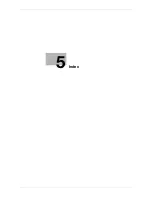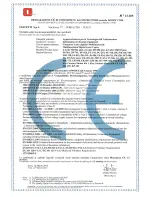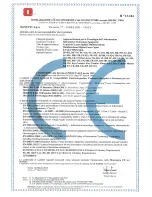d-Color MF222 plus/MF282 plus/MF362 plus/MF452 plus/MF552 plus
4-3
4.1
Using advanced functions
4
4
Advanced Functions
4.1
Using advanced functions
4.1.1
What are advanced functions?
Various functions for further enhancement of the MFP operability are expressed as advanced functions in this
manual.
This machine provides the following advanced functions.
Tips
-
To use an advanced function, you need to register
i-Option
or associate with the
My Panel Manager
application.
In addition, this machine supports advanced functions such as the barcode font, unicode font, and OCR font.
For details, refer to the [User's Guide Online] on the DVD.
Name
Description
PDF processing
You can configure the required settings when converting scanned data to
a PDF file.
•
This requires the registration of
i-Option LK-102 v3
.
Searchable PDF
You can convert the scanned data to a searchable PDF file.
•
This requires the registration of
i-Option LK-105 v3
.
Web Browser
You can use the Web browser on the
Touch Panel
of this machine. You
can access contents on the Internet or intranet.
•
This requires the registration of
i-Option LK-101 v3
.
File Type Extension
Supports functions such as a function that converts a file into a DOCX or
XLSX type, a function that generates highly-functional and high quality da-
ta, and the E-mail RX Print function.
•
This requires the registration of
i-Option LK-110
.
ThinPrint
Allows you to use this machine as ThinPrint Client (.print Client) when Thin-
Print is enabled.
•
This requires the registration of
i-Option LK-111
.
My Panel
You can customize the control panel display of this machine for each user.
•
This requires the association with
My Panel Manager
.
My Address
You can use the address book for personal use (My Address Book).
•
This requires the association with
My Panel Manager
.
Summary of Contents for d-COLOR MF222plus
Page 7: ...1 Introduction...
Page 8: ......
Page 25: ...2 About This Machine...
Page 26: ......
Page 69: ...3 Basic Settings and Operations...
Page 70: ......
Page 137: ...4 Advanced Functions...
Page 138: ......
Page 145: ...5 Index...
Page 146: ......
Page 149: ......
Page 150: ......
Page 151: ......