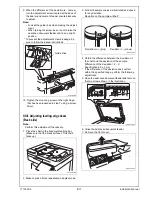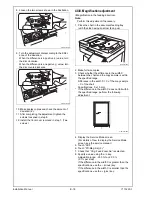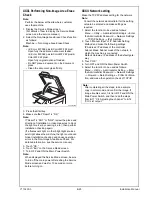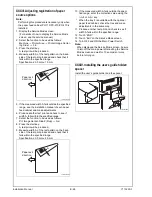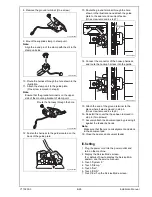E-14
XV. Date/Time setting (Service Mode)
1. Make sure that the Service Mode screen is dis-
played.
2. Display the Date & Time Setting screen.
(To display the Date & Time Setting screen, press
Stop
→
1
→
1
→
4
→
4
→
Clear on the control
panel.)
3. Press the clear key.
4. Enter the data for the year, month, day, and time-
of-day from the 10-key pad on the touch panel.
5. Touch “Entry.”
Note:
Touching the Entry key returns the figures in the
Date & Time Setting screen to 0 and Date & Time
Setting has been completed.
6. Touch “END.”
XVI. Install date
1. Select the Install Date function as follows:
System 1
→
Install Date.
2. Press the clear key.
3. Enter the data for the year, month, and day from
the 10-key pad on the touch panel.
4. Touch “Entry.”
Note:
Touching the Entry key returns the figures in the
Install Date screen to 0 and Install Date has been
completed.
5. Touch “END.”
XVII. Serial number input
Note:
Serial number input is needed only for optional
devices that will be installed later.
1. Select the Serial Number Input function as fol-
lows: System 1
→
Serial Number.
2. Touch the item you want to enter and input the
serial number.
3. Touch “END.”
4. For other devices, enter their serial number in the
same way.
5. Touch “END.”
XVIII. Unit change
Note:
This function allows the user to select the type of
message that will appear when the replacement
time arrives for each of the different units.
1. Select the Unit Change function as follows:
System 2
→
Unit Change.
2. Select the appropriate message type for each
unit.
3. Touch “END.”
XIX. List output
1. Load the tray 1 with A4
or Letter
paper.
2. Touch “List Output.”
3. Check that “Machine Management List” is
selected and press the start key.
The list will be output.
4. Output “Adjustments List” in the same way.
5. Touch “2.”
6. Check that “Service Parameter” is selected and
press the start key.
The list will be output.
7. Touch “END.”
8. Touch “Exit” on the Service Mode screen.
9. Turn OFF and ON the Main Power Switch.
Note:
When displayed the Service Mode screen, be sure
to turn off the main power after exiting the Service
Mode screen and wait for 10 seconds or more
before turning on.
Installation Manual
Y115290-3