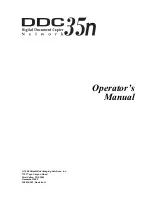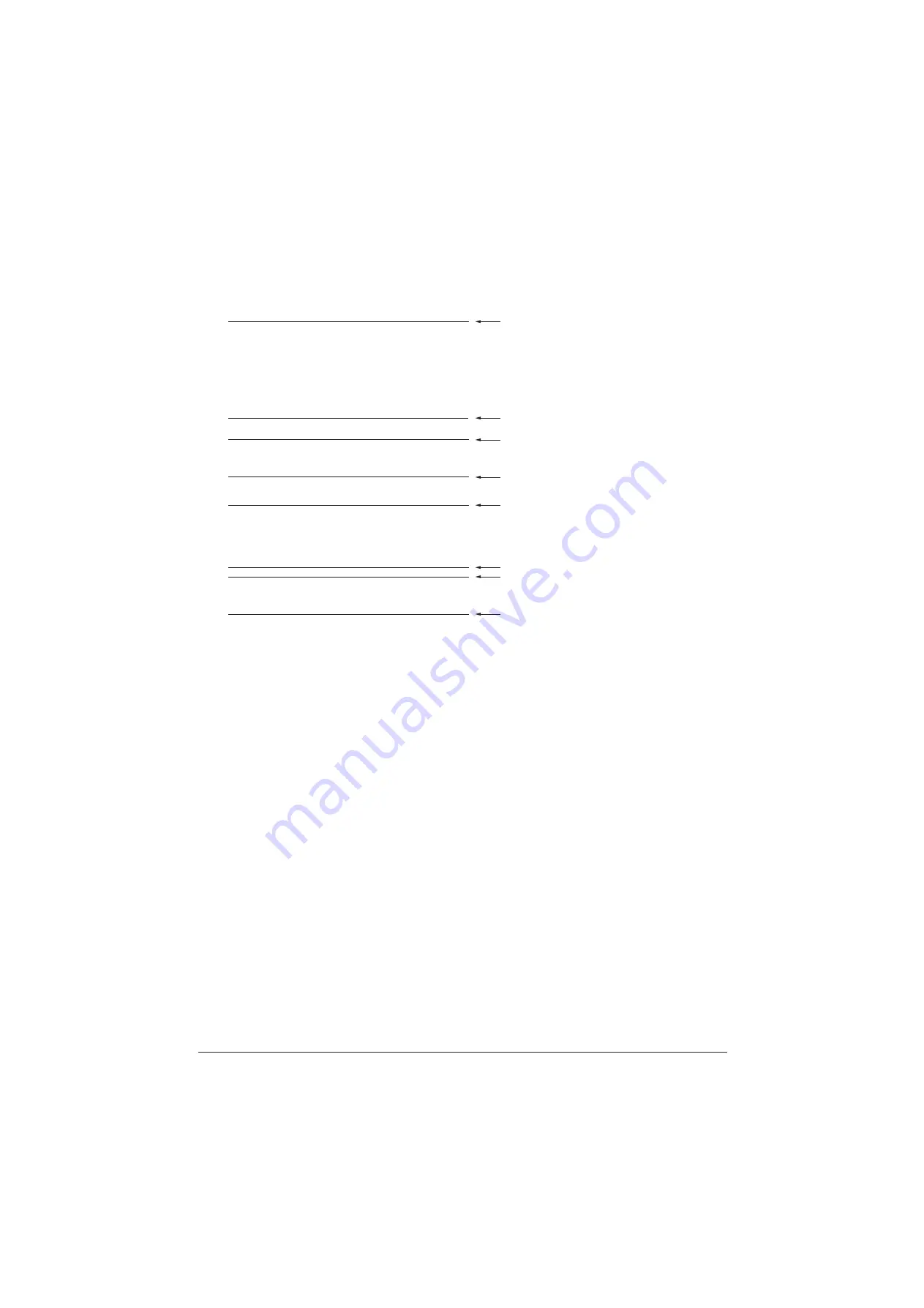
2PX/2PY-2
2-4-2
(2) Repetitive defects gauge
* : The repetitive marks interval may vary depending on operating conditions.
31 mm/1
1/4
"
38 mm/1
1/2
"
First occurrence of defect
50 mm/1
15/16
"
50 mm/1
15/16
"
59 mm/2
5/16
"
79/3
1/8
" mm
82/3
1/4
" mm
94/3
11/16
" mm
Rear registration roller
Charger roller
Front registration roller
Sleeve roller
Transfer roller
Press roller
Heat roller
Drum
Service Manual
Y116670-7
Summary of Contents for d-Color MF2613 Plus
Page 4: ...This page is intentionally left blank ...
Page 10: ...This page is intentionally left blank ...
Page 27: ...1 2 3 Service Manual Y116670 7 This page is intentionally left blank ...
Page 134: ...2PX 2PY 1 3 96 This page is intentionally left blank Service Manual Y116670 7 ...
Page 237: ...2PX 2PY 1 5 51 9 Remove the scanner unit Figure 1 5 78 Scanner unit Service Manual Y116670 7 ...
Page 280: ...2PX 2PY 1 5 94 This page is intentionally left blank Service Manual Y116670 7 ...
Page 284: ...Service Manual Y116670 7 This page is intentionally left blank ...
Page 324: ...2PX 2PY 2 2 10 This page is intentionally left blank Service Manual Y116670 7 ...
Page 372: ...1 1 INSTALLATION GUIDE INSTALLATION GUIDE FOR Card Authentication Kit D ...
Page 373: ...1 2 3 4 5 a a c CARD READER CARD READER HOLDER D b ...
Page 374: ...10 b c 6 8 9 7 ...
Page 375: ...UPDATINGSTATUS DATE UPDATEDPAGES PAGES CODE 07 2014 1ST EDITION 375 Y116670 7 ...