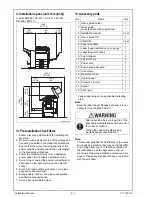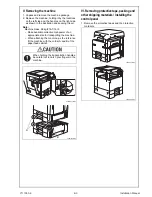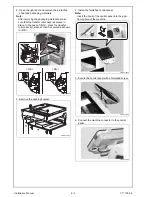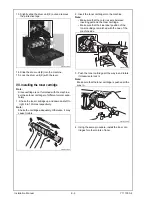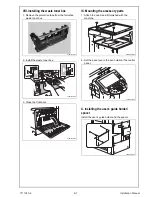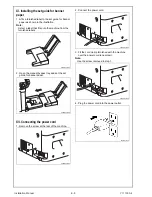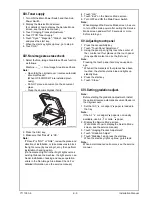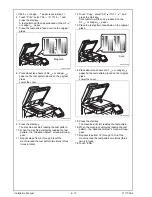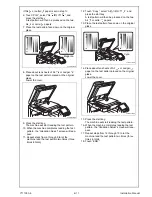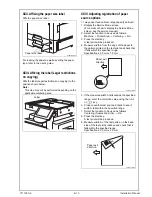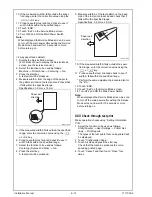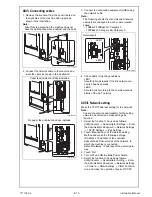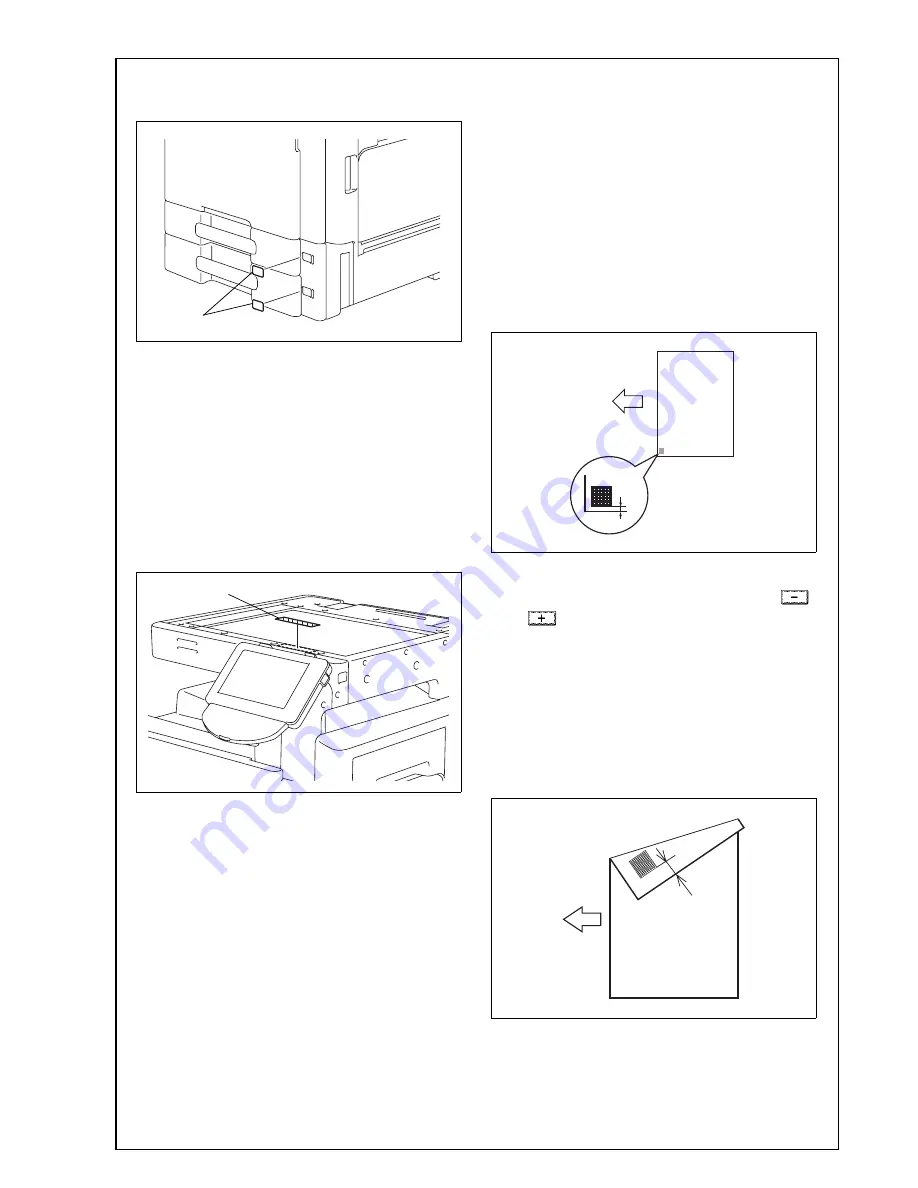
XXII. Affixing the paper size label
Affix the paper size label.
For loading the paper as well as setting the paper
type, refer to the user’s guide.
XXIII. Affixing the label (Legal restrictions
on copying)
Affix the label (Legal restrictions on copying) to the
position shown below.
Note:
This step may not be performed depending on the
applicable marketing area.
XXIV. Adjusting registration of paper
source options
<1 way paper feed cabinet, large capacity cabinet>
1. Display the Service Mode screen.
(For details of how to display the Service Mode
screen, see the service manual.)
2. Select the function to be used as follows:
Machine
→
Printer Area
→
Centering
→
3rd.
3. Press the start key.
A test print will be produced.
4. Measure width A from the edge of the paper to
the pattern printed on the test print and check that
it falls within the specified range.
Specifications: 3.0 mm ± 1.0 mm
5. If the measured width A falls outside the specified
range, enter the correction value using the
or
key.
6. Produce another test print and check to see if
width A falls within the specified range.
7. Select the function to be used as follows:
Centering (Duplex 2nd Side)
→
3rd.
8. Press the start key.
A test print will be produced.
9. Measure width A of the test pattern on the back-
side of the test print produced and check that it
falls within the specified range.
Specifications: 3.0 mm ± 2.0 mm
A0EDIXC031DA
Paper size label
A0EDIXE040DA
Label
4061IXC147DA
A
Paper exit
direction
4061IXC152DA
A
Paper exit
direction
Y111050-6
E-
13
Installation Manual