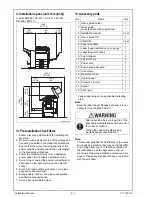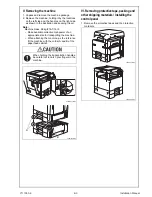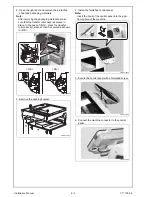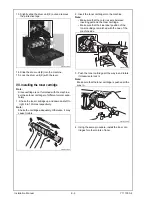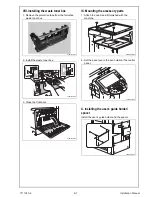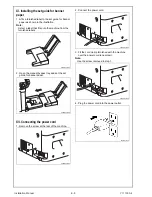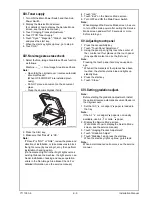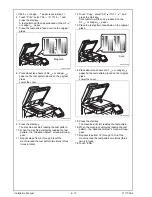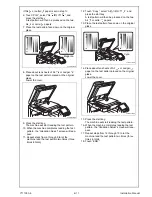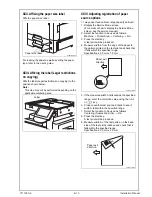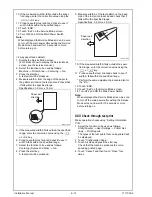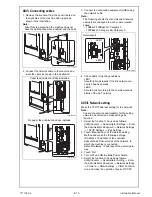7. Remove the protective sheet.
8. Slide out the 1st drawer and remove protective
tape from the inside of the drawer.
9. Slide out the 2nd drawer and remove protective
tape from the inside of the drawer.
10. Open the front door and remove the protective
tape.
11. Remove the protective materials from the four
places.
Note:
Keep the protective materials. It is necessary for
transporting the machine.
12. Release the lever of the drum unit (K).
A0EDIXC011DA
A0EDIXC012DA
A0EDIXC013DA
A0EDIXC014DA
A0EDIXC015DA
A0EDIXC017DA
Y111050-6
E-
5
Installation Manual