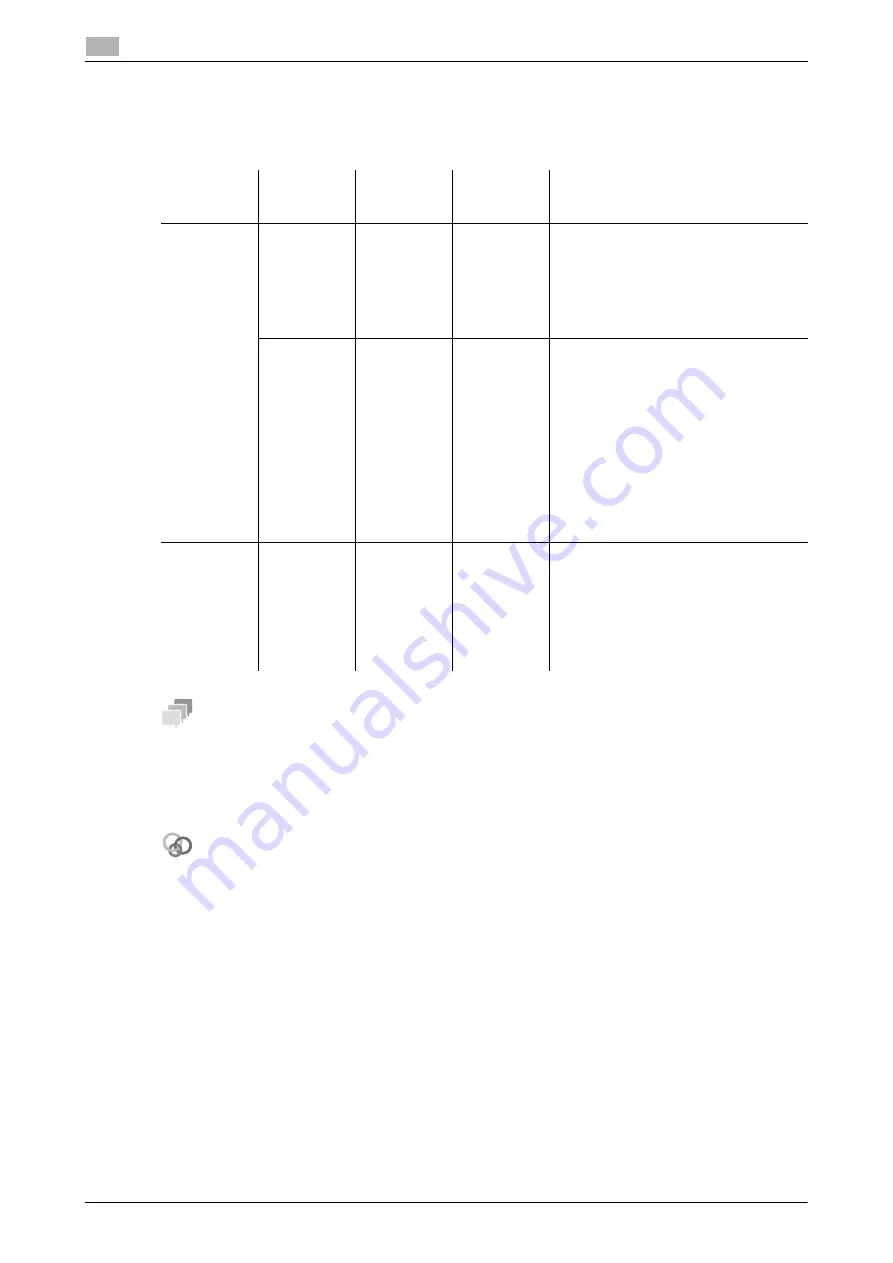
4-4
d-COLOR MF3100
Switching to Power Save mode
4
4.2
4.2
Switching to Power Save mode
Hold down the
Scan/Sleep
or
Copy/Power
key to switch this machine to Power Save mode.
When each key is held down, the status of this machine changes as shown below.
Tips
If this machine is switched to Sleep mode in factory settings, it automatically shifts to Deep Sleep mode that
reduces power consumption further than when in Sleep mode.
However, this machine cannot be shifted to Deep Sleep mode if:
-
An optional
i-Option LK-111
is employed and the ThinPrint function is enabled.
-
An optional
Authentication Unit
is connected.
Related setting (for the administrator)
When this machine is in Sleep mode, you can select whether or not to shift to Deep Sleep mode that reduces
power consumption further than when in Sleep mode.
To configure settings: [UTILITY] - [Admin Settings] - [System Settings] - [Pwr Sup/Pwr Sav ]- [SleepMdPwr-
Consump] (Default: [Enabled])
Key
Status of
this ma-
chine
Status of
Start Indi-
cator
Print / Fax
RX
Description
Scan/Sleep
Sleep
Flash: Blue
Enable
Turns off the backlight of the
Message
Window
to reduce power consumption.
If a fax or print job is received, it is print-
ed while Sleep mode is maintained in
the active state.
Operating the
Control Panel
returns to
Normal mode.
Deep Sleep
Flash: Blue
Enable
Reduces power consumption further
than when in Sleep mode.
The display of the
Message Window
is
turned off completely.
If a fax or print job is received, this ma-
chine shifts to Sleep mode to make
prints, then returns to Deep Sleep
mode.
The time required to return to Normal
mode is longer than that required to re-
turn from Sleep mode.
Operating the
Control Panel
returns to
Normal mode.
Copy/Pow-
er
ErP Auto
Power OFF
Flash:
Orange
Disable
This function provides a more signifi-
cant power saving effect than Deep
Sleep mode, which is close to the state
where the main power is turned off.
To enable the machine to return to Nor-
mal mode from the ErP Auto Power OFF
status, press the
Copy/Power
key
again.
Summary of Contents for d-COLOR MF3100
Page 1: ...d COLOR MF3100 INTRODUCTION...
Page 2: ......
Page 5: ...1 Introduction...
Page 6: ......
Page 9: ...2 Before Using This Function...
Page 10: ......
Page 14: ...2 6 d COLOR MF3100 Installation location and environment 2 2 2...
Page 15: ...3 About This Machine...
Page 16: ......
Page 26: ...3 12 d COLOR MF3100 Installing optional units 3 3 3...
Page 27: ...4 Turning the Power ON or OFF...
Page 28: ......
Page 31: ...5 Loading the Original...
Page 32: ......
Page 36: ...5 6 d COLOR MF3100 Loading the original onto the Original Glass 5 5 2...
Page 37: ...6 Loading Paper...
Page 38: ......
Page 49: ...7 Control Panel...
Page 50: ......
Page 57: ...8 Login Screen...
Page 58: ......
Page 60: ...8 4 d COLOR MF3100 8...
Page 61: ...9 Specifications...
Page 62: ......
Page 67: ...10 Trademarks and copyrights...
Page 68: ......
Page 84: ...10 18 d COLOR MF3100 10...
Page 85: ...11 Index...
Page 86: ......
Page 88: ...11 4 d COLOR MF3100 11...
Page 89: ......
















































