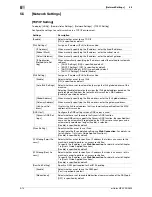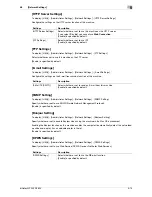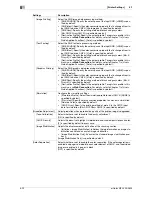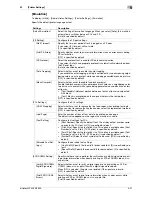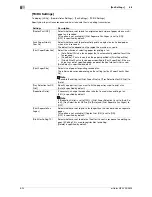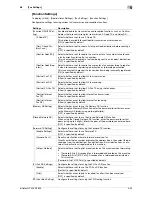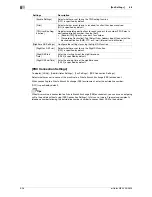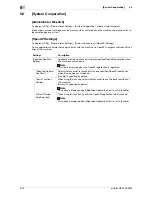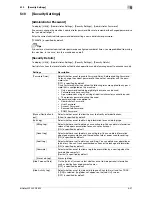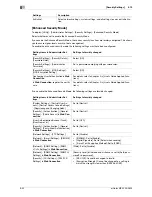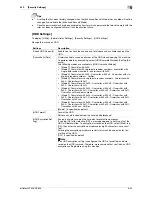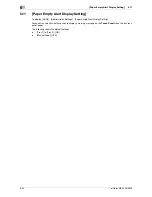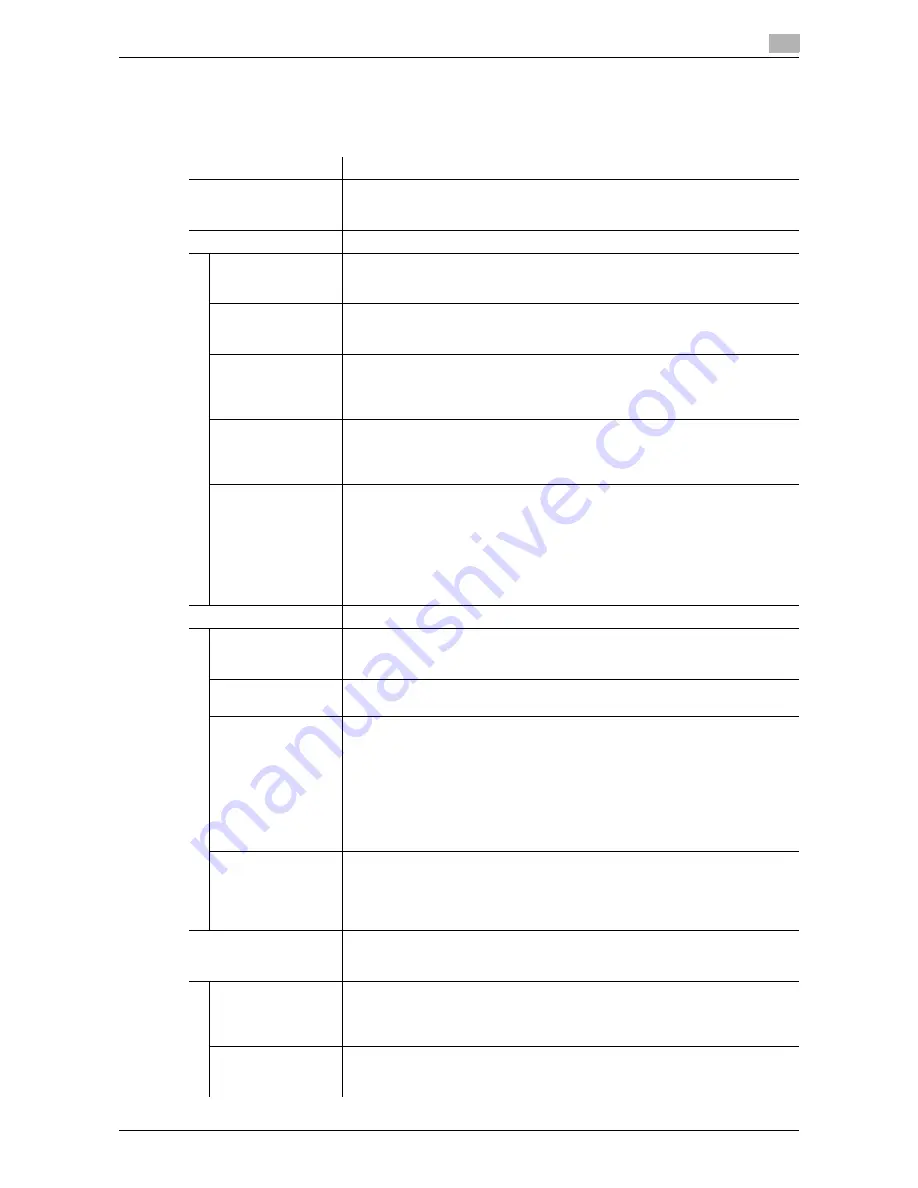
d-Color MF 3300/3800
5-21
5.7
[Printer Settings]
5
[Emulation]
To display: [Utility] - [Administrator Settings] - [Printer Settings] - [Emulation]
Specify the default printer language or font.
Settings
Description
[Default Emulation]
Select the Page Description Language. When you select [Auto], this machine
automatically switches between PCL and PS.
[Auto] is specified by default.
[PS Setting]
Configure the PS print settings.
[Wait Timeout]
Specify the time-out period after it is judged as a PS error.
If you select [0], time-out will not work.
[0] is specified by default.
[Print PS Errors]
Specify whether or not to print error information when an error occurs during
PS rasterization.
[OFF] is specified by default.
[PS Protocol]
Select the protocol that is used for PS data communication.
If you select [Auto], an appropriate protocol is automatically determined from
the PS print jobs.
[Auto] is specified by default.
[Auto Trapping]
Select whether or not to enable the auto trapping.
If you enable the auto trapping, printing is carried out by superimposing neigh-
boring colors so as to prevent white space being generated around a picture.
[OFF] is specified by default.
[Black Overprint]
Select whether or not to enable the black overprint.
Enable the black overprint to superimpose black color on a neighboring color
to print so as to prevent white space being generated around black characters
or figures.
•
[Text/Graphic]: Adjacent portion between a text and figure is overprinted
with black.
•
[Text]: Black is overprinted on the adjacent colors in the text portion.
[OFF] is specified by default.
[PCL Settings]
Configure the PCL settings.
[CR/LF Mapping]
Select whether or not to replace the line feed codes when printing text data.
When you want to replace the line feed codes, select the replacement method.
[OFF] is specified by default.
[Line/Page]
Enter the number of lines of text data to be printed on one page.
The default value depends on the region the machine is used in.
[Font Setting]
Configure font settings for PCL.
•
[Font Number]: Specify the default font. The displayed font number corre-
sponds to the PCL font list. [0] is specified by default.
•
[Pitch Size]: Specify the font pitch size. This option is available when [Font
Number] is set to 0 to 5. [10.00 pitch] is specified by default.
•
[Point Size]: Specify the font pitch size. This option is available when [Font
Number] is set to 6 to 102. [12.00 points] is specified by default.
•
[Symbol Set]: Select the font symbol set to be used. [PC8] is specified by
default.
[Barcode Font Set-
tings]
Configure the bar code font settings.
•
[Line Width]: Specify the line width for bar code font. [0] is specified by de-
fault.
•
[Space Width]: Specify the space width for bar code font. [0] is specified by
default.
[XPS/OOXML Setting]
Specify whether or not to perform the verification of a digital signature or print-
ing of error information when directly printing an XPS or OOXML (docx, xlsx,
or pptx) file.
[Verify XPS/OOXML
Digital Signature]
Select whether or not to verify a digital signature when printing an XPS or
OOXML (docx, xlsx, or pptx) file with a digital signature added.
When [ON] is selected, the data is not printed if the signature is invalid.
[OFF] is specified by default.
[Print XPS/OOXML
Errors]
Select whether or not to print error information when an error occurs while
printing an XPS or OOXML (docx, xlsx, or pptx) file.
[Print] is specified by default.
Summary of Contents for d-COLOR MF3300
Page 6: ...Contents 4 d Color MF 3300 3800...
Page 7: ...1 Configuring Settings of This Machine...
Page 8: ......
Page 12: ...1 6 d Color MF 3300 3800 Displaying Administrator Settings 1 1 2...
Page 13: ...2 Accessibility...
Page 14: ......
Page 17: ...3 One Touch User Box Registration...
Page 18: ......
Page 23: ...4 User Settings...
Page 24: ......
Page 33: ...5 Administrator Settings...
Page 34: ......