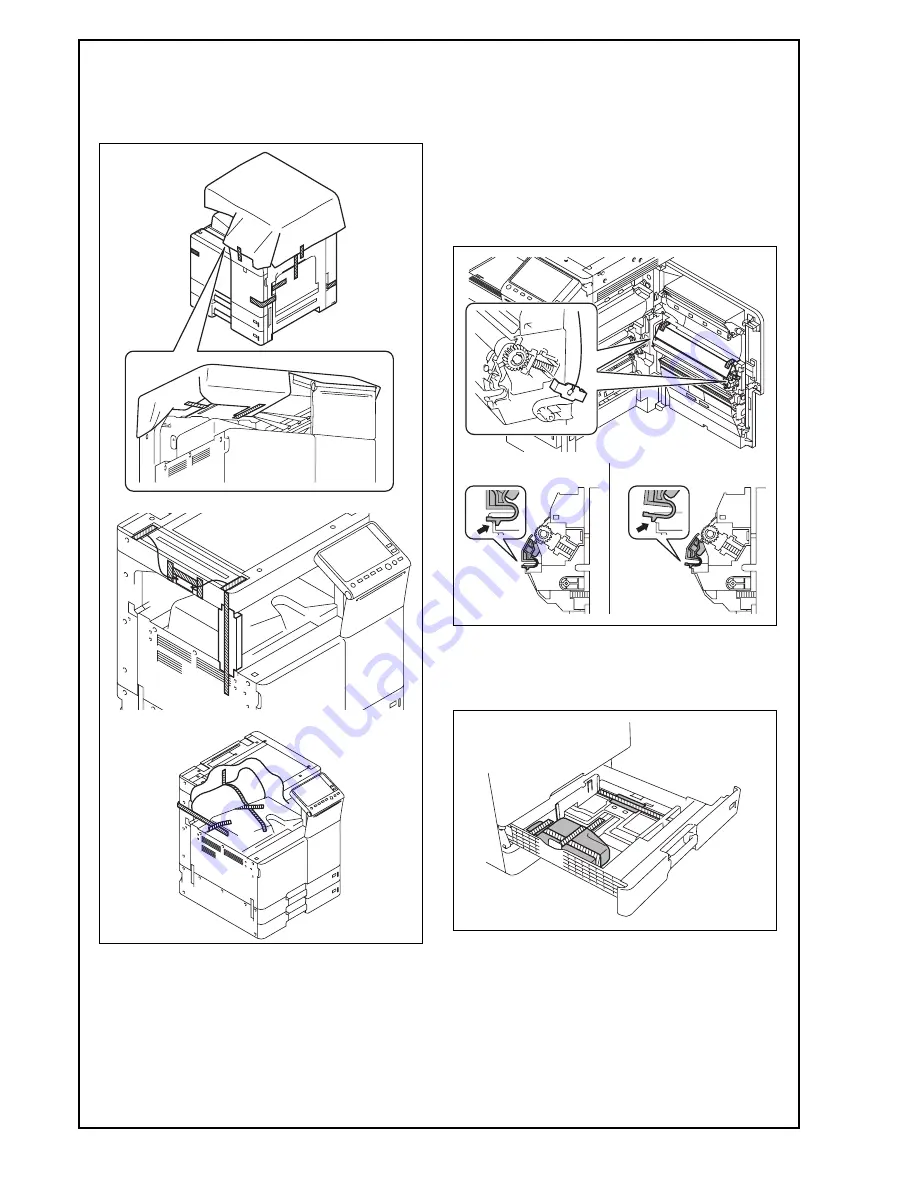
E-4
7. Removing protective tape, packing and
other shipping materials
(1) Remove the protective tape and the protective
materials.
(2) Open the right door and remove the protective
sheet and locking materials.
Note:
• After removing the locking materials, make sure
that the transfer roller assy is secured in place.
In the case of <NG>, press the transfer roller
assy into place so that it is secured as shown in
<OK>.
• Save the packaging materials removed in this
and subsequent steps of (6), (8), and (14) for
later use when transporting the machine.
(3) Close the right door.
(4) Slide out the tray 1.
(5) Remove the protective tapes from the inside of
the tray 1 and remove accessory parts.
< OK >
< NG >
Installation Manual
Y
117020-9






























