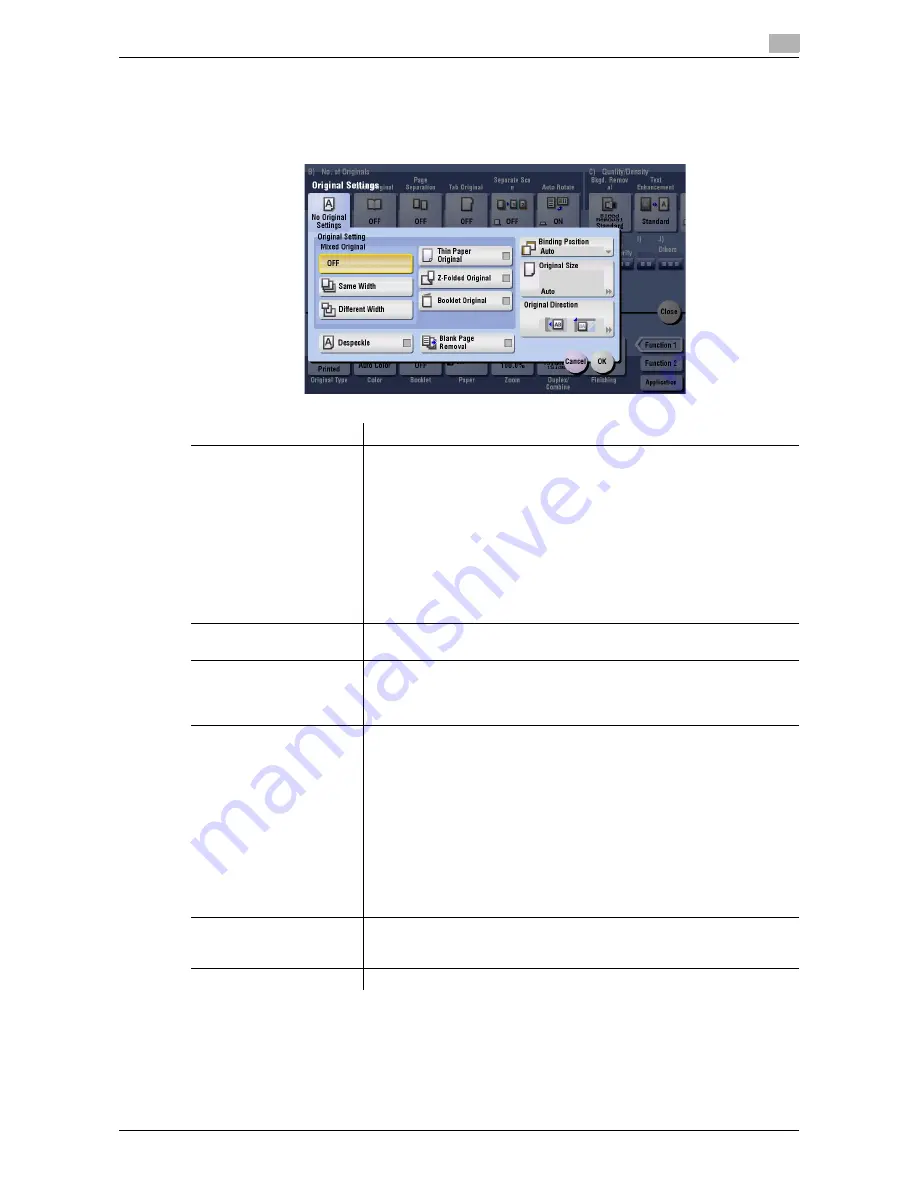
d-Color MF752/652
15-13
15
[Original Settings]
To display: [Copy] - [Application] - [No. of Originals] - [Original Settings]
Set the options to scan originals correctly based on their properties.
Tips
-
To use [Booklet Original] in [Original Setting], the optional
Finisher
and
Saddle Stitcher
are required.
Related setting
-
In case blank pages are not detected correctly even though scanning has taken place with [Blank Page
Removal] enabled, adjust the detection level for blank pages. For details, refer to page 16-7.
Settings
Description
[Original Setting]
Set the options to scan originals correctly based on their properties.
•
[Mixed Original]: Even for an original containing pages of different sizes,
by using the
ADF
, you can scan data while the size of each page is de-
tected. If the originals have the same widths, select [Same Width]. If the
originals have different widths, select [Different Width].
•
[Thin Paper Original]: Reduce the original feed speed of the
ADF
to pre-
vent the original from getting caught.
•
[Z-Folded Original]: The size of the original - even folded originals - can
be detected accurately.
•
[Booklet Original]: Scan a catalog with the staples removed as a 2-sid-
ed original, make a 2-sided copy, and staple the center of the paper in
the same manner as the original catalog.
[Despeckle]
Scan originals using the
ADF
while removing dust on the
Slit Scan Glass
.
It takes longer to finish scanning, compared to the normal operation.
[Blank Page Removal]
Blank pages contained in the original loaded into the
ADF
are skipped
when the original is scanned.
Select this check box when scanning an original which contains blank pag-
es. Blank pages detected are not counted as original page.
[Binding Position]
When scanning a 2-sided original, select the original binding position to
prevent the binding positions be reversed between the front and rear faces.
•
[Auto]: The binding position is automatically set. When the long side of
the original is 11-11/16 inches (297 mm) or less, the binding position is
set to the long side of the paper. When the long side of the original ex-
ceeds 11-11/16 inches (297 mm), the binding position is set to the short
side of paper.
•
[Left Bind]: Select this option when the binding position is set to the left
of the original.
•
[Right Bind]: Select this option when the binding position is set to the
right of the original.
•
[Top Bind]: Select this option when the binding position is set to the top
of the original.
[Original Size]
If the size of the original is not detected correctly, select a key indicating
the size of the original to be scanned. If the machine cannot detect the size
of irregular sized originals or photos, manually specify the size.
[Original Direction]
Specify the orientation of the loaded original.
Summary of Contents for d-COLOR MF652
Page 10: ...Contents 8 d Color MF752 652...
Page 11: ...1 Copy Operations...
Page 12: ......
Page 28: ...Recalling a program for copying 1 1 18 d Color MF752 652 1 4...
Page 29: ...2 Recalling frequently used functions with simple action...
Page 30: ......
Page 33: ...3 Specifying the Color and Image Quality for Copying...
Page 34: ......
Page 38: ...3 3 6 d Color MF752 652...
Page 39: ...4 Saving the Number of Print Sheets...
Page 40: ......
Page 46: ...4 4 8 d Color MF752 652...
Page 47: ...5 Specifying the Size or Type of the Paper to Be Copied...
Page 48: ......
Page 50: ...5 5 4 d Color MF752 652...
Page 51: ...6 Binding Copied Paper...
Page 52: ......
Page 57: ...7 Specifying the Original Size and Scan Method...
Page 58: ......
Page 65: ...d Color MF752 652 7 9 7 9 Specify finish settings as required then tap Start Copying begins...
Page 66: ...7 7 10 d Color MF752 652...
Page 67: ...8 Copying Various Types of Originals...
Page 68: ......
Page 74: ...8 8 8 d Color MF752 652...
Page 75: ...9 Adjusting the Layout for Copying...
Page 76: ......
Page 79: ...10 Inserting a Cover Sheet or Blank Sheet into Copied Documents...
Page 80: ......
Page 84: ...10 10 6 d Color MF752 652...
Page 85: ...11 Adding Text or an Image to the Original...
Page 86: ......
Page 90: ...11 11 6 d Color MF752 652...
Page 91: ...12 Erasing an Unnecessary Portion for Copying...
Page 92: ......
Page 94: ...12 12 4 d Color MF752 652...
Page 95: ...13 Deterring Unauthorized Copying...
Page 96: ......
Page 99: ...14 Saving Original Images to a User Box...
Page 100: ......
Page 103: ...15 Description of Setup Buttons...
Page 104: ......
Page 158: ...15 15 56 d Color MF752 652...
Page 159: ...16 Description of Setup Buttons User Settings...
Page 160: ......
Page 174: ...16 16 16 d Color MF752 652...
Page 175: ...17 Description of Setup Buttons Administrator Settings...
Page 176: ......
Page 245: ...18 Index...
Page 246: ......
Page 248: ...18 4 d Color MF752 652 Index by item 18 18 1 Z Z folded original 7 5 Zoom 9 3...
Page 252: ...18 8 d Color MF752 652 Index by button 18 18 2...
















































