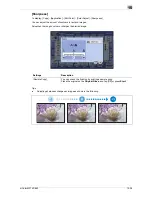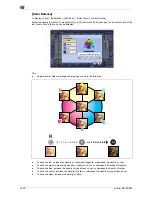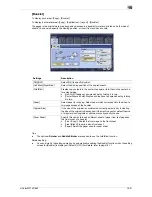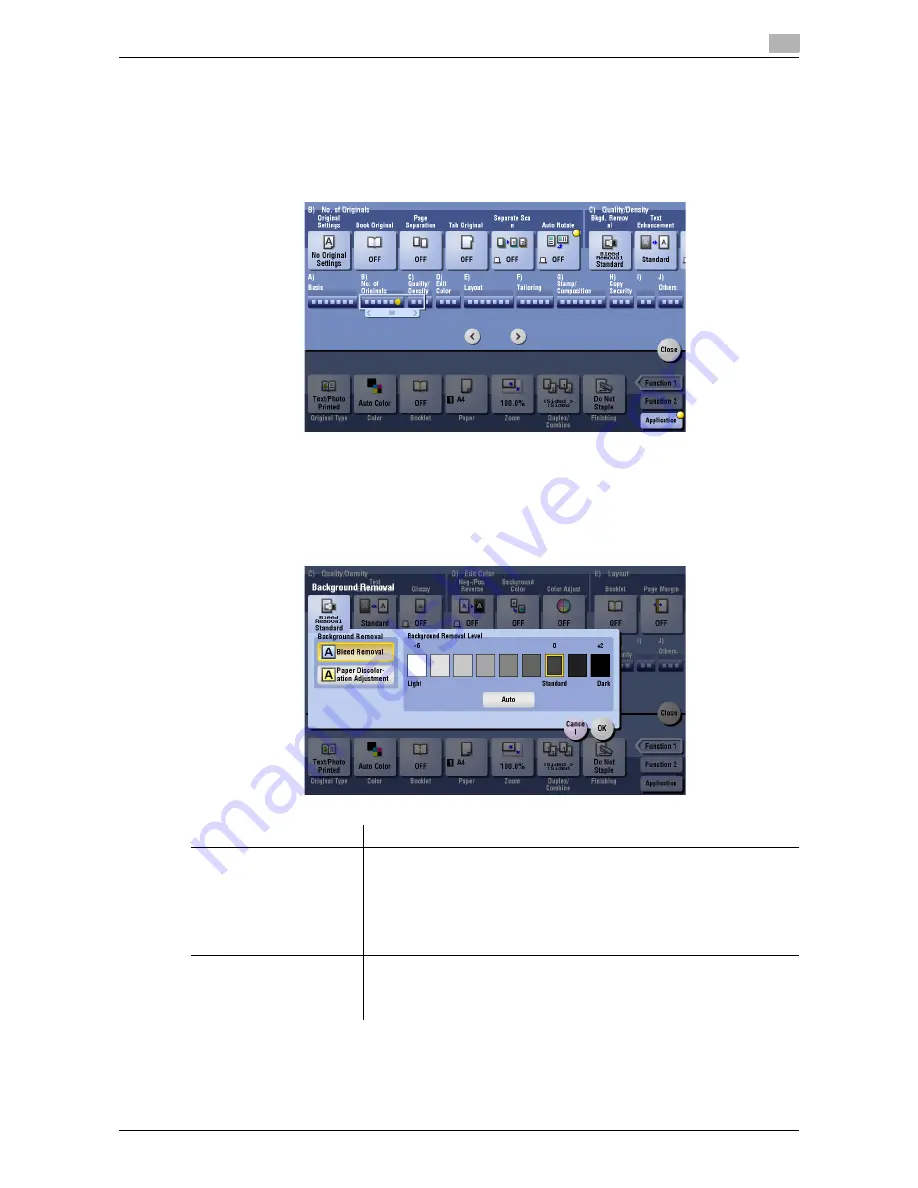
d-Color MF752/652
15-17
15
[Auto Rotate]
To display: [Copy] - [Application] - [No. of Originals] - [Auto Rotate]
This machine normally copies originals by automatically rotating the image according to the paper direction.
However, you can copy originals without applying rotation.
For some paper sizes or zoom values, part of the image may be cut off.
[Bkgd. Removal]
To display: [Copy] - [Application] - [Quality/Density] - [Bkgd. Removal]
Adjust the density of the original with the colored background (newspaper, recycle paper, etc.) or the back-
ground of an original that is so thin that text or images on the back would be scanned.
Settings
Description
[Background Removal]
Copy 2-sided originals made of thin paper and originals with colored back-
ground with optimal image quality.
•
[Bleed Removal]: Select this option when you want to prevent bleeding
of the back of the paper such as for 2-sided originals that are so thin
that text or images on the back would also be scanned.
•
[Paper Discoloration Adjustment]: Select this option for originals with
colored background such as map.
[Background Removal Lev-
el]
Adjust the density of the background color for originals with colored back-
ground. If [Auto] is selected, the density of the background color is deter-
mined automatically, and the original is copied at the optimal background
density level.
Summary of Contents for d-COLOR MF652
Page 10: ...Contents 8 d Color MF752 652...
Page 11: ...1 Copy Operations...
Page 12: ......
Page 28: ...Recalling a program for copying 1 1 18 d Color MF752 652 1 4...
Page 29: ...2 Recalling frequently used functions with simple action...
Page 30: ......
Page 33: ...3 Specifying the Color and Image Quality for Copying...
Page 34: ......
Page 38: ...3 3 6 d Color MF752 652...
Page 39: ...4 Saving the Number of Print Sheets...
Page 40: ......
Page 46: ...4 4 8 d Color MF752 652...
Page 47: ...5 Specifying the Size or Type of the Paper to Be Copied...
Page 48: ......
Page 50: ...5 5 4 d Color MF752 652...
Page 51: ...6 Binding Copied Paper...
Page 52: ......
Page 57: ...7 Specifying the Original Size and Scan Method...
Page 58: ......
Page 65: ...d Color MF752 652 7 9 7 9 Specify finish settings as required then tap Start Copying begins...
Page 66: ...7 7 10 d Color MF752 652...
Page 67: ...8 Copying Various Types of Originals...
Page 68: ......
Page 74: ...8 8 8 d Color MF752 652...
Page 75: ...9 Adjusting the Layout for Copying...
Page 76: ......
Page 79: ...10 Inserting a Cover Sheet or Blank Sheet into Copied Documents...
Page 80: ......
Page 84: ...10 10 6 d Color MF752 652...
Page 85: ...11 Adding Text or an Image to the Original...
Page 86: ......
Page 90: ...11 11 6 d Color MF752 652...
Page 91: ...12 Erasing an Unnecessary Portion for Copying...
Page 92: ......
Page 94: ...12 12 4 d Color MF752 652...
Page 95: ...13 Deterring Unauthorized Copying...
Page 96: ......
Page 99: ...14 Saving Original Images to a User Box...
Page 100: ......
Page 103: ...15 Description of Setup Buttons...
Page 104: ......
Page 158: ...15 15 56 d Color MF752 652...
Page 159: ...16 Description of Setup Buttons User Settings...
Page 160: ......
Page 174: ...16 16 16 d Color MF752 652...
Page 175: ...17 Description of Setup Buttons Administrator Settings...
Page 176: ......
Page 245: ...18 Index...
Page 246: ......
Page 248: ...18 4 d Color MF752 652 Index by item 18 18 1 Z Z folded original 7 5 Zoom 9 3...
Page 252: ...18 8 d Color MF752 652 Index by button 18 18 2...