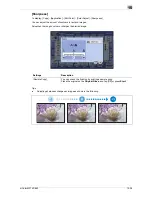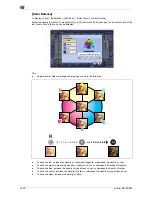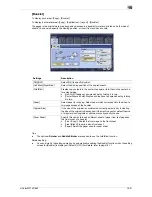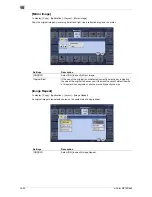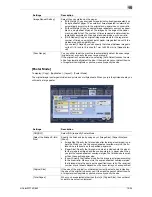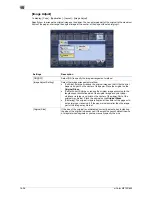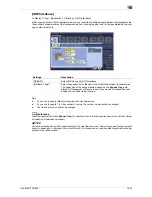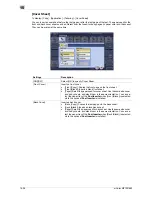15
15-32
d-Color MF752/652
[Page Margin]
To display: [Copy] - [Application] - [Layout] - [Page Margin]
Select a paper binding position and adjust the binding width (margin) for copying.
Settings
Description
[ON]/[OFF]
Select [ON] to set a page margin.
[Margin Position]
Select the paper binding position.
•
[Auto]: The binding direction is automatically set. When the long side of
the file is 11-11/16 inches (297 mm) or less, the binding position is set
to the long side of paper. When the long side of the file exceeds 11-
11/16 inches (297 mm), the binding position is set to the short side of
paper.
•
[Left Bind]: Select this option when setting the binding position to the
left of paper.
•
[Right Bind]: Select this option when setting the binding position to the
right of paper.
•
[Top Bind]: Select this option when setting the binding position to the
top of paper.
[Margin Adjustment Value]
Adjust page the margin in the range 1/16 inch to 3/4 inch (0.1 mm to
20.0 mm).
Adjust it by tapping [+]/[-] for the inch area, or by tapping [+]/[-] or pressing
the
Keypad
for the centimeter area.
[Original Direction]
Specify the orientation of the loaded original.
This machine copies in the same direction as for the original so that the
front and back sides of paper do not turn upside down.
Summary of Contents for d-COLOR MF652
Page 10: ...Contents 8 d Color MF752 652...
Page 11: ...1 Copy Operations...
Page 12: ......
Page 28: ...Recalling a program for copying 1 1 18 d Color MF752 652 1 4...
Page 29: ...2 Recalling frequently used functions with simple action...
Page 30: ......
Page 33: ...3 Specifying the Color and Image Quality for Copying...
Page 34: ......
Page 38: ...3 3 6 d Color MF752 652...
Page 39: ...4 Saving the Number of Print Sheets...
Page 40: ......
Page 46: ...4 4 8 d Color MF752 652...
Page 47: ...5 Specifying the Size or Type of the Paper to Be Copied...
Page 48: ......
Page 50: ...5 5 4 d Color MF752 652...
Page 51: ...6 Binding Copied Paper...
Page 52: ......
Page 57: ...7 Specifying the Original Size and Scan Method...
Page 58: ......
Page 65: ...d Color MF752 652 7 9 7 9 Specify finish settings as required then tap Start Copying begins...
Page 66: ...7 7 10 d Color MF752 652...
Page 67: ...8 Copying Various Types of Originals...
Page 68: ......
Page 74: ...8 8 8 d Color MF752 652...
Page 75: ...9 Adjusting the Layout for Copying...
Page 76: ......
Page 79: ...10 Inserting a Cover Sheet or Blank Sheet into Copied Documents...
Page 80: ......
Page 84: ...10 10 6 d Color MF752 652...
Page 85: ...11 Adding Text or an Image to the Original...
Page 86: ......
Page 90: ...11 11 6 d Color MF752 652...
Page 91: ...12 Erasing an Unnecessary Portion for Copying...
Page 92: ......
Page 94: ...12 12 4 d Color MF752 652...
Page 95: ...13 Deterring Unauthorized Copying...
Page 96: ......
Page 99: ...14 Saving Original Images to a User Box...
Page 100: ......
Page 103: ...15 Description of Setup Buttons...
Page 104: ......
Page 158: ...15 15 56 d Color MF752 652...
Page 159: ...16 Description of Setup Buttons User Settings...
Page 160: ......
Page 174: ...16 16 16 d Color MF752 652...
Page 175: ...17 Description of Setup Buttons Administrator Settings...
Page 176: ......
Page 245: ...18 Index...
Page 246: ......
Page 248: ...18 4 d Color MF752 652 Index by item 18 18 1 Z Z folded original 7 5 Zoom 9 3...
Page 252: ...18 8 d Color MF752 652 Index by button 18 18 2...