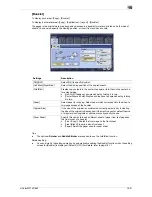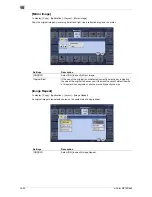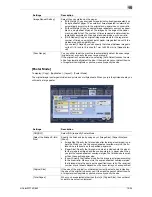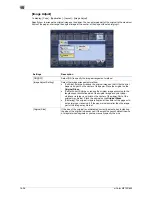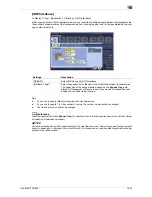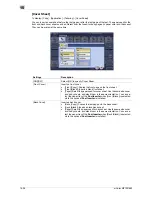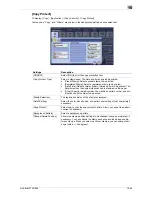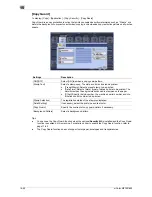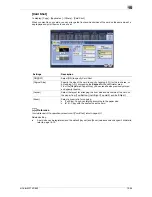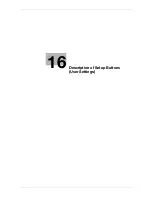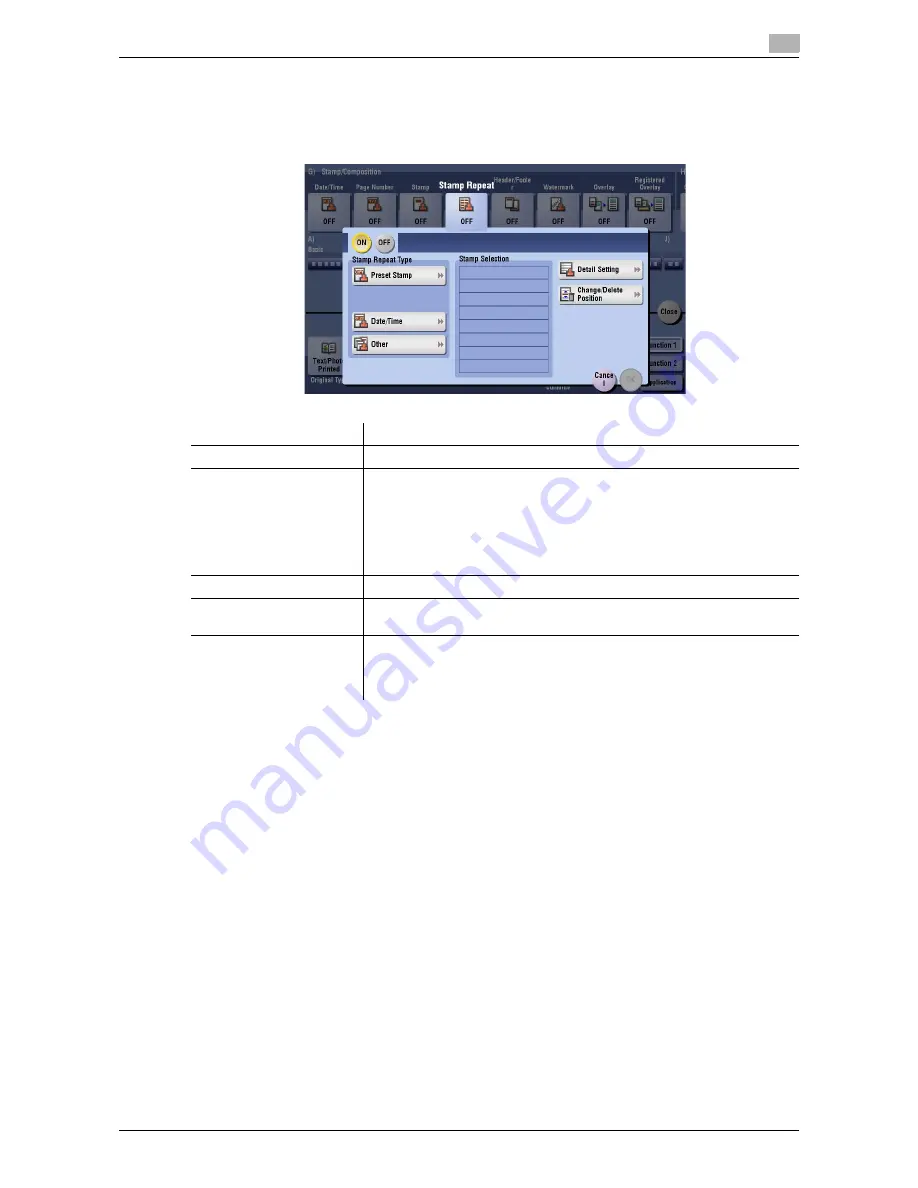
d-Color MF752/652
15-45
15
[Stamp Repeat]
To display: [Copy] - [Application] - [Stamp/Composition] - [Stamp Repeat]
Stamp such as "Copy" and "Private" are printed on the entire page.
Tips
-
You can print multiple stamps, such as registered stamp, preset stamp, date/time, job number, and se-
rial number, at a time. However, the number of stamps that can be printed may be limited depending
on the type and angle of the selected stamps.
Settings
Description
[ON]/[OFF]
Press [ON] to repeat stamping.
[Stamp Repeat Type]
Select a stamp used. The date and time can also be printed.
•
[Preset Stamp]: Select a preset stamp to be printed.
•
[Registered Stamp]: Select a registered stamp to be printed.
•
[Date/Time]: Select a format (type) of date and time to be printed. The
date/time when the original was scanned is stamped on the paper.
•
[Other]: Specify the job number, the machine's serial number, and dis-
tribution control number to be printed.
[Stamp Selection]
The registration status of the stamp is displayed.
[Detail Setting]
Select the color, density, size, and pattern overwriting of print characters if
necessary.
[Change/Delete Position]
Allows the stamp position settings to be checked, changed or deleted, if
necessary. You can change the stamp sequence and insert a space be-
tween stamps. When you select up to four stamps, you can change their
angle (/-45 degrees).
Summary of Contents for d-COLOR MF652
Page 10: ...Contents 8 d Color MF752 652...
Page 11: ...1 Copy Operations...
Page 12: ......
Page 28: ...Recalling a program for copying 1 1 18 d Color MF752 652 1 4...
Page 29: ...2 Recalling frequently used functions with simple action...
Page 30: ......
Page 33: ...3 Specifying the Color and Image Quality for Copying...
Page 34: ......
Page 38: ...3 3 6 d Color MF752 652...
Page 39: ...4 Saving the Number of Print Sheets...
Page 40: ......
Page 46: ...4 4 8 d Color MF752 652...
Page 47: ...5 Specifying the Size or Type of the Paper to Be Copied...
Page 48: ......
Page 50: ...5 5 4 d Color MF752 652...
Page 51: ...6 Binding Copied Paper...
Page 52: ......
Page 57: ...7 Specifying the Original Size and Scan Method...
Page 58: ......
Page 65: ...d Color MF752 652 7 9 7 9 Specify finish settings as required then tap Start Copying begins...
Page 66: ...7 7 10 d Color MF752 652...
Page 67: ...8 Copying Various Types of Originals...
Page 68: ......
Page 74: ...8 8 8 d Color MF752 652...
Page 75: ...9 Adjusting the Layout for Copying...
Page 76: ......
Page 79: ...10 Inserting a Cover Sheet or Blank Sheet into Copied Documents...
Page 80: ......
Page 84: ...10 10 6 d Color MF752 652...
Page 85: ...11 Adding Text or an Image to the Original...
Page 86: ......
Page 90: ...11 11 6 d Color MF752 652...
Page 91: ...12 Erasing an Unnecessary Portion for Copying...
Page 92: ......
Page 94: ...12 12 4 d Color MF752 652...
Page 95: ...13 Deterring Unauthorized Copying...
Page 96: ......
Page 99: ...14 Saving Original Images to a User Box...
Page 100: ......
Page 103: ...15 Description of Setup Buttons...
Page 104: ......
Page 158: ...15 15 56 d Color MF752 652...
Page 159: ...16 Description of Setup Buttons User Settings...
Page 160: ......
Page 174: ...16 16 16 d Color MF752 652...
Page 175: ...17 Description of Setup Buttons Administrator Settings...
Page 176: ......
Page 245: ...18 Index...
Page 246: ......
Page 248: ...18 4 d Color MF752 652 Index by item 18 18 1 Z Z folded original 7 5 Zoom 9 3...
Page 252: ...18 8 d Color MF752 652 Index by button 18 18 2...